If you’re an iPhone user, you might have noticed that Twitter blocks potentially sensitive content by default.
So, how to change Twitter settings to see sensitive content iPhone?
This feature is meant to protect users from seeing inappropriate or offensive material, but it can also be frustrating if you want to view content that Twitter has deemed sensitive.
Fortunately, changing your Twitter settings on your iPhone is a quick and easy process that can allow you to see sensitive content on the platform.
To change your Twitter settings to see sensitive content on your iPhone, you’ll need to navigate to the Privacy and Safety section of your Twitter settings.
From there, you can toggle a few options to allow Twitter to display potentially sensitive media, including images and videos, in your feed and search results.
Keep in mind that this will expose you to content that some users might find objectionable, so it’s important to use your own discretion when browsing Twitter.
Table of Contents
ToggleHow To Change Twitter Settings To See Sensitive Content iPhone
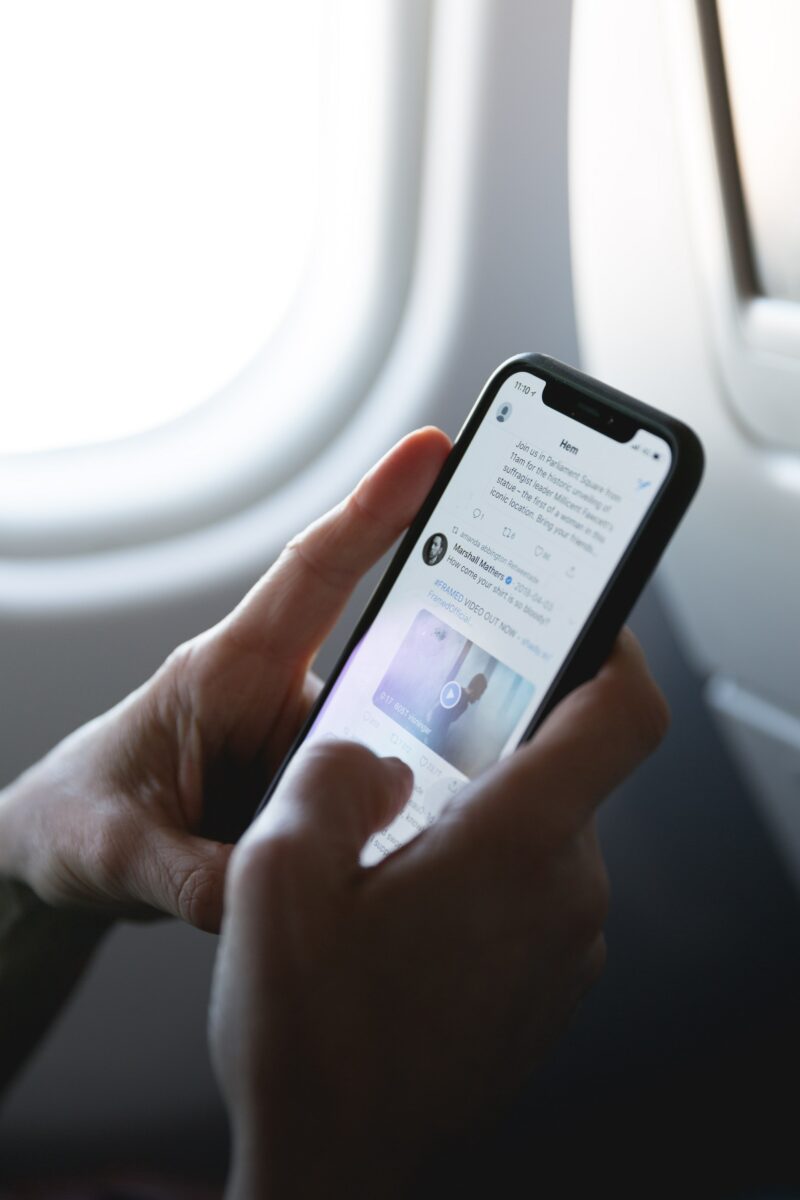
Enabling Sensitive Content On Twitter for iPhone
If you want to see sensitive content on Twitter for iPhone, you need to enable it in your account settings. Here’s how:
Step 1: Open Twitter Settings
First, open the Twitter app on your iPhone and log in to your account.
Then, tap on your profile picture in the top-left corner of the screen to open the main menu.
From here, select “Settings and privacy.”
Step 2: Select Privacy and Safety
In the “Settings and privacy” menu, select “Privacy and safety.”
This will take you to a page where you can adjust your account’s privacy and safety settings.
Step 3: Enable Sensitive Content
Scroll down to the “Safety” section and look for the “Content you see” header.
Toggle on the option that says “Display media that may contain sensitive content.”
This will enable you to view sensitive content on your feed and other users’ profiles.
Note that enabling sensitive content may expose you to graphic or explicit material.
Twitter provides this option so that users can choose to view content that may be considered offensive or inappropriate.
If you’re not comfortable with this type of content, it’s best to leave this option turned off.
Disabling Sensitive Content On Twitter For iPhone
If you want to disable sensitive content on your Twitter app for iPhone, follow these simple steps:
Step 1: Open Twitter Settings
First, open your Twitter app on your iPhone and click on your profile picture in the top left corner of the screen.
This will take you to your profile page.
Next, click on the three horizontal lines in the top left corner of the screen. This will open a menu.
Scroll down the menu and click on “Settings and privacy.”
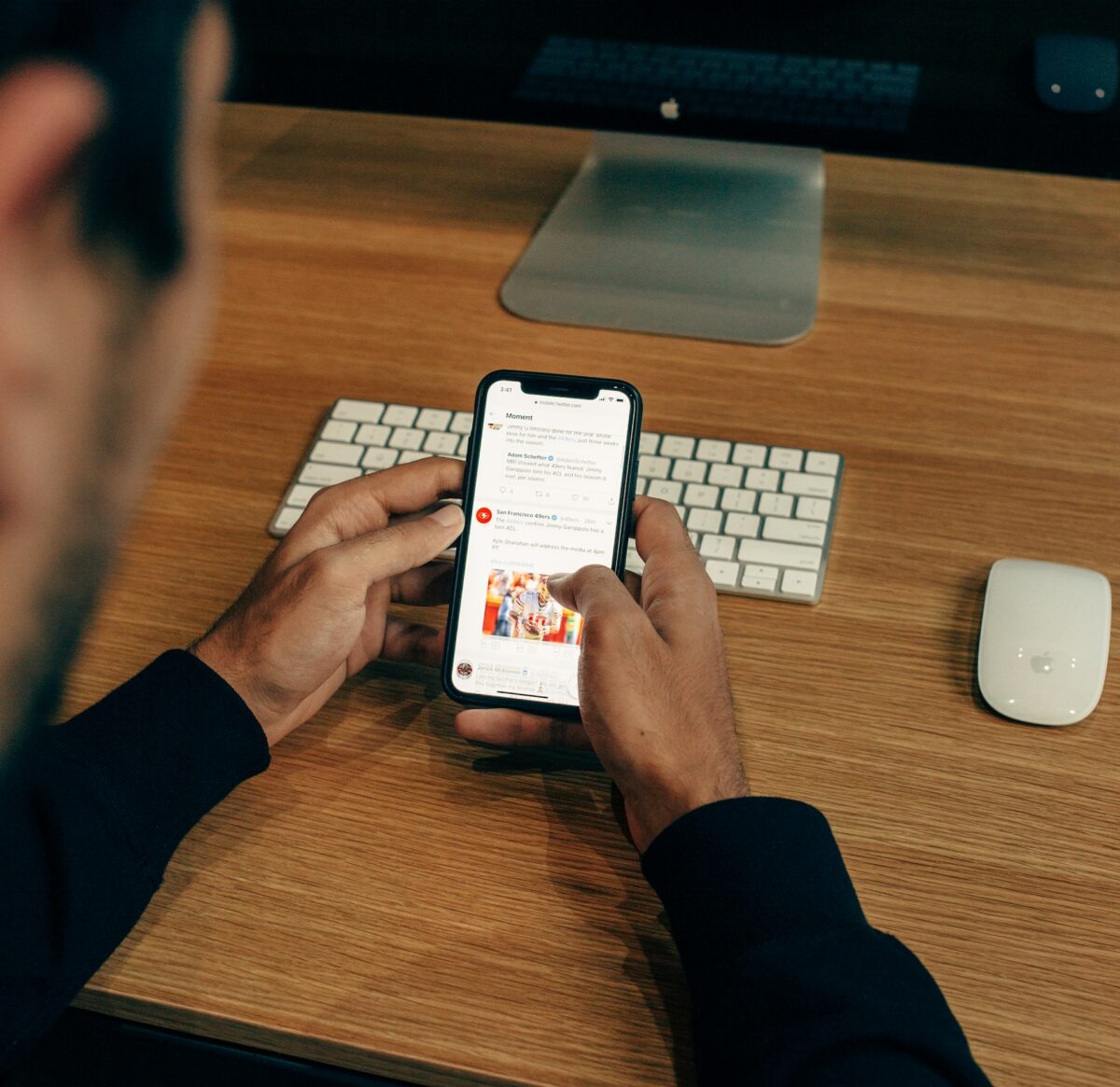
Step 2: Select Privacy And Safety
Once you’re in the “Settings and privacy” menu, scroll down to find the “Privacy and safety” option.
Click on it to open the menu.
Next, find the “Safety” section and click on it. This will open up a new set of options.
Step 3: Disable Sensitive Content
Finally, find the “Sensitive content” option and slide the toggle switch to the left to disable it.
This will turn off the sensitive content filter, allowing you to view potentially sensitive content on your Twitter feed.
It’s important to note that disabling sensitive content on your Twitter app may expose you to content that some users may find offensive or inappropriate.
However, if you’re comfortable with potentially seeing sensitive content, this is an easy way to customize your Twitter experience.
Key Takeaways
By default, Twitter hides sensitive content such as graphic images or videos.
However, if you want to view potentially sensitive content on your iPhone, you can adjust your settings to do so.
Here are the key takeaways:
- To view sensitive content on Twitter, you must first log in to your account on the Twitter app or website.
- Click on your profile picture and select “Settings and privacy.”
- Select “Privacy and safety” and scroll down to the “Content you see” section.
- Toggle on the “Display media that may contain sensitive content” option.
- You can also adjust your search settings to show potentially sensitive content by deselecting the “Hide sensitive content” checkbox.
It’s important to note that while Twitter allows users to view potentially sensitive content, it’s still important to be mindful of what you share and consume on the platform.
Remember to always report any content that violates Twitter’s policies or makes you feel uncomfortable.
By taking these steps, you can customize your Twitter experience and view the content that matters most to you.











