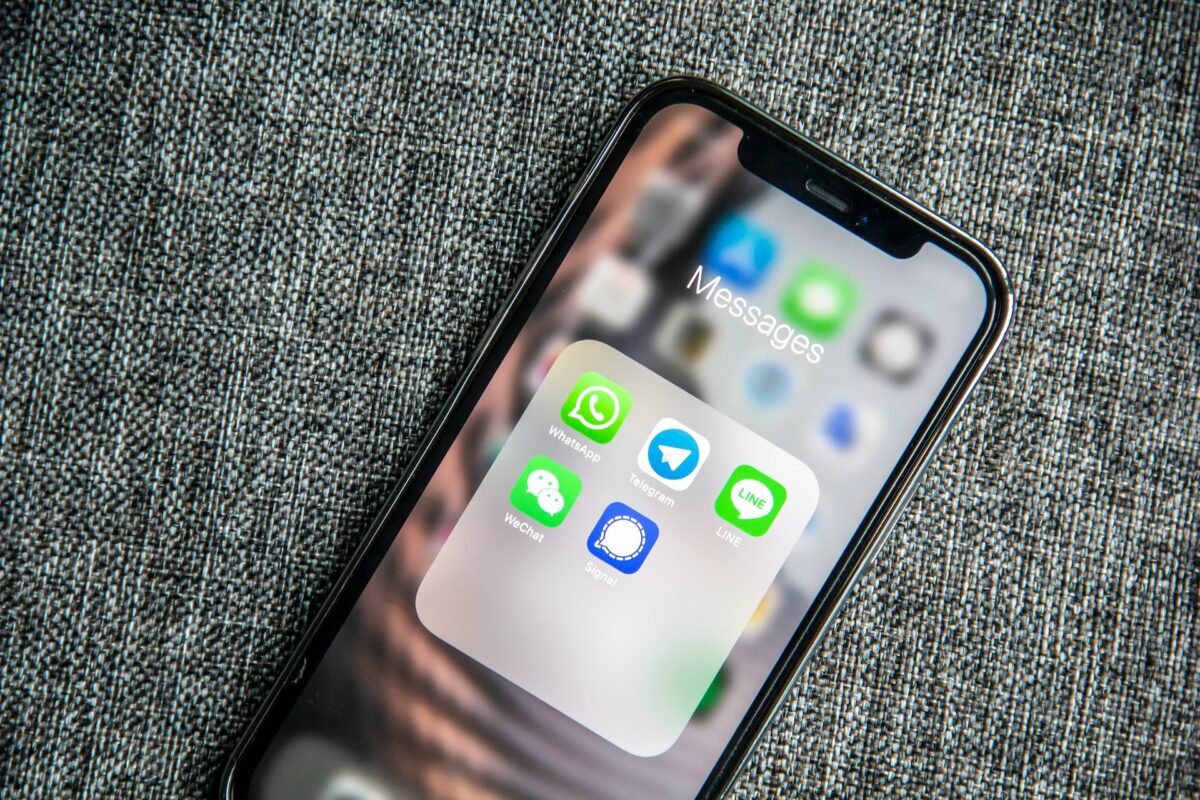Are you tired of seeing your text messages appear on both your iPad and iPhone?
It can be frustrating to have to sift through the same messages on two different devices and knowing how to unlink iPad and iPhone text messages can help resolve this frustration.
Luckily, there are a few easy steps you can take to unlink your iPad and iPhone text messages.
One way to do this is by turning off text message forwarding.
By doing so, the SMS/MMS messages that you send and receive on your iPhone will no longer appear on your iPad.
Another option is to turn off Messages in iCloud, which will stop your messages from syncing across all of your devices.
Additionally, you can disable calls on other devices to prevent your iPad from receiving calls made to your iPhone.
Keep reading to learn more about each of these methods and how to implement them.
Table of Contents
ToggleWhy Unlinking iPhone And iPad Text Messages Is Important
If you own both an iPhone and an iPad, you might have noticed that they share text messages.
While this might seem convenient at first, there are several reasons why you might want to unlink them:
Privacy
If you share your iPad with someone else, they might be able to read your text messages if they’re linked to your iPhone.
This can be a serious privacy concern, especially if you receive sensitive information via text.
Storage
If you receive a lot of text messages, they can take up a lot of storage space on your iPad.
By unlinking your devices, you can free up some space and make your iPad run faster.
Syncing
If you delete a text message on your iPhone, it will also be deleted on your iPad if they’re linked.
This can be frustrating if you accidentally delete an important message.
Data Usage
If you have a limited data plan, receiving text messages on both your iPhone and iPad can quickly eat up your data.
By unlinking your devices, you can make sure you’re only receiving messages on one device.
How To Unlink iPhone And iPad Text Messages
There are several ways to unlink your iPhone and iPad text messages, depending on your preferences.
You can turn off text message forwarding, disable iCloud syncing, or turn off iMessage on your iPad.
Choose the method that works best for you and enjoy the benefits of unlinking your devices.
How To Unlink iPhone And iPad Text Messages
If you’re tired of receiving text messages on both your iPhone and iPad, you can unlink the two devices.
Here are five methods to help you do just that.

Method 1: Turn Off Text Message Forwarding
When Text Message Forwarding is enabled, the SMS/MMS messages that you send and receive on iPhone will appear on iPad.
So, if you don’t want your iPad to receive text messages, you can turn off Text Message Forwarding.
Here’s how:
- On your iPhone, go to Settings > Messages > Text Message Forwarding.
- Turn off the toggle next to your iPad.
Method 2: Remove Apple ID From Both Devices
If you want to unlink your iPad and iPhone completely, you can remove your Apple ID from both devices.
This will remove all synced data, including text messages. Here’s how:
- On your iPhone, go to Settings > Messages > Send & Receive.
- Tap your Apple ID and select Sign Out.
- On your iPad, go to Settings > Messages > Send & Receive.
- Tap your Apple ID and select Sign Out.
Method 3: Disable iMessage On One Device
If you only want to unlink iMessages on one device, you can disable iMessage on that device. Here’s how:
- On your iPhone or iPad, go to Settings > Messages.
- Turn off the toggle next to iMessage.
Method 4: Sign Out Of iMessage On Both Devices
If you want to unlink iMessages completely, you can sign out of iMessage on both devices. Here’s how:
- On your iPhone, go to Settings > Messages > Send & Receive.
- Tap your Apple ID and select Sign Out.
- On your iPad, go to Settings > Messages > Send & Receive.
- Tap your Apple ID and select Sign Out.
Method 5: Switch To Android
If you’re tired of dealing with Apple’s syncing issues altogether, you can switch to an Android device.
Android devices don’t sync text messages with other devices automatically, so you won’t have to worry about unlinking your devices.
In conclusion, there are several ways to unlink your iPhone and iPad text messages.
Whether you want to turn off Text Message Forwarding, remove your Apple ID, disable iMessage, sign out of iMessage, or switch to Android, there’s a method that will work for you.
What Happens When You Unlink iPhone And iPad Text Messages
When you unlink your iPhone and iPad text messages, you are essentially disabling the feature that allows both devices to receive and send text messages simultaneously.

This means that any text messages sent to your iPhone number will no longer appear on your iPad.
Additionally, any messages that were previously synced between the two devices will no longer be available on the other device.
Therefore, it is important to make sure that you have backed up any important messages before unlinking your iPhone and iPad text messages.
It is worth noting that unlinking your iPhone and iPad text messages will not affect your ability to make and receive phone calls on either device.
However, if you were using your iPad to make and receive calls through your iPhone, this feature will no longer be available.
When you unlink your iPhone and iPad text messages, it also does not affect your ability to send and receive iMessages between the two devices.
iMessages are separate from text messages and use an internet connection rather than a cellular network.
Therefore, unlinking text messages will not affect iMessage functionality.
As for storage, unlinking text messages will free up space on your iPad, as it will no longer need to store copies of the messages sent and received on your iPhone.
Finally, if you are part of a family sharing group, unlinking text messages will only affect your personal devices.
Other family members’ devices will not be affected.
Overall, unlinking iPhone and iPad text messages is a simple process that can be done in just a few steps.
It is important to weigh the pros and cons of this decision before proceeding, as it may affect your ability to communicate effectively between your devices.
Key Takeaways
If you’re tired of receiving text messages on both your iPad and iPhone, or you simply want to stop syncing them, there are several ways to do so.
Here are a few key takeaways to keep in mind:
- Unlinking iMessages between devices is a simple process that involves turning off text message forwarding on your iPhone and disabling iMessage on your iPad. This will ensure that SMS messages sent to your phone number will not be received on your iPad.
- Disconnecting iPhone from iPad through iCloud is a great option if you only want to disable some files from syncing between your iPhone and iPad. You can turn off the toggles beside the applications that you don’t want to sync with your iPhone.
- Toggling off Allow Calls on Other Devices is a useful way to stop syncing your iPad and iPhone for calls. You can either toggle off Allow Calls on Other Devices or disable calls just on your iPad by toggling the switch next to your iPad’s name under the Allow Calls On section.
- Deleting your iPad from your iCloud account is another option if you want to completely unlink your iPad and iPhone. This will remove your iPad from your iCloud account and stop syncing all files between the two devices.
Overall, unlinking your iPad and iPhone is a straightforward process that can be done in a few simple steps.
By following the above methods, you can stop syncing text messages, calls, and other files between your devices and enjoy a more streamlined experience.