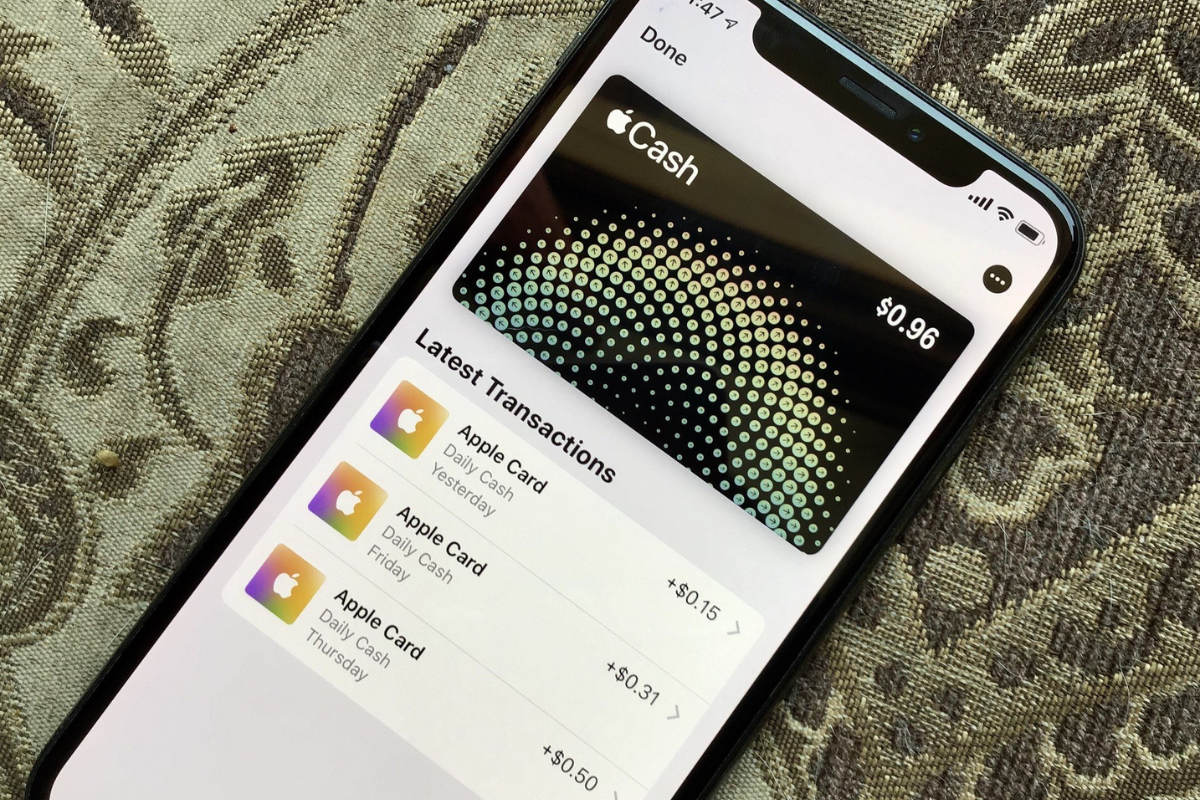Are you tired of carrying around cash or fumbling with credit cards?
With Apple Cash, you can easily pay for purchases using your iPhone, Apple Watch, or iPad but how to pay with Apple Cash?
Apple Cash is a digital wallet that allows you to send and receive money, make purchases, and even pay off your Apple Card balance.
In this article, we’ll show you how to get started with Apple Cash and how to use it to make payments.
To start using Apple Cash, you’ll need to set up an account.
You can do this by opening the Wallet app on your iPhone and tapping on the Apple Cash card.
From there, you can follow the prompts to enter your personal information and link a debit card or prepaid card.
Once your account is set up, you can add money to your Apple Cash balance and start making payments.
When you’re ready to make a purchase, simply hold your iPhone, Apple Watch, or iPad near the contactless payment reader and confirm the payment with Face ID, Touch ID, or your passcode.
You can also use Apple Cash to send money to friends and family, split a bill at a restaurant, or pay your landlord.
With Apple Cash, you can leave your wallet at home and enjoy a more convenient and secure way to pay.
Table of Contents
ToggleSetting Up Apple Cash
If you want to start using Apple Cash to pay for things, you’ll need to set it up first.
Here’s how:
Adding Money To Your Apple Cash Account
Before you can start using Apple Cash, you’ll need to add money to your account.
Here’s how to do it:

- Open the Wallet app on your iPhone.
- Tap on your Apple Cash card.
- Tap on “Add Money.”
- Enter the amount you want to add and tap “Add.”
- Confirm the transaction with Face ID, Touch ID, or your passcode.
Once you’ve added money to your Apple Cash account, you’ll be able to use it to pay for things wherever Apple Pay is accepted.
Adding A Debit Card To Apple Cash
If you want to add a debit card to your Apple Cash account, here’s how:
- Open the Wallet app on your iPhone.
- Tap on your Apple Cash card.
- Tap on “Add Money.”
- Tap on “Add Debit Card.”
- Follow the prompts to enter your card information.
Once you’ve added a debit card to your Apple Cash account, you’ll be able to use it to add money to your account or to make payments directly from your debit card.
It’s important to note that not all debit cards are compatible with Apple Cash.
If you’re having trouble adding your debit card, you may need to contact your bank to see if they support Apple Cash.
Overall, setting up Apple Cash is a quick and easy process that can be done right from your iPhone.
With just a few taps, you’ll be able to start using your digital Apple Cash card to make payments wherever Apple Pay is accepted.
How To Pay With Apple Cash
If you’re an iPhone or iPad user, you can use Apple Cash to make purchases, send and receive money, and more.
Here’s how to get started with Apple Cash and use it for your transactions.
Making A Purchase With Apple Cash
To make a purchase with Apple Cash, follow these steps:

- Look for the Apple Pay logo at checkout.
- Double-click the side button on your iPhone or iPad.
- Use Face ID or Touch ID to authenticate the transaction.
- Hold your device close to the payment terminal until you see a checkmark.
Sending And Receiving Money With Apple Cash
To send money to someone with Apple Cash, follow these steps:
- Open the Wallet app on your iPhone or iPad.
- Tap on your Apple Cash card.
- Tap the “+” button to add a recipient.
- Enter the amount you want to send.
- Confirm the payment with Face ID or Touch ID.
To receive money with Apple Cash, someone needs to send it to you.
When you receive money, it will be added to your Apple Cash balance.
Using Apple Cash In Messages
You can also use Apple Cash in Messages to send and receive money.
Here’s how:
- Open the Messages app on your iPhone or iPad.
- Start a new conversation or go to an existing one.
- Tap the App Store icon and then tap the Apple Pay icon.
- Enter the amount you want to send or request.
- Confirm the payment with Face ID or Touch ID.
Note that you can also use Siri to send or request money with Apple Cash.
Remember to check the limits associated with using Apple Cash and person to person payments.
Also, keep in mind that adding money to your Apple Cash balance may take up to three business days.
That’s it! With Apple Cash, you can easily make purchases, send and receive money, and manage your account balance.
Apple Cash For Families
If you have a family and want to use Apple Cash to send money to your children, Apple Cash Family is the way to go.
With Apple Cash Family, you can easily send and receive money with your family members, including children under 18 years old.
Here’s how to set it up and manage it:
Setting Up Apple Cash For A Family
To set up Apple Cash for your family, you need to have Family Sharing set up on your device.
Once you have that set up, follow these steps:

- Open the Wallet app on your iPhone or iPad.
- Tap on your Apple Cash card.
- Tap on the “…” button in the top-right corner.
- Tap on “Set Up Apple Cash Family.”
- Follow the prompts to add a family member.
Once you’ve added a family member, they will receive an invitation to join Apple Cash Family.
They will need to accept the invitation and follow the prompts to set up their account.
Managing Apple Cash For Family Members
Once you’ve set up Apple Cash Family, you can manage the accounts of your family members.
Here’s how:
- Open the Wallet app on your iPhone or iPad.
- Tap on your Apple Cash card.
- Tap on the “…” button in the top-right corner.
- Tap on “Apple Cash Family.”
- From here, you can view the accounts of your family members, add or remove family members, and set spending limits for your children.
It’s important to note that when you set up Apple Cash Family for your children, you will be the one who is responsible for managing their account.
You can set spending limits for them and monitor their transactions to ensure they are using their money responsibly.
Overall, Apple Cash Family is a great way to manage your family’s finances.
It’s easy to set up and use, and it gives you peace of mind knowing that you can easily send and receive money with your family members, including your children.
Key Takeaways
If you’re looking for a quick and easy way to make payments, Apple Cash is a great option.
Here are some key takeaways to keep in mind:
- Apple Cash is a digital payment service that allows you to send and receive money using your iPhone or Apple Watch.
- You can use Apple Cash to pay for things in stores, online, and in apps that accept Apple Pay.
- Adding money to your Apple Cash account is easy and can be done using a debit card or certain prepaid cards that you already have in your Wallet.
- You can also transfer money from your Apple Cash account to your bank account.
- To use Apple Cash, you’ll need to have an iPhone or Apple Watch with iOS 11.2 or later installed.
- You’ll also need to set up Apple Pay and Apple Cash in your Wallet.
Overall, Apple Cash is a convenient and secure way to make payments.
Whether you’re splitting the bill with friends or paying for groceries, Apple Cash makes it easy to send and receive money with just a few taps on your phone.