If you’re reading this, chances are you’re experiencing an issue with your iPad not turning on. So, why won’t my iPad turn on?
This can be a frustrating experience, especially if you rely on your iPad for work or personal use.
However, there are a few things you can try before taking it in for repairs or purchasing a new device.
First, try charging your iPad. It’s possible that the battery has simply run out of power.
If your iPad is charging, you should see a battery icon on the screen.
If it’s not charging, try using a different charging cable or power adapter. If none of these options work, there may be a problem with the charging port or battery itself, and it’s best to seek professional help.
In this article, we’ll cover some common reasons why your iPad won’t turn on and provide troubleshooting tips to help you get it up and running again.
Table of Contents
ToggleCheck Power Source
If your iPad won’t turn on, the first thing you should check is the power source.
Here are a few things to consider:
Check Charging Cable
Make sure your charging cable is properly connected to both your iPad and the power source.
If your iPad is not charging, try using a different charging cable to see if that solves the problem.
If you don’t have another cable, try using a different port on your computer or wall adapter.
Check Wall Outlet
If your iPad is not charging, it’s possible that the problem lies with the wall outlet.
- Try using a different outlet to see if that solves the problem.
- If you’re using a power strip, try plugging your iPad directly into the wall to see if that makes a difference.
- It’s also possible that the problem is with the charger itself.
- If you have another charger, try using it to see if that solves the problem.
- If you don’t have another charger, try borrowing one from a friend or family member.
- In some cases, the problem may be with the charging port on your iPad.
- If you suspect this is the case, you may need to take your iPad to a professional for repair.
Remember, charging your iPad can take some time, so be patient and give it time to charge.
If your iPad still won’t turn on after trying these steps, there may be a more serious issue at play.
Hardware Issues
If your iPad won’t turn on, it could be due to a hardware issue.
Here are some common hardware issues that might be causing the problem:
Home Button Issues
If your iPad doesn’t respond when you press the Home button, it could be due to a hardware issue.
Try cleaning the Home button with a soft cloth to remove any debris that might be blocking it.
If that doesn’t work, you may need to have the Home button replaced.
Top Button Issues
If your iPad doesn’t respond when you press the Top button, it could be due to a hardware issue.

Try pressing and holding the Top button to perform a hard reset. If that doesn’t work, you may need to have the Top button replaced.
Volume Button Issues
If your iPad doesn’t respond when you press the Volume button, it could be due to a hardware issue.
Try pressing and releasing the Volume Down button, then press and hold the Top button to perform a hard reset.
If that doesn’t work, you may need to have the Volume button replaced.
Sleep/Wake Button Issues
If your iPad doesn’t respond when you press the Sleep/Wake button, it could be due to a hardware issue.
Try pressing and holding the Sleep/Wake button to perform a hard reset.
If that doesn’t work, you may need to have the Sleep/Wake button replaced.
Charging Port Issues
If your iPad doesn’t turn on when you connect it to a charging cable, it could be due to a hardware issue with the charging port.
Try cleaning the charging port with a soft cloth to remove any debris that might be blocking it.
If that doesn’t work, you may need to have the charging port replaced.
In conclusion, if your iPad is stuck and won’t turn on, it could be due to a hardware issue.
Try performing a hard reset using the buttons on your device, and make sure your charging cable is working properly.
If none of these solutions work, you may need to have your iPad repaired by a professional.
Software Issues
If your iPad won’t turn on, it could be due to a software issue.
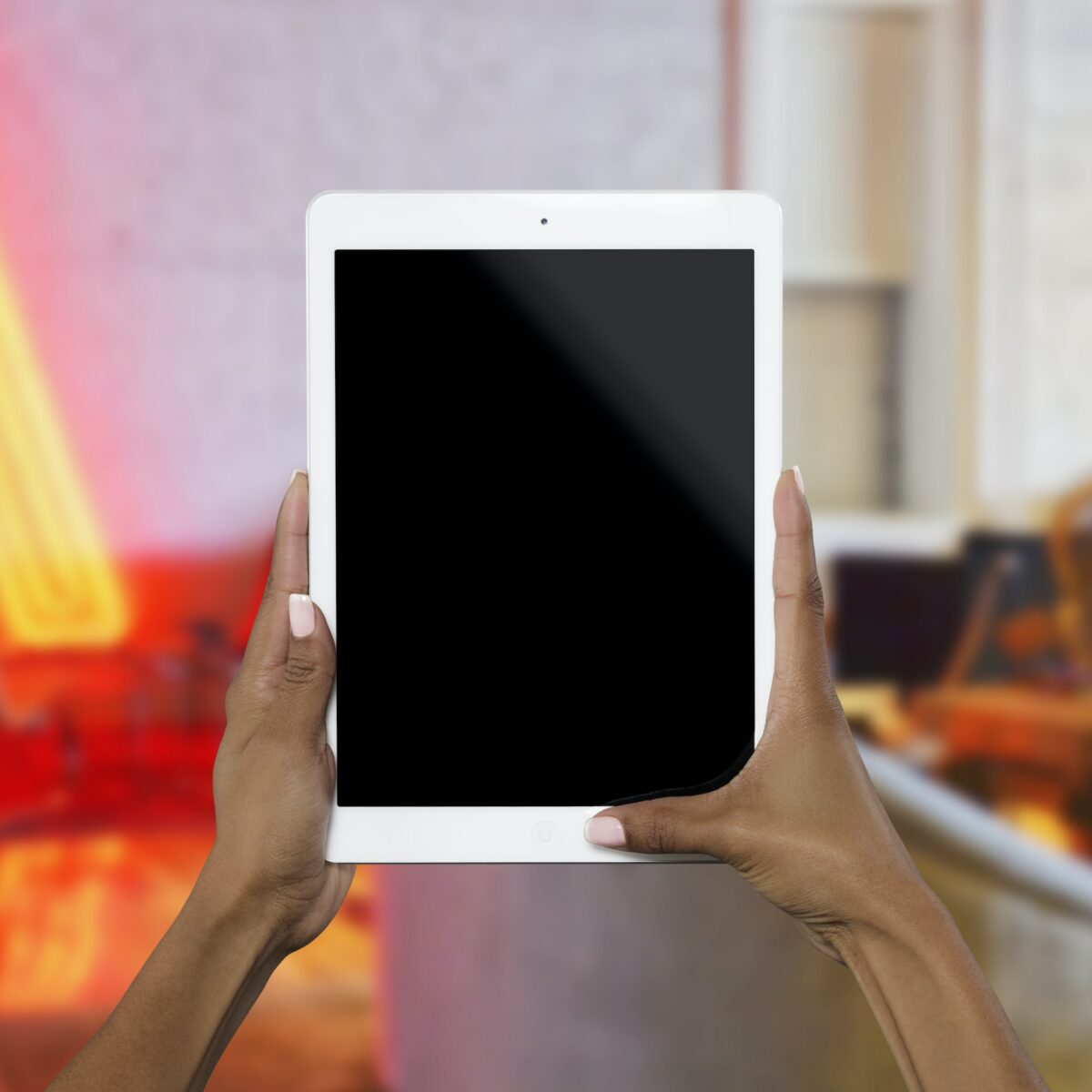
Here are some common software issues and how to fix them.
Black Screen With Apple Logo
If your iPad is stuck on a black screen with the Apple logo, it could be due to a software crash during an update or restore.
To fix this issue, try the following steps:
- Connect your iPad to a computer with iTunes installed.
- Press and hold the power button and the home button at the same time for 10 seconds.
- Release the power button but continue to hold the home button until iTunes detects your iPad in recovery mode.
- Click “Restore iPad” to restore your iPad to its factory settings.
Black Screen
If your iPad has a black screen and won’t turn on, it could be due to a drained battery or a software issue.
To fix this issue, try the following steps:
- Charge your iPad for at least 30 minutes.
- Press and hold the power button and the home button at the same time for 10 seconds.
- If your iPad turns on, release the buttons and let it boot up. If not, repeat step 2 and 3 a few times.
Frozen Screen
If your iPad is frozen and won’t respond to touch, it could be due to a software issue.
To fix this issue, try the following steps:
- Press and hold the power button and the home button at the same time for 10 seconds.
- If your iPad turns off, turn it back on and check if the issue is resolved. If not, repeat step 1 a few times.
Blue Screen
If your iPad has a blue screen and won’t turn on, it could be due to a software issue.
To fix this issue, try the following steps:
- Connect your iPad to a computer with iTunes installed.
- Press and hold the power button and the home button at the same time for 10 seconds.
- Release the power button but continue to hold the home button until iTunes detects your iPad in recovery mode.
- Click “Update iPad” to update your iPad to the latest version of iOS.
Device Stuck on Apple Logo
If your iPad is stuck on the Apple logo and won’t turn on, it could be due to a software issue.
To fix this issue, try the following steps:
- Connect your iPad to a computer with iTunes installed.
- Press and hold the power button and the home button at the same time for 10 seconds.
- Release the power button but continue to hold the home button until iTunes detects your iPad in recovery mode.
- Click “Restore iPad” to restore your iPad to its factory settings.
Restore iPad In Recovery Mode
If none of the above solutions work, you may need to restore your iPad in recovery mode.
To do this, follow the steps for the specific issue you are experiencing and click “Restore iPad” in iTunes when prompted.
It is important to note that restoring your iPad in recovery mode will erase all data and settings on your device, so make sure to back up your data before proceeding.
In conclusion, if your iPad won’t turn on, it could be due to a software issue. Try the above solutions to fix the issue and get your iPad up and running again.
Contact Apple Support
If you have tried all the troubleshooting steps and your iPad still won’t turn on, it may be time to contact Apple Support for further assistance.

Here are a few ways to get in touch with them:
Apple Support
The first and easiest way to contact Apple Support is through their website.
You can visit the Apple Support website and click on the “Contact Support” button.
From there, you can select your iPad model and the issue you are experiencing.
Apple will then provide you with several options to get in touch with their support team, including phone, chat, or email.
Apple Store
If you prefer to speak to someone in person, you can visit your nearest Apple Store.
You can use the “Find Locations” feature on the Apple website to locate the nearest store to you.
Once you arrive at the store, you can speak to a Genius Bar technician who can help diagnose and fix the issue with your iPad.
AppleCare+
If you have AppleCare+ for your iPad, you can contact Apple Support directly through the Apple Support app.
The app allows you to chat with a support representative, schedule a call, or even set up a repair appointment.
If your iPad is still under warranty, AppleCare+ may cover the cost of repairs or replacement.
When contacting Apple Support, be sure to have your iPad’s serial number and your Apple ID ready.
This will help speed up the process and ensure that the support representative has all the necessary information to assist you.
In conclusion, if your iPad won’t turn on, don’t panic. Try the troubleshooting steps first, and if those don’t work, contact Apple Support for further assistance.
They have several options available to help you get your iPad back up and running in no time.
Why Won’t My iPad Turn On: Possible Issues
If you’re having trouble turning on your iPad, there could be several reasons why.
Here are some possible issues to consider:
Battery Issues
One of the most common reasons why an iPad won’t turn on is because the battery is dead.

If the battery is completely drained, you won’t be able to turn on your device until it’s charged. To check if your battery is the issue, plug in your iPad and wait for a few minutes.
If the battery is low, you should see a battery icon on the screen indicating that it’s charging. If you don’t see the icon, try using a different charging cable or adapter.
Software Issues
Another possible issue is that your iPad’s software has crashed or become corrupted. This can happen if you’ve recently installed a new app or updated your device’s operating system.
To fix this issue, you can try resetting your iPad by holding down the power button and the home button at the same time until the Apple logo appears.
If this doesn’t work, you may need to restore your iPad using iTunes.
Hardware Issues
If your iPad won’t turn on even after trying the above methods, there may be a hardware issue. This can include a damaged charging port, a broken power button, or a faulty battery.
If you suspect that there’s a hardware issue, you should take your device to professional repair service or contact Apple support for assistance.
In summary, if your iPad won’t turn on, it could be due to a dead battery, software issues, or hardware issues. Try charging your device and resetting it before seeking professional help.
Key Takeaways
If you’re having trouble turning on your iPad, there are a few key takeaways to keep in mind.
Here are some things you can try:
- Check the battery: If your iPad won’t turn on, it may be because the battery is dead. Try charging your iPad for at least 30 minutes before attempting to turn it back on. If your iPad still won’t turn on, you may need to replace the battery.
- Troubleshoot the problem: If your iPad still won’t turn on, you can try troubleshooting the problem. This may involve resetting your iPad, restoring it to factory settings, or updating your iOS or iPadOS software.
- Backup your data: Before you troubleshoot your iPad, it’s important to back up your data. This will ensure that you don’t lose any important files or information. You can back up your iPad using iCloud or iTunes.
- Connect your iPad to your PC: If your iPad won’t turn on, you can try connecting it to your PC. This may help you troubleshoot the problem and identify any hardware issues.
- Use the volume down button: If your iPad is frozen, you can try using the volume down button to restart it. Press and hold the volume down button and the power button at the same time until your iPad restarts.
- Use the volume up button: If you have an iPad with Face ID or Touch ID and it won’t turn on, you can try using the volume up button to restart it. Press and release the volume up button, then press and release the volume down button, and finally, press and hold the power button until your iPad restarts.
- Clean your iPad: If your iPad won’t turn on, it may be because there is dirt or debris in the charging port. Try cleaning your iPad with a soft, dry cloth to remove any dust or debris.
- Check your charging cables: If your iPad won’t turn on, it may be because your charging cable is faulty. Try using a different charging cable to see if that solves the problem.
- Check for hardware problems: If your iPad still won’t turn on, it may be because there is a hardware problem. You may need to take your iPad to a professional for repair.
By following these key takeaways, you should be able to troubleshoot and fix most problems with your iPad not turning on.











