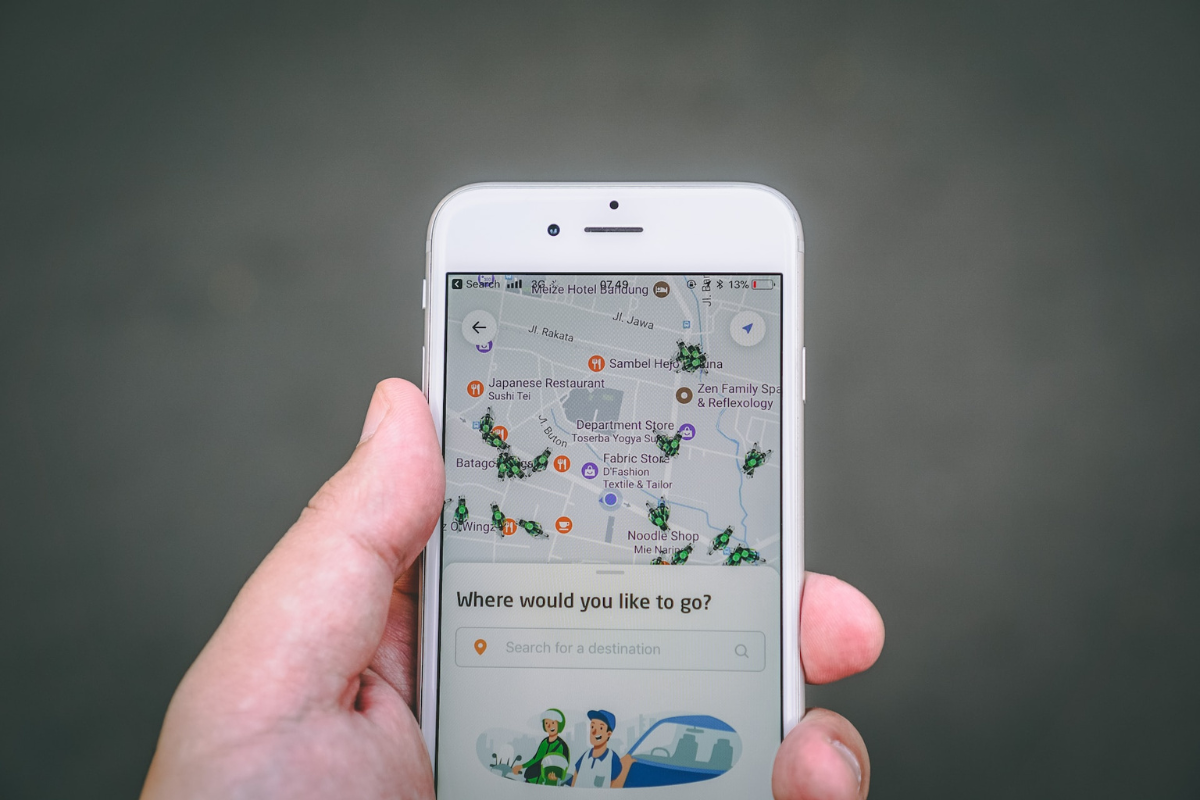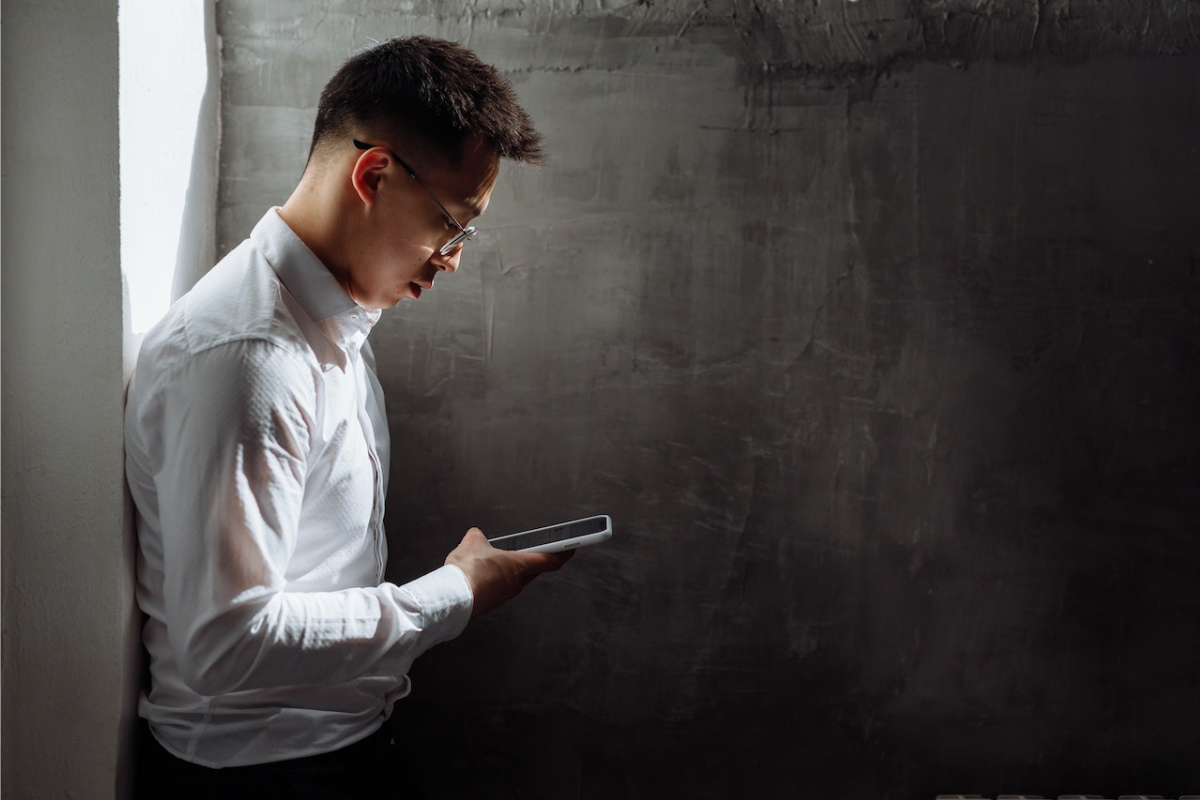If you’ve ever found yourself wondering why is my location wrong on my iPhone, you’re not alone.
Many iPhone users experience this issue, which can be frustrating when you’re trying to navigate or use location-based apps.
There are a number of reasons why your iPhone location might be incorrect, from outdated software to poor service.
If you’re experiencing this problem, there are a few things you can do to try and fix it.
One option is to check the app that’s showing you the location information – if it’s only wrong in one app, then it’s likely a problem with that specific application.
You can also try resetting your location services or ensuring that your iPhone’s software is up to date.
Keep reading to learn more about why your iPhone location might be wrong and how to fix it.
Table of Contents
ToggleWhy Is My Location Wrong On My iPhone?
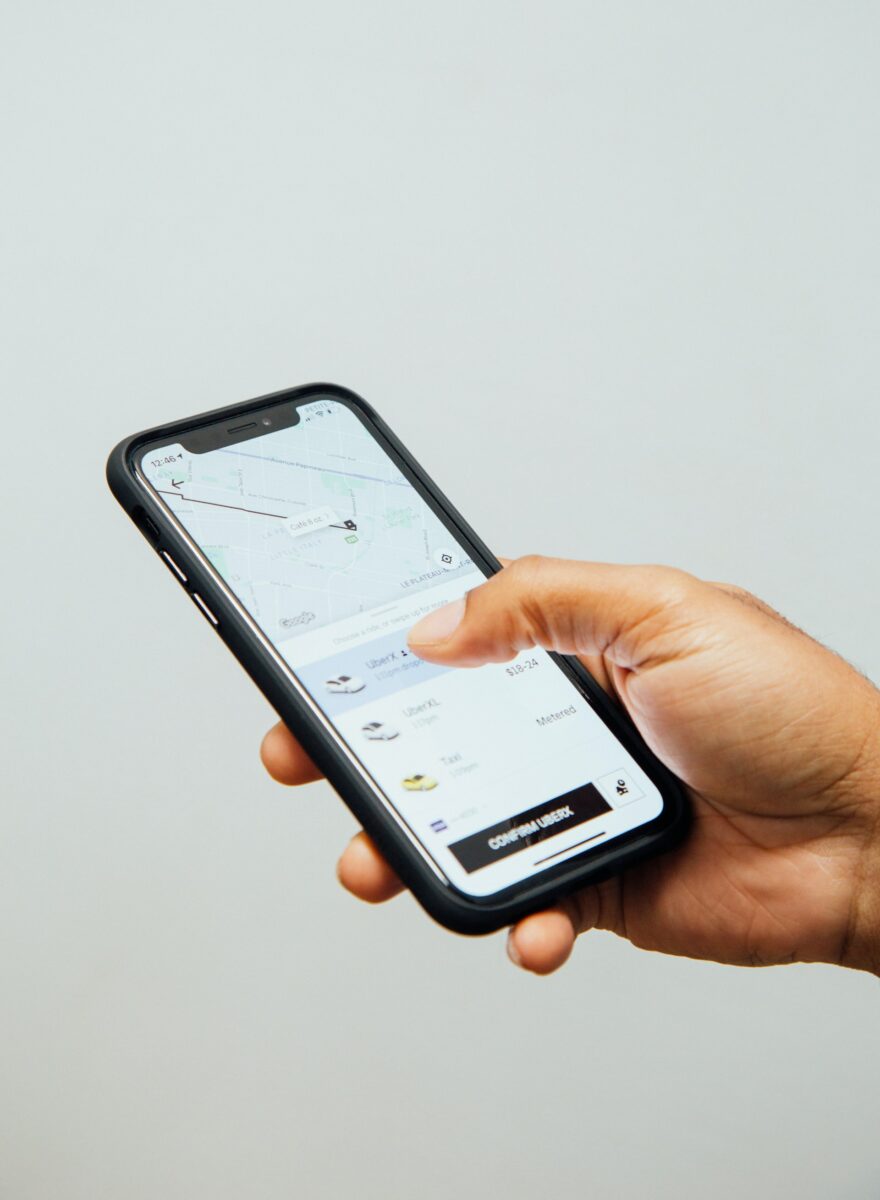
Location Services
If you’re having trouble with your iPhone’s location accuracy, one of the first things you should check is your Location Services settings.
Here are some steps you can take to ensure that your Location Services are properly enabled:
Enabling Location Services
To enable Location Services on your iPhone:
- Open the Settings app.
- Tap on “Privacy”.
- Select “Location Services” at the top.
- Toggle to enable Location Services.
Once you’ve enabled Location Services, you should see a list of apps that have requested access to your location.
You can also adjust the permissions for each app individually.
Checking App Permissions
If your iPhone’s location is still inaccurate, it’s possible that some of your apps may not have the correct permissions to access your location.
Here’s how you can check:
- Open the Settings app.
- Tap on “Privacy”.
- Select “Location Services” at the top.
- Scroll down to the list of apps and make sure that the apps you want to use with Location Services are enabled.
- If an app is not listed, it may not have requested access to your location yet. You can enable it by opening the app and following the prompts to allow access to your location.
It’s important to note that some apps may only request access to your location when they’re in use, while others may require constant access.
Be sure to read the app’s description and privacy policy to understand their location usage.
Troubleshooting
If your iPhone’s location is still incorrect after trying the previous steps, there are a few more things you can try:
Restarting Your iPhone
Sometimes, simply restarting your iPhone can fix the problem.
To restart your iPhone, press and hold the power button until the “slide to power off” slider appears.
Slide the slider to the right to turn off your iPhone.
Once your iPhone is off, press and hold the power button again until the Apple logo appears.
Your iPhone will then restart.
Resetting Location & Privacy Settings
If restarting your iPhone doesn’t work, you can try resetting your location and privacy settings.
To do this, go to Settings > General > Reset > Reset Location & Privacy.
This will reset all of your location and privacy settings to their default values.
You will need to re-enable location services for any apps that require it.
Checking For Software Updates
It’s possible that there is a software issue causing your iPhone’s location to be incorrect.
To check for software updates, go to Settings > General > Software Update.
If an update is available, tap Download and Install.
Make sure your iPhone is connected to Wi-Fi and has sufficient battery life before starting the update.
Other Factors
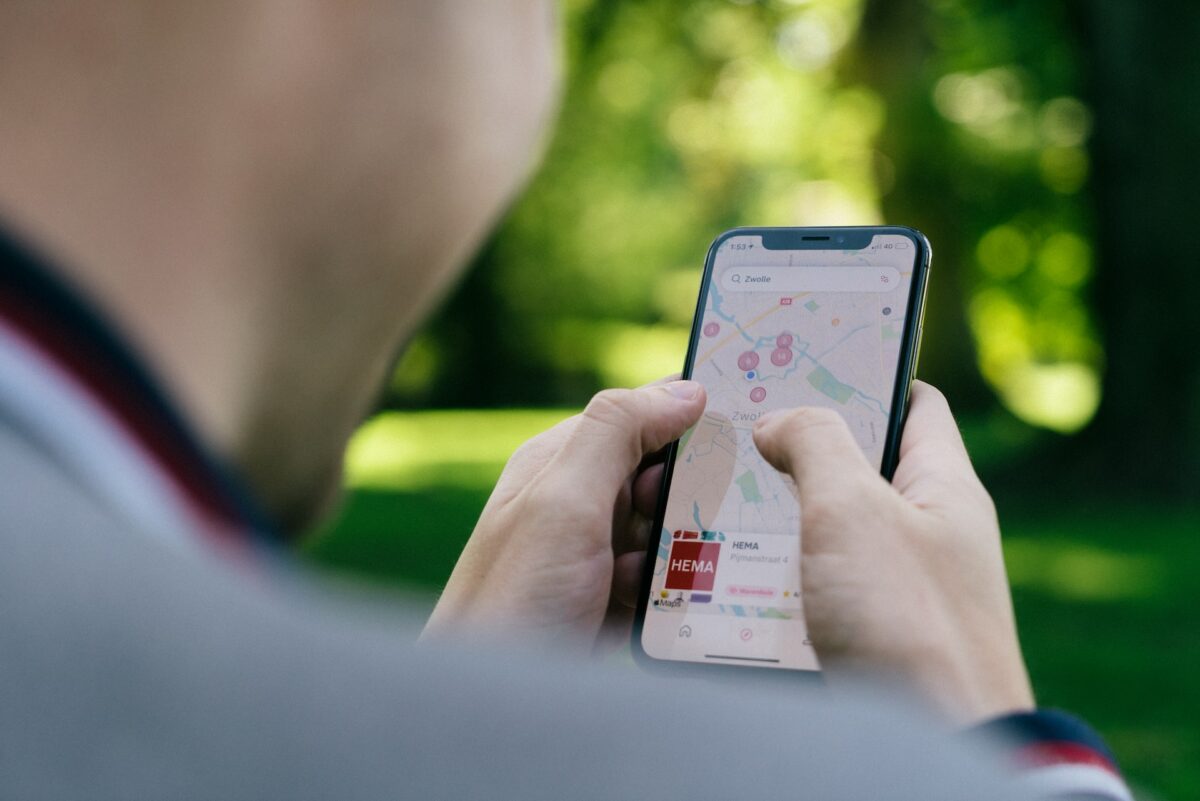
There are several other factors that can affect the accuracy of your iPhone’s location.
Here are a few:
Internet Connection
Your iPhone uses internet connectivity to triangulate your location.
If you’re in an area with poor internet connectivity, your location accuracy may suffer.
This is because your iPhone may not be able to connect to enough Wi-Fi hotspots or cell towers to get an accurate reading.
If you’re having trouble with location accuracy, try moving to an area with better internet connectivity.
GPS Signal Strength
Your iPhone uses GPS signals to determine your location.
If your iPhone is having trouble picking up GPS signals, your location accuracy may suffer.
This can happen if you’re in an area with tall buildings, trees, or other obstructions that block the GPS signals.
If you’re having trouble with location accuracy, try moving to an area with fewer obstructions.
Physical Obstructions
Physical obstructions can also affect the accuracy of your iPhone’s location.
If you’re in an area with tall buildings, trees, or other obstructions, your iPhone may have trouble picking up GPS signals or connecting to enough Wi-Fi hotspots or cell towers to get an accurate reading.
If you’re having trouble with location accuracy, try moving to an area with fewer obstructions.
Key Takeaways
When your iPhone location is wrong, it can be frustrating and confusing.
Here are some key takeaways to help you fix the issue:
- Check your location settings: Make sure that location services are turned on for the apps that you want to use. You can do this by going to Settings > Privacy > Location Services.
- Reset your location settings: If your location is still wrong, try resetting your location and privacy settings. You can do this by going to Settings > General > Reset > Reset Location & Privacy.
- Restart your iPhone: Sometimes, simply restarting your iPhone can fix the issue. Press and hold the Power button and one of the Volume buttons until the slider appears.
- Check for updates: Make sure that your iPhone is running the latest version of iOS. You can check for updates by going to Settings > General > Software Update.
- Try a different app: If your location is only wrong in one app, try using a different app to see if the issue persists. If the issue is only with one app, it’s likely a problem with that specific application.
By following these tips, you can get your iPhone location back on track and enjoy all the benefits of location-based services.