Why is my iPad not charging? If you’re experiencing issues with charging your iPad, you’re not alone.
It can be frustrating when you connect your device to a charger, but it fails to charge.
There could be several reasons behind this problem, and it’s important to understand the potential causes and solutions.
In this article, we will explore why your iPad may not be charging and provide you with troubleshooting tips to help you resolve the issue.
Firstly, it’s important to check that you’re using the right accessories.
Make sure you’re using the cable that came with your iPad, and connect it to a USB power adapter that’s plugged into a working wall outlet.
If you’re using damaged accessories like a Lightning cable, USB charger, or AC adapter, it’s most likely that this is the cause of your charging issues.
In addition, make sure that your charging port is free from debris or lint that may be blocking the connection.
Table of Contents
ToggleWhy Is My iPad Not Charging
If you’re having trouble charging your iPad, there are a few things you can do to troubleshoot the issue.
Here are some common reasons why your iPad may not be charging and what you can do to fix it.
Hardware Issues
One of the most common reasons why your iPad may not be charging is due to hardware issues.
Some things to check include:
- Charging Cable: Make sure you’re using the correct charging cable that came with your iPad. If it’s damaged, frayed, or broken, try using a different cable.
- Charging Port: Check the charging port on your iPad for any debris, dust, or damage. If it’s dirty, use an anti-static brush to clean it out. If it’s damaged, you may need to have it repaired.
- Adapter: Make sure you’re using the correct adapter that came with your iPad. If you’re using a third-party adapter, make sure it’s MFi-certified. If it’s damaged or broken, try using a different adapter.
- Operating Temperature: Make sure your iPad is within the recommended operating temperature range. If it’s too hot or too cold, it may not charge properly.
Software Issues
If your iPad is not charging, it could be due to software issues. Here are some things to try:
- Force Restart: Try force restarting your iPad by pressing and holding the Home button and the Power button at the same time until the Apple logo appears.
- Sleep Mode: Make sure your iPad is not in sleep mode while it’s charging. If it is, try waking it up by pressing the Home button.
Firmware: Make sure your iPad is running the latest version of iOS. If it’s not, update it.
Charging Accessories
If you’re still having trouble charging your iPad, it could be due to your charging accessories. Here are some things to check:

- USB Port: Make sure the USB port you’re using to charge your iPad is providing enough power. If it’s not, try using a different USB port.
- USB Power Adapter: Make sure the USB power adapter you’re using is plugged into a working wall outlet. If it’s not, try using a different power source.
- Charging Block: Make sure the charging block you’re using is working properly. If it’s not, try using a different charging block.
- Lightning Connector: Make sure the Lightning connector on your charging cable is clean and free of debris. If it’s dirty, use an anti-static brush to clean it out.
By following these tips, you should be able to troubleshoot and fix most charging problems with your iPad.
If you’re still having issues, you may want to contact Apple support or take your iPad to an authorized repair center.
Solutions For iPad Not Charging
If your iPad is not charging, it can be frustrating. But don’t worry, there are several solutions you can try to fix the issue.
Clean The Charging Port
One of the most common reasons for an iPad not charging is a dirty charging port.
Dust, lint, and debris can accumulate in the port over time and prevent a connection.
To clean the charging port, you can use a small brush or a toothpick to gently remove any dirt or debris.
Be careful not to damage the port or push any debris further inside.
Restart The iPad
Sometimes, a simple restart can fix the problem.
Press and hold the top button until the power off slider appears.
Slide it to turn off the iPad.
Then, press and hold the top button again until the Apple logo appears.
This will restart the device and may solve the charging issue.
Try A Different Charging Cable And Adapter
If cleaning the charging port and restarting the iPad doesn’t work, try using a different charging cable and adapter.
Make sure to use accessories that are compatible with your iPad.
You can also try charging the iPad from a different power source, such as a laptop or a USB port on a wall outlet.
Check For Damage
Inspect the charging cable and port for any signs of damage, such as fraying or bent pins.
If you find any damage, replace the cable or take the iPad to an Apple Store for hardware repairs.
Update The Software
Make sure your iPad is running the latest software version.
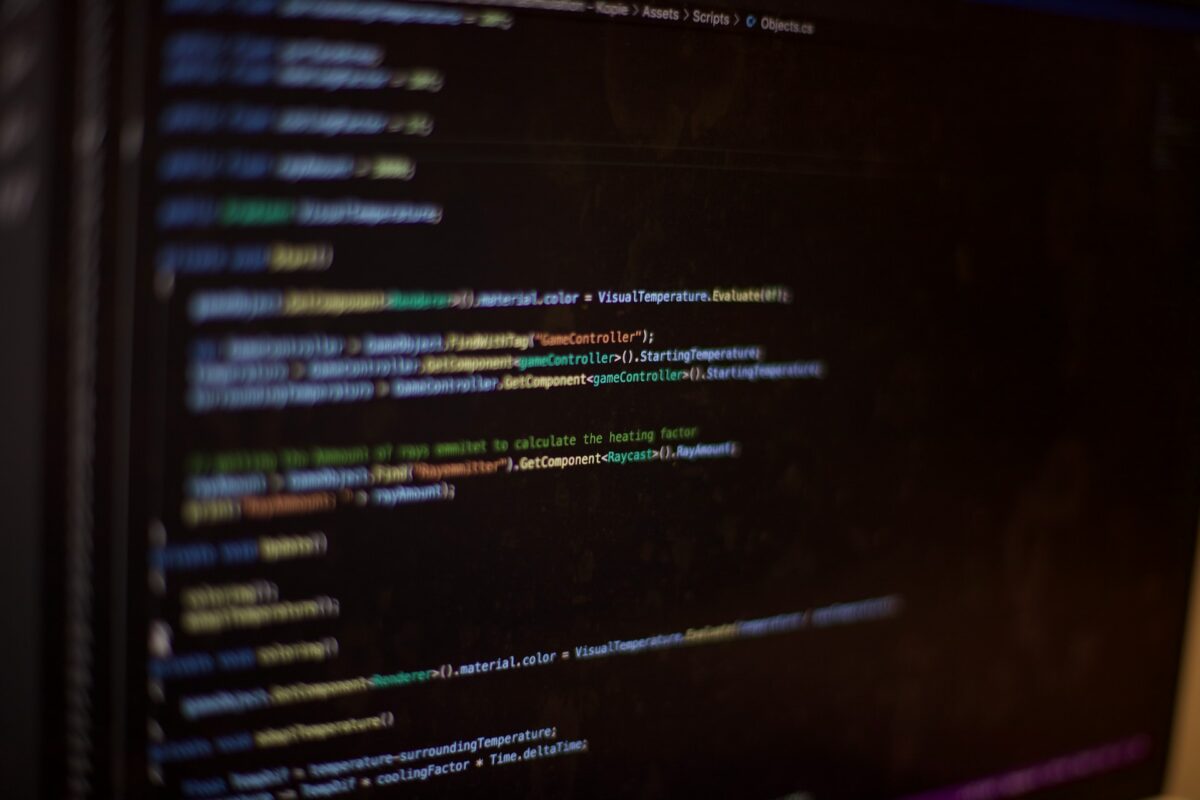
Go to Settings > General > Software Update to check for any available updates.
Updating the software can fix any bugs or issues that may be causing the charging problem.
Visit An Apple Store
If none of the above solutions work, it may be time to visit an Apple Store.
You can make an appointment with a Genius Bar technician to diagnose and fix the issue.
If the iPad is still under warranty, the repairs may be covered.
Remember, if you’re having trouble charging your iPad, don’t panic.
Try these solutions first before seeking professional help.
Preventing Future Charging Problems
To avoid future charging problems with your iPad, there are a few things you can do.
Here are some tips to help you keep your iPad charged and ready to use whenever you need it.
Use Apple-Certified Accessories
Using Apple-certified accessories is essential to ensure that your iPad charges properly.
Apple-certified accessories are designed to work seamlessly with your iPad, ensuring that it charges quickly and efficiently.
Using non-certified accessories can result in charging problems, and in some cases, can even damage your iPad.
Monitor the Charging Process
Monitoring the charging process can help you identify any issues that might be preventing your iPad from charging properly.
Keep an eye on the battery level and the charging time to make sure that your iPad is charging as it should.
If you notice that your iPad is taking longer than usual to charge, it could be a sign that there is a problem with the charging cable or adapter.
Avoid Extreme Temperatures
Extreme temperatures can affect the performance of your iPad’s battery and charging system.
Avoid exposing your iPad to extreme heat or cold, as this can cause damage to the battery and charging components.
If you need to charge your iPad in a hot or cold environment, make sure that you monitor the charging process closely.
Protect The Charging Port
The charging port on your iPad is a critical component that can be damaged easily.

To protect the charging port, avoid using force when inserting or removing the charging cable.
Also, avoid exposing the charging port to dust, dirt, or moisture.
If you notice that there is debris in the charging port, use a soft-bristled brush to clean it out.
By following these tips, you can help prevent future charging problems with your iPad.
Remember to use Apple-certified accessories, monitor the charging process, avoid extreme temperatures, and protect the charging port.
Key Takeaways
If your iPad is not charging, there are several things that you can do to troubleshoot the problem.
Here are some key takeaways to keep in mind:
- Check the charging cable: Make sure that you are using the right charging cable and that it is in good condition. A damaged or frayed cable can prevent your iPad from charging properly.
- Check the power source: Make sure that the power source you are using is working properly. Try plugging your iPad into a different outlet or USB port to see if that solves the problem.
- Clean the charging port: A dirty or obstructed charging port can prevent your iPad from charging properly. Use a soft-bristled brush or compressed air to clean out any debris or dust that may be blocking the port.
- Restart your iPad: Sometimes, simply restarting your iPad can solve the problem. Press and hold the power button until the “slide to power off” message appears, then slide the switch to turn off your iPad. Wait a few seconds, then press and hold the power button again to turn your iPad back on.
- Update your software: Make sure that your iPad is running the latest version of iOS. Go to Settings > General > Software Update to check for any available updates.
- Contact Apple Support: If none of these steps solve the problem, you may need to contact Apple Support for further assistance. They can help you diagnose the problem and provide you with any necessary repairs or replacements.
By following these steps, you should be able to troubleshoot and resolve any issues that are preventing your iPad from charging properly.











