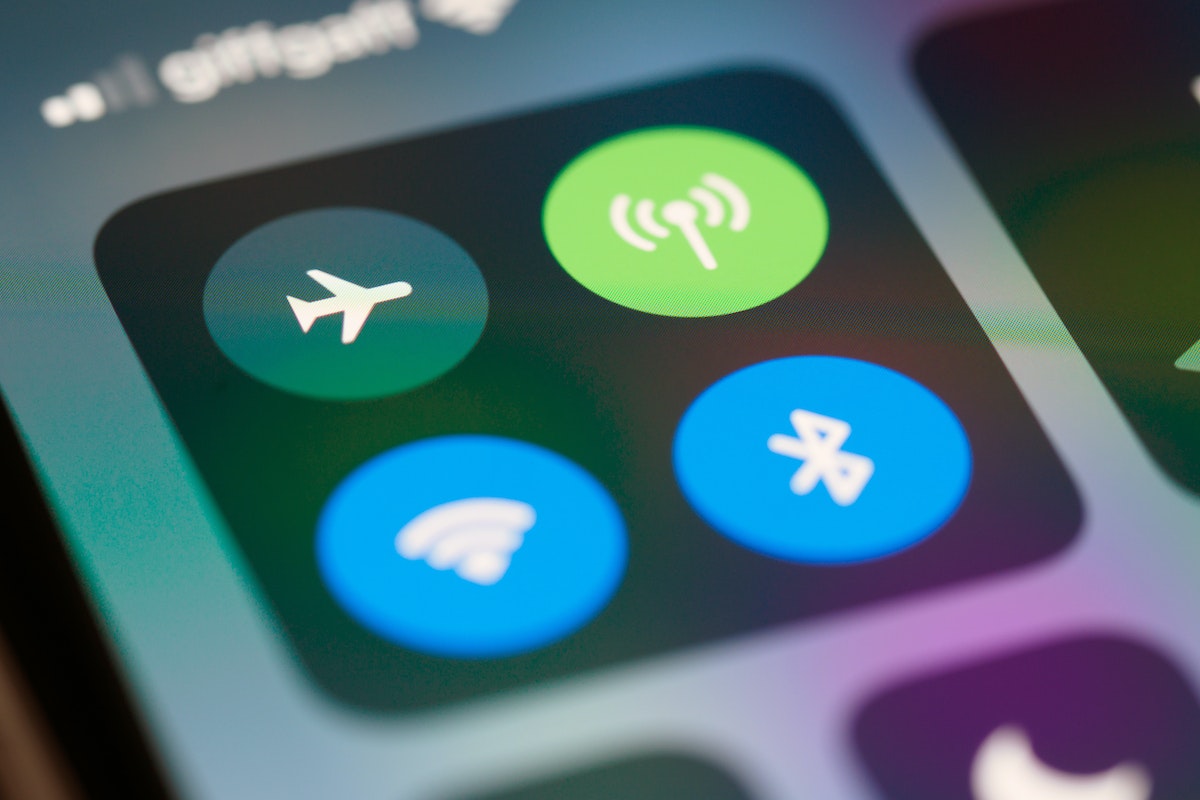Do you ever find yourself frustrated with your iPad’s charging speed that leads you to ask yourself why is my iPad charging so slow?
It can be a real pain when you need to use your device, but it’s stuck on a low battery percentage.
There are a number of reasons why your iPad might be charging slowly, and in this article, we’ll explore some of the most common causes and what you can do to fix them.
One of the most likely culprits for slow iPad charging is using the wrong charger or cable.
If you’re not using the charger that came with your iPad or a certified third-party charger, it might not be providing enough power to charge your device at the optimal rate.
Additionally, if your charging cable is damaged or frayed, it can also slow down the charging process.
Another possible cause of slow iPad charging is software issues.
If your device is running a lot of apps or processes in the background, it can drain your battery faster than it can charge.
Additionally, if your iPad is running an outdated version of iOS, it might not be optimized for the latest charging technology.
In the next section, we’ll explore some of the specific steps you can take to fix these issues and get your iPad charging at a faster rate.
Table of Contents
ToggleWhy Is My iPad Charging So Slow: Reasons Why Your iPad Is Charging slowly
If you’re wondering why your iPad is charging so slowly, there could be a few reasons behind it.
In this section, we’ll explore some of the common causes of slow charging and what you can do to fix them.
Charge Cable Issues
One of the most common reasons why your iPad is charging slowly could be due to issues with the charging cable.
If your cable is damaged, frayed, or not plugged in properly, it can cause slow charging.
Here are a few things you can do to fix this issue:
- Check the cable for any visible damage or fraying. If you see any, replace the cable.
- Make sure the cable is plugged in properly. Try unplugging and plugging it back in.
- Use the original charging cable that came with your iPad, as third-party cables may not be compatible.
Computer Issues
If you’re charging your iPad through your computer, it could be causing slow charging.
Here are a few things you can do to fix this issue:
- Make sure your computer is plugged in and turned on.
- Check to see if your computer is in sleep mode. If it is, wake it up.
- Try charging your iPad through a different USB port on your computer.

Wall Outlet Issues
If you’re charging your iPad through a wall outlet, it could be causing slow charging.
Here are a few things you can do to fix this issue:
- Make sure the wall outlet is working properly. Try plugging in another device to see if it charges normally.
- Use the original charging adapter that came with your iPad, as third-party adapters may not be compatible.
- Try using a different wall outlet or power source.
USB Port Issues
If you’re charging your iPad through a USB port, it could be causing slow charging.
Here are a few things you can do to fix this issue:
- Make sure the USB port is working properly. Try plugging in another device to see if it charges normally.
- Try using a different USB port on your computer or charging adapter.
- Make sure the USB port is clean and free from dust or debris.
By following these tips, you should be able to fix any issues causing slow charging on your iPad.
Tips To Speed Up Your iPad Charging
If you’re frustrated with the slow charging speed of your iPad, there are several things you can do to speed up the process.
Here are some tips to help you get your iPad charged up quickly.
Check the iPad Battery Health
Before you start charging your iPad, it’s a good idea to check the battery health.
If your battery health is low, it can affect the charging speed.
To check the battery health, go to Settings > Battery > Battery Health.
If the battery health is below 80%, it’s time to replace the battery.
Use the Apple Charger
Using a third-party charger or cable can slow down the charging speed of your iPad.
It’s best to use the Apple charger that came with your iPad.
If you need a new charger, consider buying a faster iPad charger from Apple that will speed up the charging process.
Avoid Using Bluetooth and Accessories While Charging
Using Bluetooth and accessories while charging can slow down the charging speed of your iPad.
It’s best to avoid using these features while your iPad is charging.
Turn Off The iPad Or Put It In Sleep Mode
If you’re not using your iPad while it’s charging, it’s best to turn it off or put it in sleep mode.
This will help to conserve battery power and speed up the charging process.
Check The Lock Screen For Charging Status
When you’re charging your iPad, you can check the lock screen to see the charging status.
If the iPad is charging slowly, you may need to check the charger or cable for damage.
By following these tips, you can speed up the charging process of your iPad.
Remember to use the Apple charger, avoid using Bluetooth and accessories while charging, turn off the iPad or put it in sleep mode, and check the lock screen for charging status.

How Long Does It Take to Charge An iPad?
If you’re wondering how long it takes to charge your iPad, the answer is: it depends.
The charging time for your iPad will vary depending on the model of your iPad and the charger you’re using.
Charging Times For Different iPad Models
Here’s a breakdown of the estimated charging times for different iPad models:
- iPad (1st generation): 3-4 hours
- iPad 2: 4-5 hours
- iPad (3rd generation): 5-6 hours
- iPad (4th generation): 5-6 hours
- iPad Air: 3-4 hours
- iPad Air 2: 3-4 hours
- iPad (5th generation): 3-4 hours
- iPad (6th generation): 3-4 hours
- iPad (7th generation): 3-4 hours
- iPad (8th generation): 3-4 hours
- iPad mini: 3-4 hours
- iPad mini 2: 4-5 hours
- iPad mini 3: 4-5 hours
- iPad mini 4: 3-4 hours
- iPad Pro (9.7-inch): 2-3 hours
- iPad Pro (10.5-inch): 3-4 hours
- iPad Pro (11-inch): 3-4 hours
- iPad Pro (12.9-inch): 4-5 hours
It’s important to note that these times are just estimates and can vary depending on factors such as the charger you’re using, the temperature of your iPad, and how much you’re using your iPad while it’s charging.
To ensure that your iPad charges as quickly as possible, it’s recommended that you use the charger that came with your iPad or a charger that’s specifically designed for the iPad.
Using a charger that’s not designed for the iPad can result in slower charging times.
In addition, it’s a good idea to turn off your iPad or put it in airplane mode while it’s charging to reduce the amount of power it’s using.
And if you’re in a hurry and need your iPad to charge quickly, you can also try turning it off completely while it’s charging.
Overall, the charging time for your iPad will depend on a variety of factors, but by using the right charger and minimizing your iPad’s power usage while it’s charging, you can help ensure that it charges as quickly as possible.
Key Takeaways
If you’re experiencing slow charging on your iPad, there are several things you can check and do to improve the charging speed.
Here are some key takeaways to keep in mind:
- Check your charging cable and adapter: Make sure you’re using the right accessories and that they’re not damaged or worn out. Try using a different cable or adapter to see if it makes a difference.
- Check your power source: Make sure you’re plugging your iPad into a working wall outlet or USB power source. Avoid using a computer USB port or a low-powered USB adapter.
- Restart your iPad: Sometimes, a simple restart can fix charging issues. Press and hold the power button until the “slide to power off” option appears, then slide to turn off your iPad. Wait a few seconds, then press and hold the power button again to turn it back on.
- Check for software updates: Make sure your iPad is running the latest version of iOS. Go to Settings > General > Software Update to check for and install any available updates.
- Avoid using your iPad while it’s charging: Using your iPad while it’s charging can slow down the charging process. If possible, let it charge without any interruptions.
- Consider a third-party charging accessory: If you’ve tried all of the above and your iPad is still charging slowly, consider purchasing a third-party charging accessory that’s compatible with your device. Just make sure to choose a reputable brand and read reviews before making a purchase.
By following these tips, you should be able to improve the charging speed of your iPad.
If you’re still experiencing issues, it may be time to contact Apple support or take your device to a certified repair center.