Why does my iPad keep crashing? It can be frustrating when you’re in the middle of something important, and your device suddenly shuts down or freezes.
There are several reasons why your iPad may keep crashing, and it’s essential to identify the underlying cause to fix the problem.
One of the most common reasons why iPads crash is due to low battery or drained battery.
If your device’s battery is low or has been drained, it can cause your iPad to shut down or freeze unexpectedly.
Another reason why your iPad may keep crashing is due to outdated software.
If you haven’t updated your device’s operating system, it can cause compatibility issues with newer apps, leading to crashes.
Additionally, having too little free storage space on your iPad can also cause it to crash.
Table of Contents
ToggleWhy Does My iPad Keep Crashing: Common Reasons For iPad Crashes
If you’re experiencing frequent crashes on your iPad, it can be frustrating and disruptive to your work or entertainment.
There are several reasons why your iPad may be crashing, including outdated software, insufficient storage space, and too many apps running in the background.
Outdated iOS Software
One of the most common reasons for iPad crashes is outdated iOS software.
When your iPad’s software is not up to date, it can cause compatibility issues with newer apps, leading to crashes.
To check for software updates, go to Settings > General > Software Update.
If there is an update available, download and install it.
Insufficient Storage Space
Another reason why your iPad may be crashing is due to insufficient storage space.
When your iPad’s storage is almost full, it can cause apps to crash or freeze.
To check your storage space, go to Settings > General > iPad Storage.
If your storage is almost full, try deleting unused apps or files to free up space.
Too Many Apps Running In The Background
If you have too many apps running in the background, it can cause your iPad to crash.
To check which apps are running in the background, double-tap the home button and swipe up on the apps you want to close.
You can also turn off Background App Refresh, which allows apps to refresh their content in the background.
To turn off Background App Refresh, go to Settings > General > Background App Refresh.
By addressing these common issues, you can help prevent your iPad from crashing and ensure a smoother user experience.
Apps That Cause iPad Crashes
If your iPad is constantly crashing, it could be due to certain apps that you have installed.
Here are some apps that are known to cause iPad crashes:
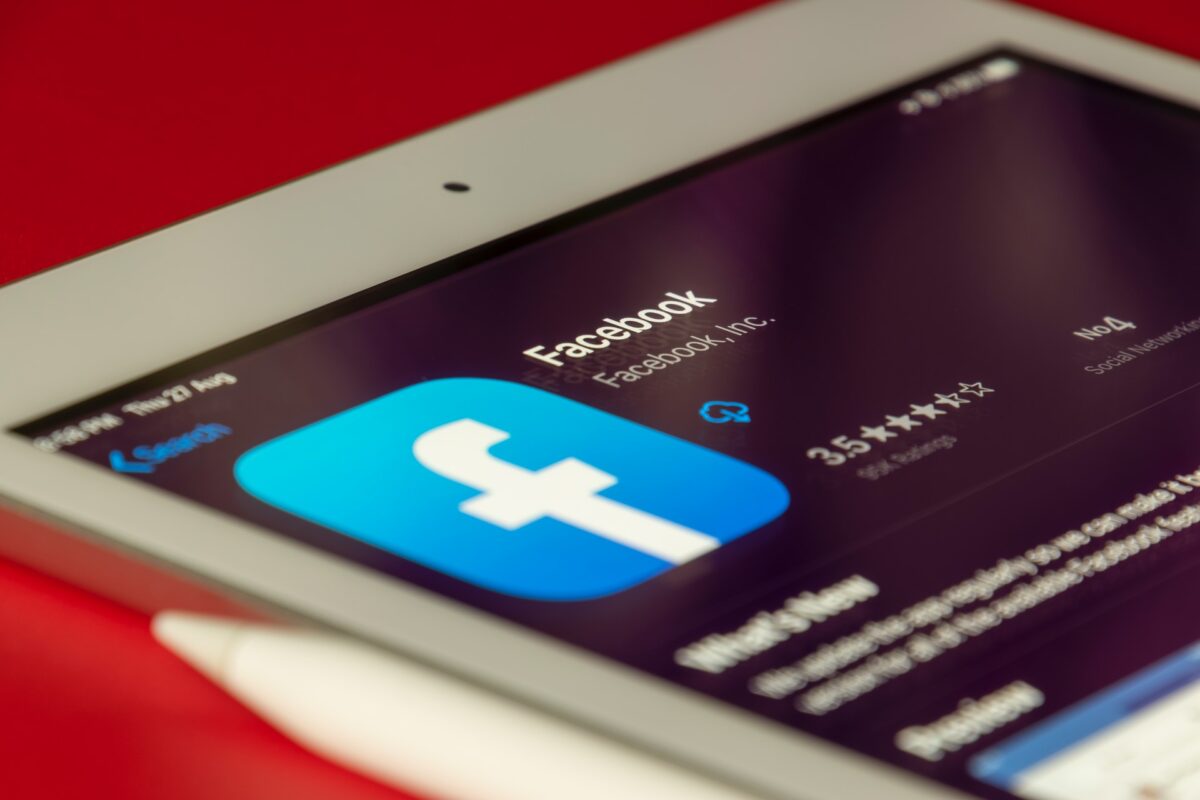
Facebook is a popular social media app that many people use on their iPads.
However, it is also known to cause crashes.
If you notice that your iPad crashes when you are using Facebook, try these tips:
- Make sure that you have the latest version of Facebook installed
- Clear the cache and data of the Facebook app
- Uninstall and reinstall the Facebook app
Snapchat
Snapchat is another app that can cause your iPad to crash.
If you are experiencing crashes when using Snapchat, try these tips:
- Make sure that you have the latest version of Snapchat installed
- Clear the cache and data of the Snapchat app
- Uninstall and reinstall the Snapchat app
Google Maps
Google Maps is a popular navigation app that many people use on their iPads.
However, it can also cause crashes.
If you notice that your iPad crashes when you are using Google Maps, try these tips:
- Make sure that you have the latest version of Google Maps installed
- Clear the cache and data of the Google Maps app
- Uninstall and reinstall the Google Maps app
In conclusion, if you are experiencing crashes on your iPad, it could be due to certain apps that you have installed.
By following the tips above, you should be able to fix the issue and enjoy using your iPad without any crashes.
Hardware Issues
If your iPad keeps crashing, it might be due to hardware issues.
Here are some common hardware issues that can cause your iPad to crash.
Damaged Charging Port
Your iPad’s charging port can get damaged due to regular wear and tear.
If your iPad’s charging port is damaged, it can cause your iPad to crash or not charge properly.
To check if your charging port is damaged, look for the following signs:
- Bent or broken pins
- Loose or wobbly charger connection
- No charging indicator when plugged in
If you notice any of these signs, you may need to get your charging port repaired or replaced.
You can take your iPad to an Apple Store or a certified repair shop to get it fixed.
Faulty Battery
If your iPad’s battery is faulty, it can cause your iPad to crash or turn off unexpectedly.
To check if your iPad’s battery is faulty, look for the following signs:

- Your iPad doesn’t hold a charge for very long
- Your iPad shuts down when the battery level is still high
- Your iPad takes a long time to charge
If you notice any of these signs, you may need to get your battery replaced.
You can take your iPad to an Apple Store or a certified repair shop to get it fixed.
It’s important to note that attempting to replace your iPad’s battery or charging port yourself can be dangerous and can cause further damage to your device.
Always take your iPad to a professional for repairs.
How To Fix iPad Crashes
If you’re tired of your iPad crashing all the time, don’t worry, there are a few things you can do to fix it.
Here are some tips that can help you get your iPad working properly again.
Update iOS Software
One of the most common reasons for iPad crashes is outdated software.
To keep your iPad running smoothly, it’s important to keep your iOS software up to date.
To update your software, follow these steps:
- Go to Settings > General > Software Update
- If an update is available, tap Download and Install
Clear Storage Space
Another common reason for iPad crashes is a lack of storage space.
If your iPad is running low on storage, it may start to slow down or crash.
To free up space on your iPad, try deleting apps you no longer use, or moving your photos and videos to the cloud.
Here’s how to check your storage:
- Go to Settings > General > iPad Storage
- Check how much space is available and which apps are taking up the most space
- Delete any apps or files you no longer need
Close Background Apps
Running too many apps in the background can also cause your iPad to crash.
To close background apps, follow these steps:
- Double-click the Home button to see all your open apps
- Swipe up on each app to close it
Uninstall Problematic Apps
If you’ve tried everything else and your iPad is still crashing, it may be due to a problematic app.
Some apps may have bugs or compatibility issues that cause crashes.
To uninstall an app, follow these steps:
- Press and hold the app icon until it starts to jiggle
- Tap the X in the top left corner of the app icon
- Tap Delete to confirm
By following these tips, you can keep your iPad running smoothly and avoid crashes.
When To Seek Professional Help
If you have tried all the troubleshooting steps and your iPad still keeps crashing, it might be time to seek professional help.
Here are some signs that indicate you should take your iPad to a professional:

- Hardware issues: If your iPad has physical damage, such as a cracked screen or water damage, it might be causing the crashes. A professional can diagnose and fix these hardware issues.
- Persistent crashes: If your iPad keeps crashing despite your best efforts to fix it, it might be a sign of a more serious issue. A professional can run diagnostics and identify the root cause of the problem.
- Battery issues: If your iPad’s battery life is shorter than usual or it doesn’t hold a charge, it might be causing the crashes. A professional can replace the battery and ensure that it’s working properly.
- Software issues: If you suspect that the crashes are caused by a software issue, such as a virus or malware, a professional can run a scan and remove any harmful programs.
When seeking professional help, make sure to choose a reputable repair service or Apple Store.
Look for reviews and recommendations from other iPad users to ensure that you get quality service.
In some cases, it might be more cost-effective to replace your iPad instead of repairing it.
A professional can advise you on whether repairing or replacing your iPad is the best option for you.
Remember, seeking professional help is a smart decision if you’re unable to fix the problem on your own.
Don’t hesitate to reach out for help if you need it.
Key Takeaways
If you are experiencing frequent crashes on your iPad, there are several possible reasons for this issue.
Here are some key takeaways to keep in mind:
- Low or drained battery, outdated software, or lack of free storage space can cause your iPad to crash.
- Restarting your device can help fix the issue in some cases.
- Updating your software and apps to the latest versions can often resolve crashes.
- Clearing background apps and freeing up storage space can also help.
It’s important to note that if your iPad is jailbroken or has failing hardware, these issues may require more extensive solutions.
In general, it’s a good idea to keep your iPad updated and well-maintained to avoid crashes and other problems.
If you are still experiencing crashes despite trying these solutions, it may be helpful to seek further assistance from Apple support or a qualified technician.
Remember to always back up your data regularly to avoid losing important information in case of a crash.











