Are you tired of constantly having to charge your iPad?
Do you find yourself asking why does my iPad die so fast?
If so, you’re not alone.
Many iPad users experience this issue, but fortunately, there are several reasons why this may be happening and solutions to help prolong your battery life.
One reason why your iPad may be dying so fast is because of the apps you have installed.
Some apps may be running in the background, even when you’re not using them, which can drain your battery.
Another reason could be that your iPad’s settings may not be optimized for battery life.
For instance, if your screen brightness is too high or if you have certain features turned on, such as location services, this can also contribute to your battery life draining quickly.
Table of Contents
ToggleWhy Does My iPad Die So Fast: Possible Causes
If you find that your iPad battery is draining quickly, there could be several reasons why.
Here are some possible causes to consider:
- Background App Refresh: This feature allows apps to refresh their content in the background, even when you’re not using them. While this can be convenient, it can also drain your battery. To turn off Background App Refresh, go to Settings > General > Background App Refresh and toggle it off for any apps that you don’t need to be constantly updated.
- Screen Brightness: If your screen brightness is set too high, it can quickly drain your battery. To adjust your screen brightness, go to Settings > Display & Brightness and adjust the slider to a lower setting.
- Location Services: Some apps use your location to provide you with more personalized content, but this can also drain your battery. To turn off Location Services for specific apps, go to Settings > Privacy > Location Services and toggle off any apps that you don’t need to know your location.
- Push Notifications: Push notifications can be helpful, but they can also drain your battery if you’re receiving too many of them. To turn off push notifications for specific apps, go to Settings > Notifications and toggle off any apps that you don’t need to receive notifications from.
- Old Battery: If your iPad is several years old, the battery may simply be worn out and in need of replacement. You can check your battery health by going to Settings > Battery > Battery Health. If your battery health is below 80%, it may be time to replace your battery.
By considering these possible causes, you can help extend the life of your iPad battery and avoid the frustration of having it die too quickly.
Battery Health
If you’re wondering why your iPad battery dies so fast, it may be due to the health of your battery.
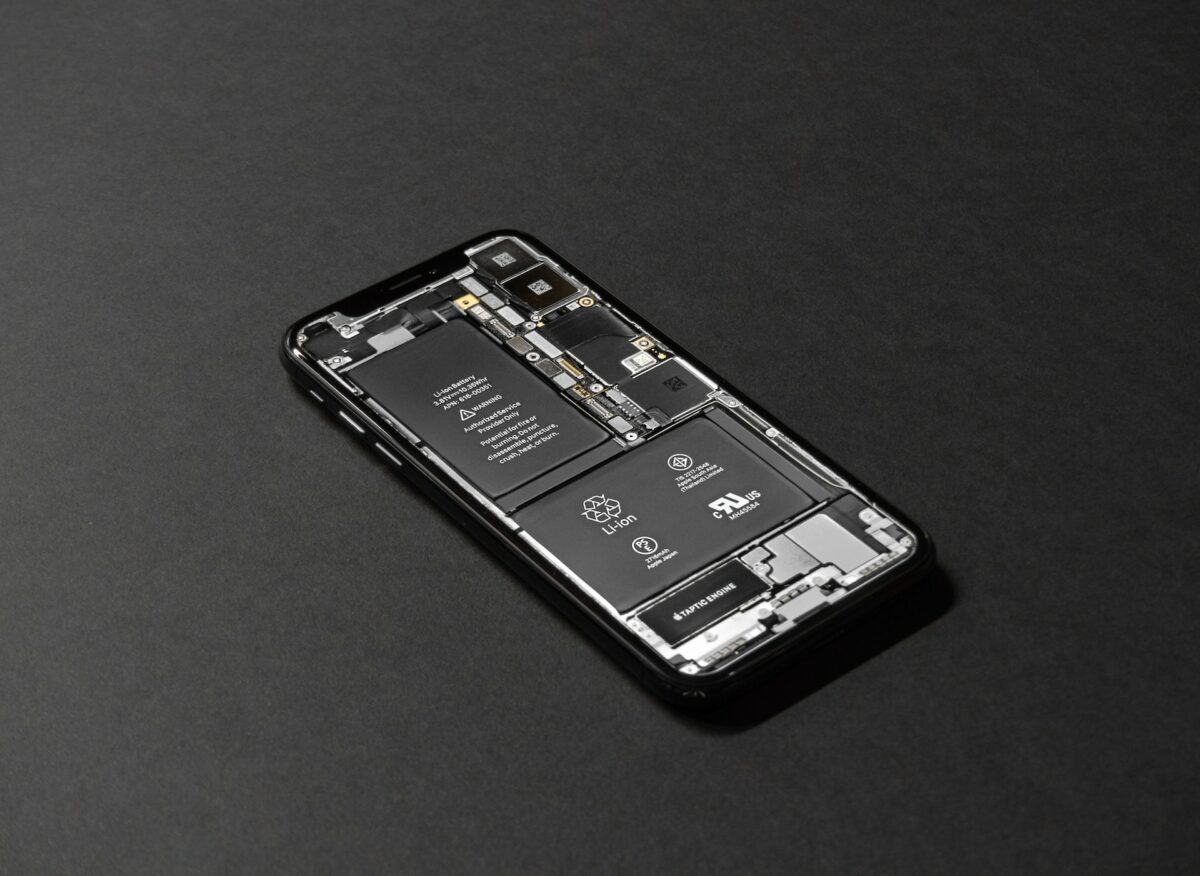
Checking your battery health can help you determine if you need to replace your battery or if there are other ways to improve your battery life.
Checking Battery Health
To check your iPad battery health, go to Settings > Battery > Battery Health.
Here, you can see the maximum capacity of your battery and if it needs to be replaced.
If your battery health is significantly degraded, it may be time to replace your battery.
Maximizing Battery Life
There are several ways to maximize your iPad battery life.
One way is to turn on Low Power Mode.
This reduces power consumption by disabling certain features like background app refresh and automatic downloads.
Another way to extend your battery life is to reduce screen brightness.
You can do this by going to Settings > Display & Brightness and adjusting the slider to a lower level.
You can also turn on Auto-Brightness, which adjusts the screen brightness based on ambient light conditions.
Finally, closing unused apps and disabling unnecessary features like location services and Bluetooth can also help extend your battery life.
By checking your battery health and taking steps to maximize your battery life, you can ensure that your iPad battery lasts longer and you can use it for longer periods of time.
Settings
If you’re experiencing battery drain on your iPad, tweaking some settings can help you extend your battery life.
Here are some settings you can adjust to help conserve power.
Display Settings
Your iPad’s display is one of the biggest power drains.
Here are some display settings you can adjust to help conserve power:
- Auto-Brightness: Turn on Auto-Brightness to allow your iPad to automatically adjust the brightness of your screen based on the ambient light around you.
- Reduce Motion: Turning on Reduce Motion will reduce the number of animations on your iPad, which can help save battery life.
- Lower Brightness: Lowering your screen brightness can help extend your battery life. Try lowering your brightness to a level that’s comfortable for you.
Background App Refresh
Background App Refresh allows apps to refresh their content in the background.
This can be useful for apps like email or messaging apps, but it can also be a battery drain.
Here’s how to adjust this setting:
- Turn off Background App Refresh: Go to Settings > General > Background App Refresh and toggle it off for apps that you don’t need to refresh in the background.
Location Services
Location Services allows apps to use your iPad’s location data.
This can be useful for apps like maps or weather apps, but it can also be a battery drain.
Here’s how to adjust this setting:
- Turn off Location Services: Go to Settings > Privacy > Location Services and toggle it off for apps that don’t need your location data.
By adjusting these settings, you can help extend your iPad’s battery life.
Usage
If you find that your iPad battery is draining quickly, it could be due to excessive usage.
Here are some tips to help you identify battery-draining apps and reduce battery usage:
Identifying Battery Draining Apps
To identify apps that are draining your iPad’s battery, go to Settings > Battery.

Here, you’ll see a list of apps and the percentage of battery they’ve used in the last 24 hours or the last 10 days.
If you notice any apps using a significant amount of battery, try closing them or uninstalling them if you don’t use them often.
Reducing Battery Usage
There are several ways to reduce battery usage on your iPad:
- Lower screen brightness: Reducing the brightness of your iPad’s screen can significantly extend battery life. Go to Settings > Display & Brightness to adjust the brightness level.
- Turn off Wi-Fi and Bluetooth: If you’re not using Wi-Fi or Bluetooth, turn them off to conserve battery life. Go to Settings > Wi-Fi or Settings > Bluetooth to turn them off.
- Use Airplane mode: If you’re in an area with poor cellular coverage, using Airplane mode can help conserve battery life. Go to Settings > Airplane Mode to turn it on.
- Disable background app refresh: Some apps refresh their content in the background, even when you’re not using them, which can drain your battery. Go to Settings > General > Background App Refresh to turn off this feature for specific apps.
- Use Low Power Mode: When your battery is low, your iPad will automatically prompt you to turn on Low Power Mode. This feature reduces power consumption by turning off certain features, such as email fetch and automatic downloads. You can also turn on Low Power Mode manually by going to Settings > Battery > Low Power Mode.
By following these tips, you can help extend the battery life of your iPad and get the most out of your device.
Hardware Issues
If your iPad’s battery is still draining fast after trying all the software fixes, it’s possible that there is a hardware issue causing the problem.
Here are a couple of common hardware issues that might be the cause:
Replacing Battery
If your iPad’s battery is old or damaged, it may not be able to hold a charge properly.
You can check the battery health by going to Settings > Battery > Battery Health.
If it shows that the battery’s maximum capacity is significantly lower than 100%, it might be time to replace the battery.
You can either take your iPad to an Apple Store or authorized repair shop to get the battery replaced, or you can do it yourself if you’re comfortable with opening up your device.
If you choose to do it yourself, make sure to get a replacement battery from a reputable source and follow a guide or tutorial carefully to avoid damaging your iPad.
Repairing Charging Port
If your iPad isn’t charging properly, it could be due to a faulty charging port.
This can happen if the port is damaged or dirty, or if the charging cable is not making a proper connection.
You can try cleaning the charging port with a soft-bristled brush or compressed air to remove any debris that might be blocking the connection.

If that doesn’t work, you may need to get the charging port repaired or replaced.
Again, you can take your iPad to an Apple Store or authorized repair shop to get it fixed, or you can try doing it yourself if you have the necessary skills and tools.
Just be careful not to damage any other components while opening up your device.
By addressing these hardware issues, you can extend the lifespan of your iPad and ensure that it runs smoothly for years to come.
Key Takeaways
If you’re experiencing battery drain on your iPad, there are several reasons why this might be happening.
Here are some key takeaways to keep in mind:
- Check for system updates. Make sure your iPad is running the latest version of iOS. Updates can include bug fixes and performance improvements that may help improve battery life.
- Reduce screen brightness. High screen brightness can drain your battery quickly. Consider reducing the brightness level or turning on auto-brightness in your settings.
- Check for power-hungry apps. Some apps may be draining your battery more than others. Check your battery usage in Settings to see which apps are consuming the most power, and consider closing them or uninstalling them if necessary.
- Turn off background app refresh. Some apps may continue to run in the background and consume battery power even when you’re not actively using them. Consider turning off background app refresh in your settings.
- Consider a battery replacement. If your iPad is several years old, it’s possible that the battery is simply past its prime. Consider getting a battery replacement to restore your iPad’s battery life.
By following these tips, you can help extend your iPad’s battery life and reduce the frequency of charging.











