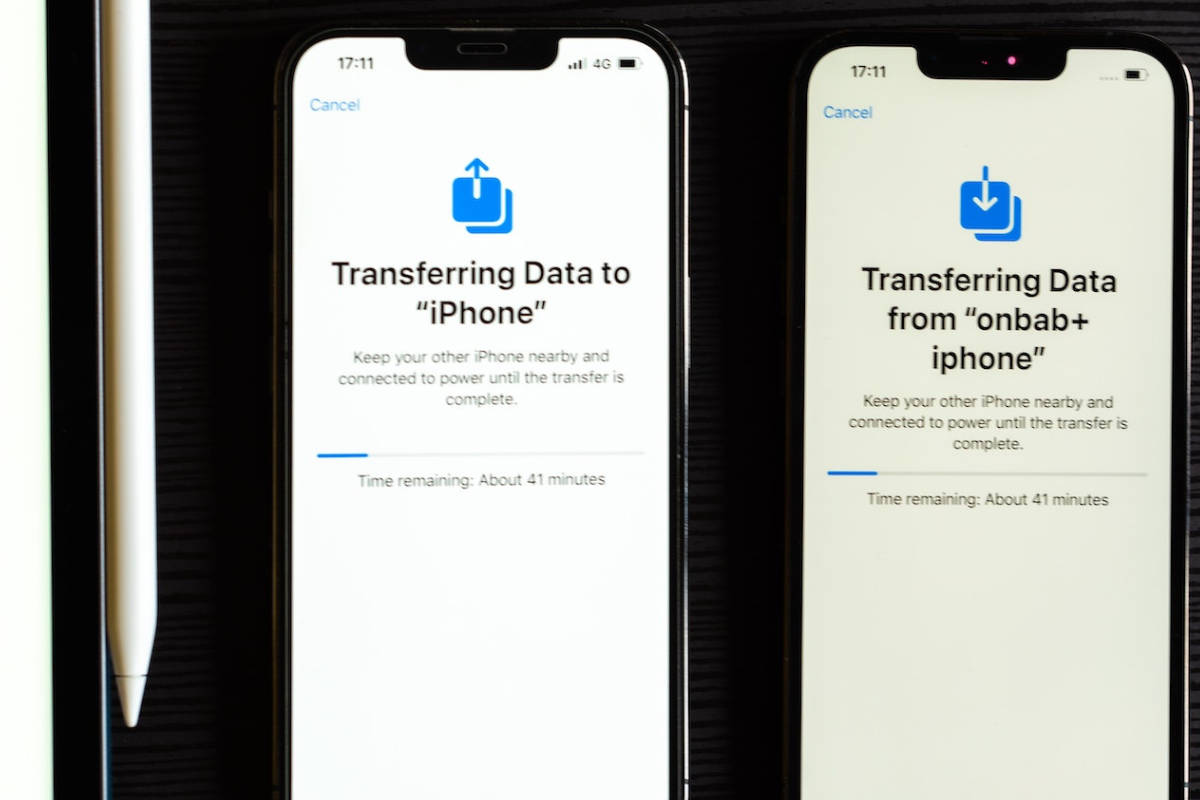If you’re an iPhone user, you might have come across the “Hide Alerts” feature in the Messages app.
This feature allows you to mute notifications from a particular contact or group chat without blocking them.
But have you ever wondered what does the other person see when you hide alerts on iPhone?
When you enable “Hide Alerts” for a contact or group chat, the other person won’t receive any notification when they send you a message.
They won’t know that you’ve muted their notifications, and the message thread will appear as usual on their end.
However, they might notice that you’re not responding to their messages promptly, which could lead to confusion or frustration.
It’s important to note that hiding alerts doesn’t prevent the other person from sending you messages, and you’ll still receive their messages in the background.
You can check their messages in the Messages app at your convenience without being disturbed by notifications.
This feature is useful when you want to take a break from constant notifications or when you’re in a meeting or sleeping.
Table of Contents
ToggleWhy You Might Want To Hide Alerts
Privacy
If you have sensitive or private conversations with someone, you might not want notifications popping up on your lock screen or in your notification center for anyone to see.
By hiding alerts, you can keep your conversations more discreet and protect your privacy.
Distractions
Notifications can be distracting, especially when you’re trying to focus on something else.
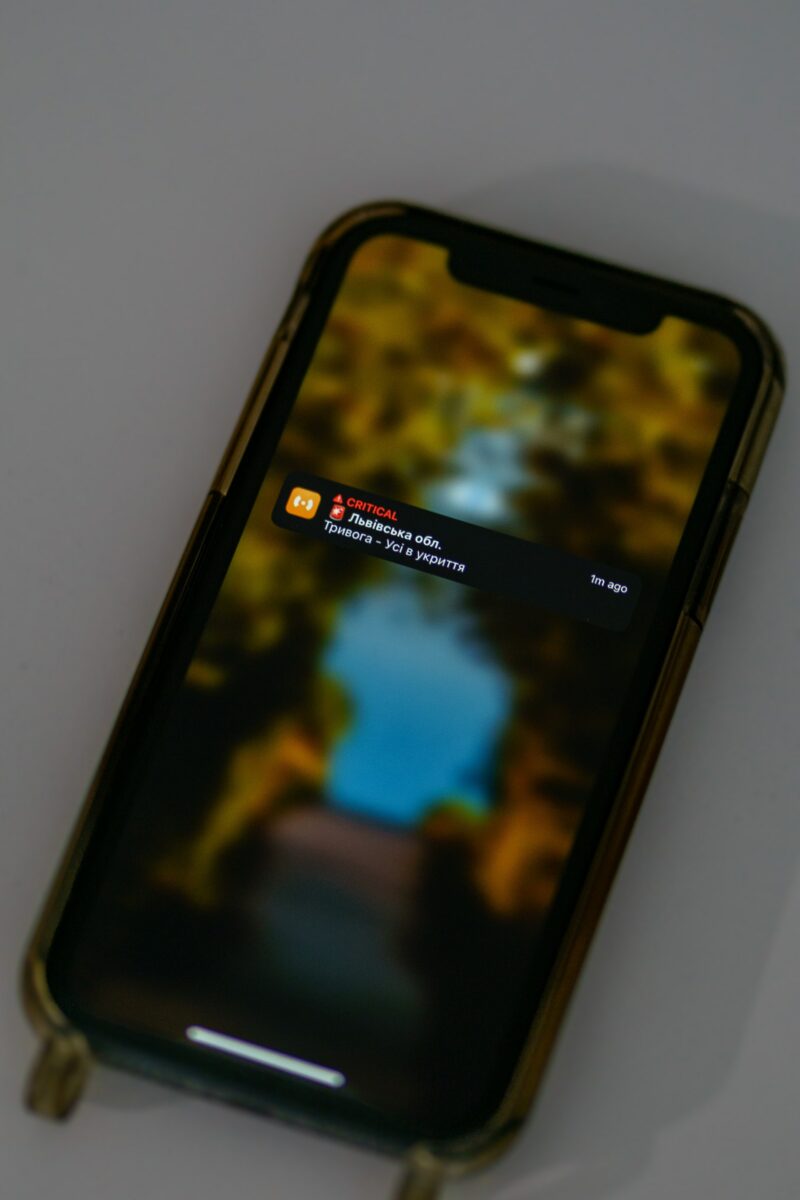
If you’re in a meeting or studying for an exam, you might not want your phone buzzing with every new message.
By hiding alerts, you can minimize distractions and stay focused on the task at hand.
Peace Of Mind
If you’re worried about missing important messages from a specific person, hiding alerts can give you peace of mind.
You’ll still receive their messages, but you won’t be bombarded with notifications every time they send you a message.
This can be especially helpful if you’re waiting for an important message, but don’t want to be distracted by other messages in the meantime.
What Does The Other Person See When You Hide Alerts on iPhone
When you enable the “Hide Alerts” feature on your iPhone’s Messages app, the other person will not receive any notification for the messages they send you.
This means that they won’t see any banner or alert on their screen, nor will they hear any sound or feel any vibration when they send you a message.
If the other person checks their Messages app, they will see that the message was delivered, but they won’t know if you have seen it or not.
They will also see that the conversation is still active and that they can send you more messages if they want to.
It’s important to note that the “Hide Alerts” feature only affects the notifications that the other person receives on their device.
It does not prevent them from seeing the messages you sent them if they open the conversation in the Messages app.
If the other person is using an iPhone and they have enabled the “Send Read Receipts” feature, they will see a “Read” notification under their message when you open and read it.
However, they won’t receive any notification for the message if you have enabled the “Hide Alerts” feature.
Overall, enabling the “Hide Alerts” feature can be useful if you don’t want to be disturbed by notifications from a specific conversation, but you still want to receive and read the messages at your convenience.
What Happens When You Hide Alerts On iPhone?
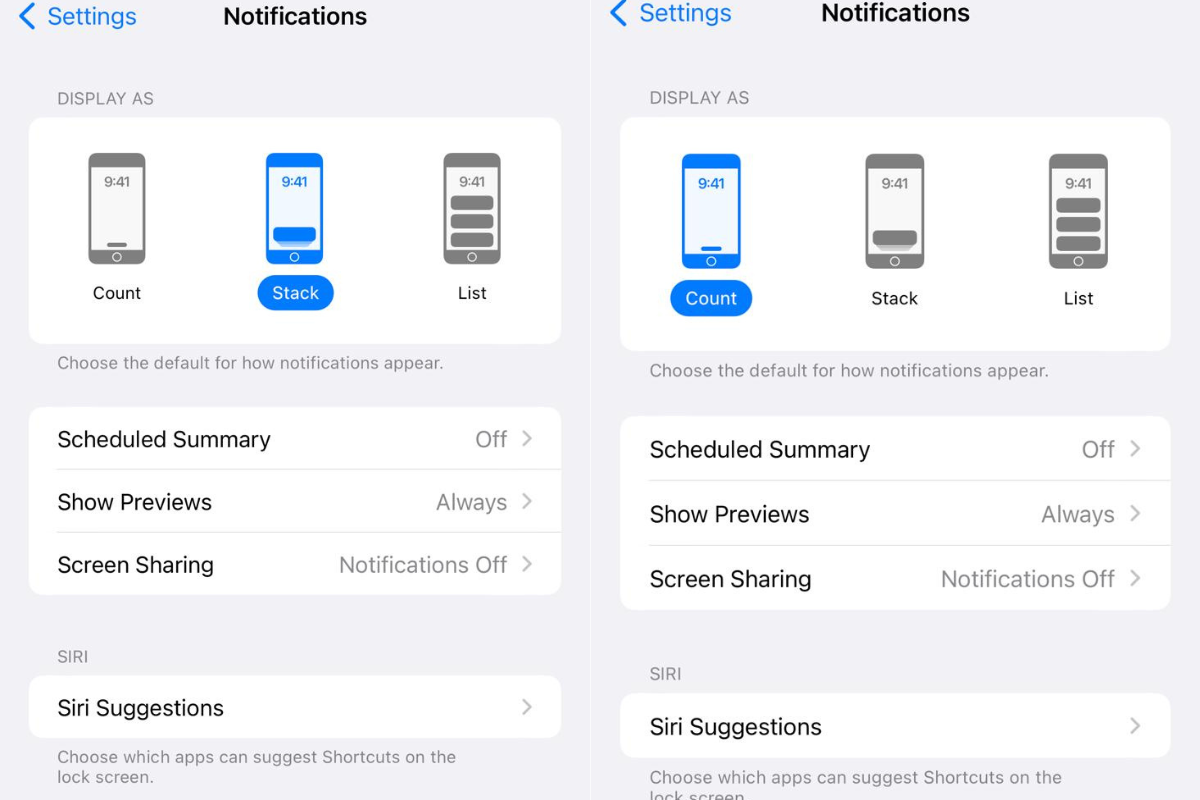
If you’ve ever wondered what happens when you hide alerts on iPhone, you’re not alone.
This feature can be useful for silencing notifications from specific contacts or groups, but it’s important to understand how it works and what the other person sees when you enable it.
In this section, we’ll go over how to hide alerts on iPhone and how to tell if someone has hidden alerts from you.
How To Hide Alerts On iPhone
If you want to hide alerts from a specific contact or group on iPhone, here’s how:
- Open the Messages app and select the conversation you want to hide alerts from.
- Tap the “i” icon in the top right corner to open the conversation details.
- Toggle on the “Hide Alerts” option.
Once you’ve hidden alerts for a conversation, you won’t receive any notifications for new messages or calls from that contact or group.
The conversation will still appear in your Messages app, but it will be muted until you turn off the “Hide Alerts” option.
How To Tell if Someone Has Hidden Alerts
If you’re not receiving notifications from a specific contact or group on iPhone, it’s possible that they’ve hidden alerts from you.
Here’s how to tell:
- Open the Messages app and select the conversation with the contact or group.
- Look for a moon icon next to the conversation. This indicates that alerts have been hidden.
If you see a moon icon next to a conversation, it means that the other person has hidden alerts for that conversation.
You can still send and receive messages, but you won’t receive any notifications for new messages or calls from that contact or group.
Overall, hiding alerts on iPhone can be a useful feature for managing notifications and staying focused.
Just be aware of how it works and what the other person sees when you enable it.
How To Manage Hidden Alerts
Viewing Hidden Alerts
If you have hidden alerts on your iPhone, you may still want to view them from time to time.
Here’s how:
- Open the Messages app on your iPhone.
- Find the conversation that you have hidden alerts for.
- Tap on the conversation to open it.
- You will see a small crescent moon icon next to the conversation. This indicates that you have hidden alerts for this conversation.
- If you want to view hidden alerts, simply swipe down on the conversation to reveal them.

Unhiding Alerts
If you have hidden alerts for a conversation but want to start receiving alerts again, here’s how:
- Open the Messages app on your iPhone.
- Find the conversation that you have hidden alerts for.
- Tap on the conversation to open it.
- Tap on the contact’s name at the top of the screen.
- Toggle off the “Hide Alerts” switch.
- You will now receive alerts for this conversation again.
Remember, hiding alerts for a conversation means that you will not receive notifications for new messages in that conversation.
However, the conversation will still appear in your Messages app, and you can view it at any time.
Key Takeaways
When you hide alerts on your iPhone, the other person will not receive a notification when they send you a message.
This means that they won’t know that you have muted their notifications, and they will not receive a sound or vibration when they send you a message.
However, it is important to note that the other person will still see that the message has been delivered and read.
So, if you read their message, they will know that you have seen it.
Additionally, if you have enabled Do Not Disturb mode, the other person will see a small notification stating that you have DND on.
If you want to hide alerts for a specific chat thread, you can do so by swiping left on the chat thread and tapping the purple bell icon with a line across it.
Alternatively, you can tap and hold the chat thread to reveal a haptics menu and select “Hide Alerts.”
Overall, hiding alerts can be a useful feature if you need to focus or simply want to avoid being disturbed by notifications.
Just keep in mind that the other person will still see that the message has been delivered and read, so use this feature wisely.