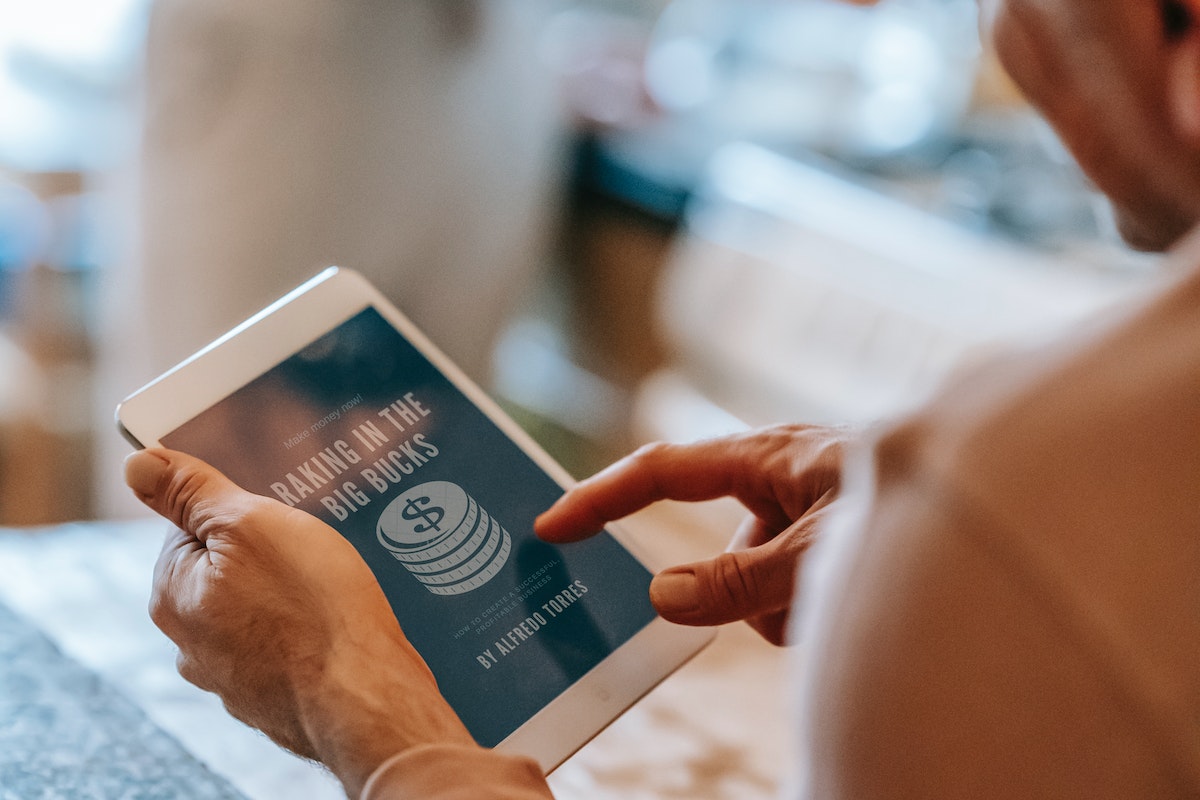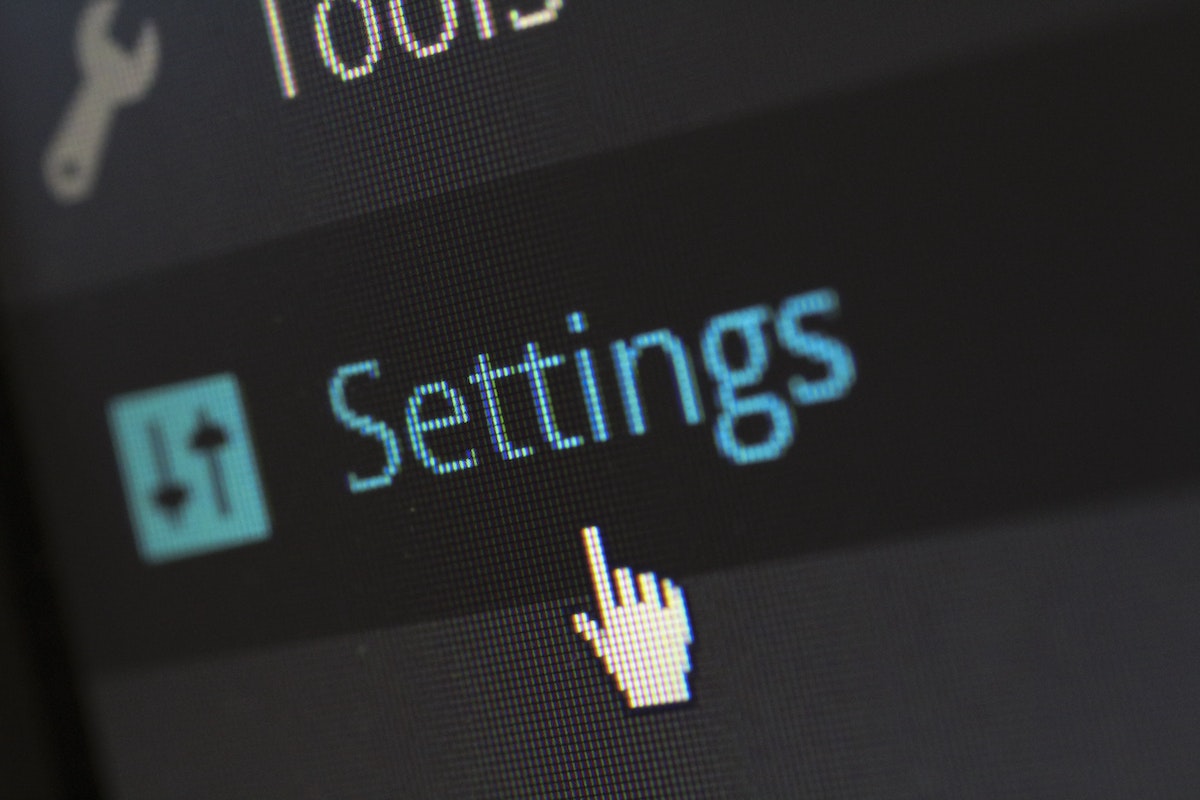Are you looking for a convenient way on how to transfer money from Apple Pay to bank?
You’re in luck!
Apple Pay offers an easy and efficient way to transfer funds directly to your bank account or debit card.
By following a few simple steps, you can quickly transfer your money and have it available in your bank account within a few business days.
To get started, open your Wallet app on your iPhone and select your Apple Cash card.
From there, you can choose to send or request money and select the recipient.
Once you’ve entered the amount you want to transfer, tap “Transfer” and confirm with Face ID, Touch ID, or your passcode.
Your funds should be available in your bank account within one to three business days.
If you haven’t already set up a bank account with Apple Pay, you can easily do so by following the instructions on your screen.
Once your bank account is set up, you can transfer funds at any time, making it a convenient way to manage your finances.
With Apple Pay, you can have peace of mind knowing that your money is safe and secure, and you can easily access it whenever you need it.
Table of Contents
ToggleHow To Connect Your Bank Account To Apple Pay
If you want to transfer money from your Apple Pay account to your bank account, you need to first connect your bank account to your Apple Pay.
Here’s how you can do it:
- Open the Wallet app on your iPhone.
- Tap on your Apple Cash card.
- Tap on the More button, which looks like three dots in a circle.
- Tap on “Bank Accounts” and then tap on “Add Bank Account.”
- Enter your bank account’s routing number and account number.
- Confirm your bank account information by re-entering your routing and account numbers.
- Tap “Next” to complete the verification process.
Once you’ve successfully connected your bank account to your Apple Pay, you can easily transfer money from your Apple Pay account to your bank account.
It’s important to note that you need to have an eligible debit card linked to your bank account to be able to send money through Apple Pay.

If you don’t have a debit card, you’ll need to contact your bank to obtain one.
In addition, some banks may require additional verification before allowing you to connect your bank account to Apple Pay.
If you encounter any issues during the setup process, contact your bank for assistance.
Overall, connecting your bank account to Apple Pay is a simple process that can be completed in just a few steps.
Once you’ve done it, you’ll be able to easily transfer money between your Apple Pay and bank accounts whenever you need to.
How To Transfer Money From Apple Pay To Bank
Transferring money from Apple Pay to your bank account is a simple process that can be done in a variety of ways.
Here are some methods you can use:
Using Instant Transfer
If you need to transfer money quickly, you can use Instant Transfer.
This option comes with a small fee, but your funds will be available immediately.
To use Instant Transfer:
- Open the Wallet app on your iPhone.
- Tap your Apple Cash card.
- Tap the three dots in the upper-right corner.
- Tap “Transfer to Bank.”
- Enter the amount you want to transfer and choose “Instant Transfer.”
- Enter your debit card information, including the card number, expiration date, and CVV code.
- Tap “Transfer.”
Using Standard Transfer
If you don’t need the money right away, you can use Standard Transfer.
This option is free, but it may take 1-3 business days for your funds to become available.
To use Standard Transfer:
- Open the Wallet app on your iPhone.
- Tap your Apple Cash card.
- Tap the three dots in the upper-right corner.
- Tap “Transfer to Bank.”
- Enter the amount you want to transfer and choose “1-3 Business Days.”
- Enter your bank account information, including the routing number and account number.
- Tap “Transfer.”
Using Apple Cash Family
If you have Apple Cash Family set up, you can transfer money to anyone in your family under 18.
The funds will go to their own Apple Cash card in Wallet, ready to spend with Apple Pay.
To use Apple Cash Family:
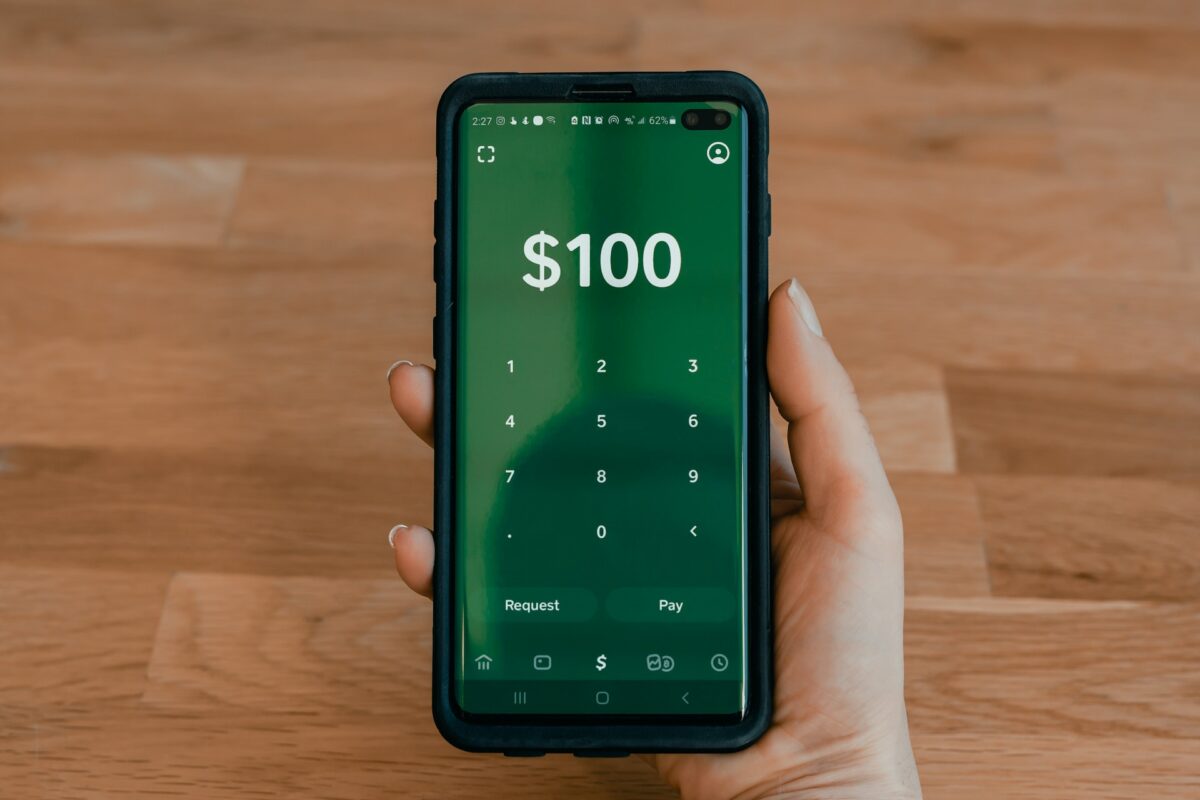
- Open the Wallet app on your iPhone.
- Tap your Apple Cash card.
- Tap “Send” and choose the person you want to send money to.
- Enter the amount you want to send and tap “Send.”
- Confirm your payment with Face ID, Touch ID, or your passcode.
Using Debit Card Transfers
You can also transfer money from Apple Pay to your debit card.
To use debit card transfers:
- Open the Wallet app on your iPhone.
- Tap your Apple Cash card.
- Tap the three dots in the upper-right corner.
- Tap “Transfer to Bank.”
- Enter the amount you want to transfer and choose “Instant Transfer” or “1-3 Business Days.”
- Enter your debit card information, including the card number, expiration date, and CVV code.
- Tap “Transfer.”
Using Siri
If you have Siri set up, you can use voice commands to transfer money from Apple Pay to your bank account.
To use Siri:
- Activate Siri by saying “Hey Siri” or pressing the side button on your iPhone.
- Say “Transfer money from Apple Pay to my bank account.”
- Follow the prompts to enter the amount and choose Instant Transfer or Standard Transfer.
Using Messages App
You can also use the Messages app to transfer money from Apple Pay to your bank account.
To use the Messages app:
- Open the Messages app on your iPhone.
- Start a new conversation with the person you want to send money to.
- Tap the Apple Pay icon and enter the amount you want to send.
- Tap “Send” and follow the prompts to confirm your payment.
Using Apple Watch
If you have an Apple Watch, you can use it to transfer money from Apple Pay to your bank account.
To use your Apple Watch:
- Open the Wallet app on your Apple Watch.
- Tap your Apple Cash card.
- Tap “Transfer to Bank.”
- Enter the amount you want to transfer and choose “Instant Transfer” or “1-3 Business Days.”
- Enter your debit card or bank account information.
- Tap “Transfer.”
Using iPadOS
If you have an iPad, you can use it to transfer money from Apple Pay to your bank account.
To use iPadOS:
- Open the Wallet app on your iPad.
- Tap your Apple Cash card.
- Tap the three dots in the upper-right corner.
- Tap “Transfer to Bank.”
- Enter the amount you want to transfer and choose “Instant Transfer” or “1-3 Business Days.”
- Enter your debit card or bank account information.
- Tap “Transfer.”
Using Face ID Or Touch ID
You can use Face ID or Touch ID to confirm your payment when transferring money from Apple Pay to your bank account.
This adds an extra layer of security to your transactions.

To use Face ID or Touch ID:
- Follow the prompts to transfer money from Apple Pay to your bank account.
- When prompted, confirm your payment with Face ID, Touch ID, or your passcode.
Using Digital Card
You can also use a digital card to
Key Takeaways
Transferring money from your Apple Pay account to your bank account is a simple and convenient process that can be done right from your iPhone.
Here are a few key takeaways to keep in mind:
- You can transfer money from your Apple Pay account to your bank account or debit card using the Instant Transfer feature.
- To use Instant Transfer, you’ll need to have an eligible debit card linked to your Apple Pay account.
- If you don’t have an eligible debit card linked to your account, you can add one by following the instructions in the Wallet & Apple Pay section of your phone’s Settings app.
- When transferring money using Instant Transfer, keep in mind that there is a fee associated with this service. The fee varies depending on the amount of money you are transferring.
- If you don’t need the money right away, you can choose to transfer it to your bank account using the standard transfer option, which takes 1-3 business days to complete.
- To transfer money using the standard transfer option, you’ll need to have a bank account linked to your Apple Pay account.
- When transferring money using either option, be sure to confirm the payment with Face ID, Touch ID, or your passcode to ensure that the transaction is secure.
By following these simple steps, you can easily transfer money from your Apple Pay account to your bank account or debit card, making it easy to access your funds whenever you need them.