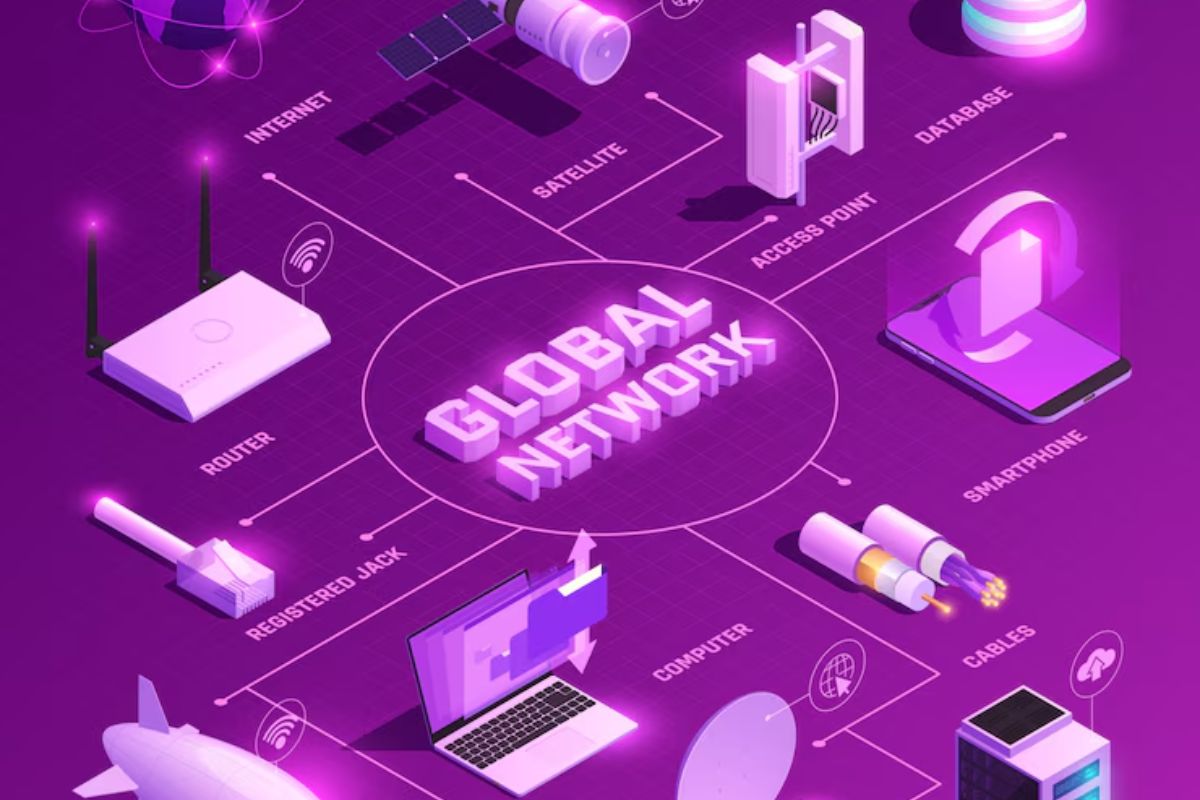Are you tired of constantly losing track of your keys, wallet, or other important items?
With Apple’s AirTag, you can easily locate your belongings using the Find My app but how to share AirTag location?
And now, with the latest iOS 17 update, you can share your AirTag’s location with family and friends.
Sharing your AirTag is simple.
In the Find My app, select the AirTag you want to share and choose the “Share This AirTag” option.
You can invite up to five people to share the AirTag with, and everyone in the group will be able to see its location, play a sound, and use Precision Finding to help pinpoint its exact location.
This feature is perfect for families or roommates who frequently misplace items and want to keep track of each other’s belongings.
Table of Contents
ToggleWhat Are AirTags?
If you’re someone who’s always misplacing your keys, wallet, or other important items, you might want to consider getting an AirTag.
AirTags are small, circular devices that you can attach to your belongings to help you keep track of them.
They’re designed and manufactured by Apple, one of the world’s leading technology companies.
AirTags use a combination of Bluetooth and Apple’s Find My network to help you locate your lost items.
When you attach an AirTag to your belongings and they go missing, you can use the Find My app on your iPhone, iPad, or Mac to locate them.
The app will show you the last known location of your item on a map, and you can use the app to make the AirTag play a sound to help you find it.
AirTags are designed to be easy to use and set up. You can pair them with your iPhone or other Apple device by simply holding them close together.
Once they’re paired, you can customize the name of your AirTag and choose an emoji to help you identify it.
AirTags are a convenient and affordable way to keep track of your belongings.
They’re small, lightweight, and easy to use, and they can help you avoid the frustration of losing your keys or other important items.
How To Set Up AirTags
Setting up your AirTag is quick and easy.
To get started, you will need an iPhone, iPad, or iPod touch running iOS 14.5 or later.
Here are the steps to follow:
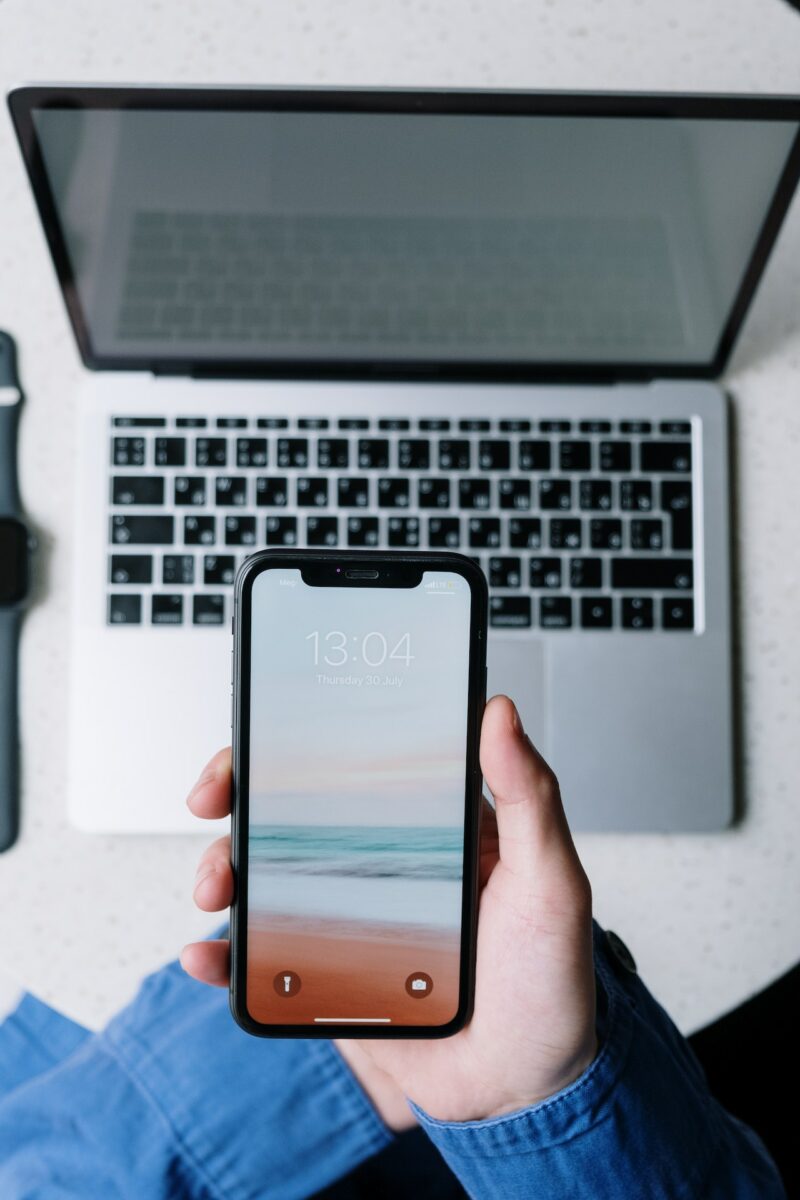
- Open the Find My app on your device.
- Tap on the Add (+) button in the top right corner of the screen.
- Choose AirTag from the list of available devices.
- Hold your AirTag close to your device until it appears on the screen.
- Follow the on-screen instructions to name your AirTag and assign it to an item.
Once you have set up your AirTag, it will appear in the Items tab of the Find My app.
From here, you can see its current location, view its location history, and play a sound to help you locate it if it’s nearby.
It’s important to note that AirTags rely on Bluetooth to communicate with your device.
This means that you will need to be within Bluetooth range of your AirTag to see its location in the Find My app.
If you have a Managed Apple ID, you will not be able to set up an AirTag.
Additionally, if you want to share your AirTag with someone else, you will need to be running iOS 17 or later.
In the Find My app, you can select your AirTag and choose the “Share This AirTag” option to invite a contact to share access to your AirTag.
That’s it! With just a few simple steps, you can set up your AirTag and start tracking your items.
How To Share AirTag Location
If you have an AirTag and want to share its location with your friends or family members, you can easily do so using the Find My app on your iOS device.
Here’s how:
Sharing Location With Friends
- Open the Find My app on your iOS device.
- Tap on the AirTag you want to share.
- Tap on the “People” tab.
- Tap on “Share” and select the friend you want to share the AirTag location with.
- Choose whether you want to share their exact location or just notify them when the AirTag is found.
Sharing Location With Family Members
If you want to share the AirTag location with your family members, you can use the Family Sharing feature on your iOS device.
- Make sure that you and your family members are all part of the same Family Sharing group.
- Open the Find My app on your iOS device.
- Tap on the AirTag you want to share.
- Tap on the “People” tab.
- Tap on “Share” and select the family member you want to share the AirTag location with.
- Choose whether you want to share their exact location or just notify them when the AirTag is found.
When sharing the AirTag location with friends or family members, it’s important to keep privacy in mind.
You can choose to share the exact location or just notify them when the AirTag is found.
You can also choose to receive alerts when the AirTag location is shared with someone else.
How To Track An AirTag
If you’ve shared an AirTag with someone or you’re trying to locate your own, tracking it down is easy with the Find My app on your iPhone or iPad.
Here’s how to do it:

- Open the Find My app on your device.
- Tap the “Items” tab at the bottom of the screen.
- Find the AirTag you want to track and tap on it.
- The app will display the last known location of the AirTag on a map.
- If the AirTag is nearby, you can use Precision Finding to help locate it more precisely. Simply tap the “Play Sound” button and follow the audio and visual cues until you find the AirTag.
If you’re trying to track down an unknown AirTag that’s not yours, the Find My app will alert you if an AirTag is detected near you.
To receive these notifications, make sure that Tracking Notifications are turned on in the “Me” tab of the Find My app.
Keep in mind that the location accuracy of an AirTag depends on its proximity to your device.
If the AirTag is out of Bluetooth range, its location will not be updated in the Find My app.
Additionally, if the AirTag is moving, its location may not be accurate in real-time.
What To Do If You Lose An AirTag
Losing an AirTag can be a frustrating experience, but fortunately, there are some steps you can take to try and recover it.
Here are some tips to help you find your lost AirTag:
- Check Find My app: Open the Find My app on your iPhone or iPad and look for your AirTag on the map. If the AirTag is nearby, you can play a sound to help you locate it. If the AirTag is out of range, you can still see its last known location on the map.
- Enable Lost Mode: If you cannot find your AirTag, you can enable Lost Mode in the Find My app. This will lock your AirTag and display a message with your contact information on the screen of any iPhone or iPad that comes within range of the AirTag. You will also receive a notification when your AirTag is found.
- Reset your AirTag: If you suspect that your AirTag has fallen into the wrong hands, you can reset it to prevent someone else from tracking your belongings. To reset your AirTag, press and hold the button on the AirTag until the status light flashes white. Keep holding the button until the light flashes amber, then release the button. Hold your AirTag close to your iPhone or iPad, and follow the on-screen instructions to reset it.
- Check with family members: If you are using Family Sharing, check with your family members to see if anyone has picked up your AirTag by mistake. They may have accidentally taken it with them when they left the house.
- Check with unknown AirTag: If you find an unknown AirTag, you can use the Find My app to identify the owner and return it to them. Hold your iPhone or iPad close to the AirTag, and tap Identify Found Item. If the owner has marked the AirTag as lost, you will see a message with information about how to contact them.
- Use AirTag to find your car keys or pets: If you have attached an AirTag to your car keys or pet’s collar, you can use the Find My app to locate them. Simply open the app and select the item you want to locate.
Remember, if you lose your AirTag in a public place, it is important to be mindful of your surroundings and take appropriate safety precautions.
How To Use AirTags While Traveling
AirTags can be a great companion during your travels.
Here are a few tips on how to make the most of them:
Attach AirTags To Your Luggage
Attaching AirTags to your luggage can help you keep track of your bags.
You can easily locate them in the Find My app, and if they get lost or stolen, you can mark them as lost and receive alerts when they are found.
Share AirTags With Travel Companions
If you’re traveling with friends or family, you can share your AirTags with them so that everyone can keep track of the group’s luggage.

You can share AirTags with up to five people, and everyone in the group will be able to see the location of the AirTag, play a sound, and use Precision Finding to help pinpoint the location of the item.
Use AirTags For Location Tracking
AirTags can be used to track the location of your hotel room, rental car, or other important locations during your travels.
Simply attach an AirTag to the item or location, and you can easily find it in the Find My app.
Keep Your Privacy In Mind
While AirTags can be a great tool for tracking your belongings, it’s important to keep your privacy in mind.
Make sure to only share your AirTags with people you trust, and be aware of the tracking notifications.
Apple advises that tracking notifications will be muted for shared AirTags, so everyone who shares the AirTag won’t get notified when it’s near them.
How AirTags Compare To Other Tracking Devices
When it comes to tracking devices, there are a few options available in the market.
Here’s how AirTags compare to other tracking devices:
Tile
Tile is a popular alternative to AirTags.
Tile uses Bluetooth to track your items, just like AirTags.
However, AirTags have a few advantages over Tile.
First, AirTags have a longer battery life than Tile.
AirTags can last up to a year on a single battery, while Tile needs to be replaced every 6-12 months.
Second, AirTags have a more accurate location tracking system than Tile.
AirTags use Precision Finding to help locate your lost item with more accuracy.
Bluetooth Tracker
Bluetooth trackers are a type of tracking device that use Bluetooth to locate your lost items.
AirTags are a type of Bluetooth tracker.
One advantage of AirTags over other Bluetooth trackers is that they are integrated into the Find My app on your iPhone.
This makes it easier to keep track of all your items in one place.
Additionally, AirTags have a longer battery life than most other Bluetooth trackers.
GPS Tracking
GPS tracking devices use satellites to locate your lost items.
Unlike Bluetooth trackers, GPS trackers can locate your items from anywhere in the world.
However, GPS tracking devices are typically more expensive than Bluetooth trackers.
Additionally, GPS trackers require a monthly subscription to use.
AirTags are a more affordable option for tracking your items.
Non-Apple Devices
If you don’t have an iPhone, you can still use other tracking devices to locate your lost items.
However, you won’t be able to use AirTags since they are exclusive to Apple devices.
There are many other tracking devices available that work with Android and other non-Apple devices.
However, it’s important to do your research before purchasing a tracking device to ensure it meets your needs.
AirTag Accessories And Services
If you are an AirTag user, you may want to explore the various accessories and services that can enhance your experience.
Here are some options to consider:

- Accessories: You can find a variety of AirTag accessories, such as keyrings, loops, and holders, that can help you attach the AirTag to your belongings. Some of these accessories also offer additional features, such as waterproofing, personalization, and durability. You can purchase these accessories from Apple or third-party vendors.
- Find My Network: The Find My network is a feature that allows you to locate your AirTag and other Apple devices even if they are not connected to Wi-Fi or cellular networks. This network uses the Bluetooth signals from nearby Apple devices to anonymously relay the location of your lost item to you. You can also use the Find My app to play a sound on your AirTag to help you locate it.
- iOS 17 Update: The iOS 17 update introduced several new features for AirTag users, including the ability to share your AirTag with up to five people, improved Precision Finding, and the option to disable unwanted tracking alerts. To update your iOS, go to Settings > General > Software Update.
- Switch: If you are switching from an Android device to an iPhone, you can use the Switch app to transfer your data, such as contacts, messages, and photos, to your new device. This app also helps you set up your new device and transfer your iCloud storage, iTunes, Apple Music, and other settings.
- iCloud Storage: iCloud storage is a cloud-based storage service that allows you to store your photos, videos, documents, and other files securely. You can access your iCloud storage from any Apple device, and you can also share your files with others.
- Photos: The Photos app is a built-in app on your iPhone that allows you to store, organize, and edit your photos. You can also use this app to create photo albums, share your photos with others, and back up your photos to iCloud.
- iPod Touch: The iPod Touch is a portable media player that allows you to listen to music, watch videos, play games, and browse the web. You can also use this device to access the App Store, where you can download various apps, including the Find My app.
Overall, by exploring these accessories and services, you can make the most of your AirTag and enhance your user experience.