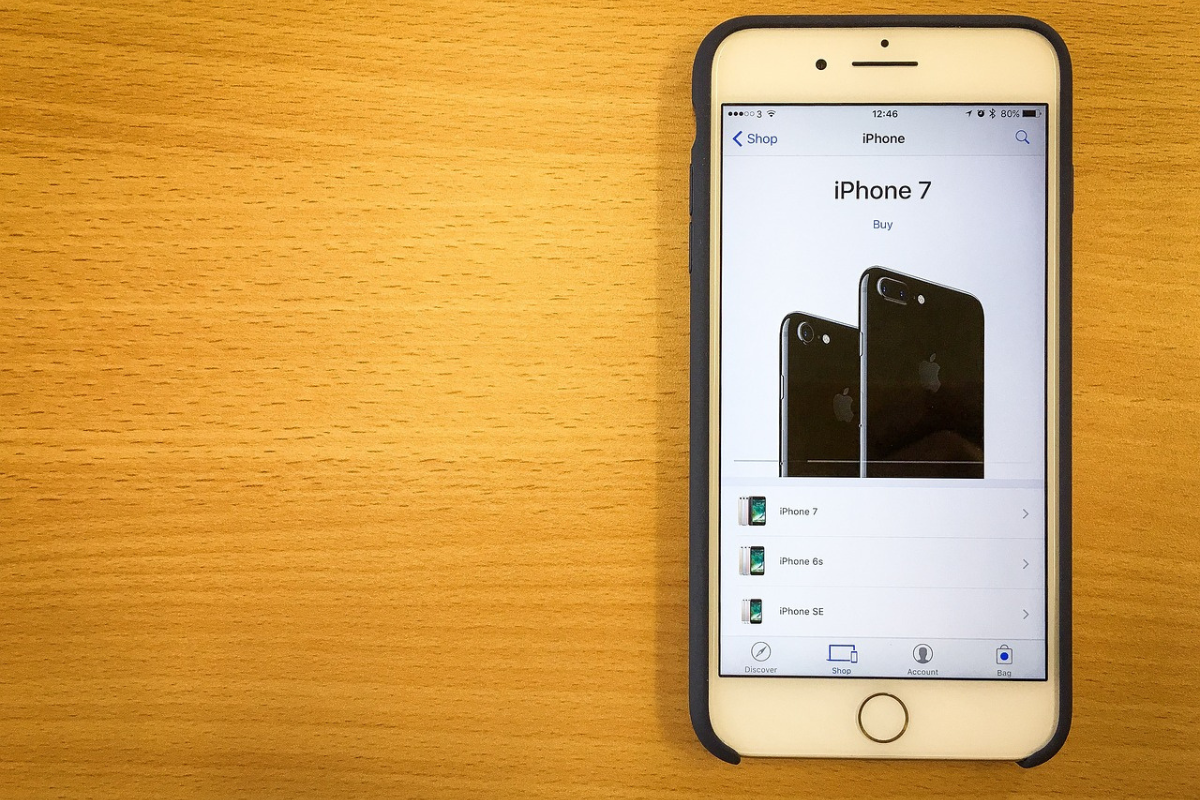Are you an iPhone user wondering how to screen record on iPhone 7?
Fortunately, the iPhone 7 includes a screen recording feature that can be used to capture your screen activity.
The screen record function must first be added to your Control Center.
This is achieved by going to Settings and customizing the Control Center.
Once you have added the Screen Recording option, you can start a recording by tapping the icon from the Control Center.
Tap the red recording indicator in your status bar to stop recording.
In this blog post, we’ll discuss the procedure to record your screen.
So, let’s dive in and start recording.

Table of Contents
ToggleHow To Screen Record on iPhone 7
Here are the steps to screen record on iPhone 7:
- Swipe up on your iPhone screen to open the Control Center.
- Search for the icon resembling a circle with a dot in it, indicating the “Screen Recording” feature.
- If the “Screen Recording” icon is not visible, we encourage you to add it to your Control Center. Head to Settings > Control Center > Customize Controls and click the green plus sign beside “Screen Recording.”
- Press the “Screen Recording” icon until the control center expands. You can also record audio by turning on the microphone. If the icon is red, your microphone is on and will record any sound that comes through your phone.
- Begin the recording by tapping on the button.
- Tapping on the red bar will stop the recording.
- The video will be on your device, where you can view, edit, and share it like any other video.
However, the screen recording feature is not available on all apps.
So if it doesn’t work for a particular app, it may be because it doesn’t allow screen recording.
Additionally, some apps may block audio recording, so you may be unable to record sound in every situation.

FAQs
How Do I Access My Screen Recordings After I’ve Made Them?
Your iPhone’s Photos app automatically saves your recordings.
To access them, open the Photos app, go to the “Albums” tab, and select “Screen Recordings.”
Can I Make Edits to My Screen Recordings?
The Photos app can be used to trim the screen recordings.
Simply select the recording in your “Screen Recordings” album.
By selecting the “Edit” option, you can also adjust the video’s length.
Does Screen Recording On My iPhone 7 Use A Lot Of Battery?
Screen recording can use more battery than usual, especially if you are recording a long video.
You should keep your phone plugged in for a while recording to ensure it doesn’t run out of battery.
Conclusion
The screen recording feature on iPhone 7 is a helpful tool for capturing important moments on your device.
Whether you want to record a tutorial or capture a funny meme screen recording on iPhone 7 is straightforward.