Are you an iPad user who is wondering how to right click on iPad?
You’ve come to the right place! Although the iPad doesn’t have a traditional mouse, there are still ways to perform a right-click function.
In this article, we’ll go over the different methods you can use to right-click on your iPad.
One of the easiest ways to right-click on your iPad is by using the tap and hold method.
This involves tapping and holding your finger on the screen for a few seconds until a menu appears.
However, this method may not work for all apps or functions on your iPad.
We’ll explore other methods you can use to right-click on your device, depending on your needs.
Whether you’re looking to right-click on text, links, or images, we’ll cover all the necessary steps to help you navigate your iPad with ease.
Keep reading to learn more about how to right-click on your iPad!
Table of Contents
ToggleHow To Right Click On iPad
If you’re new to using an iPad, you might be wondering how to right-click on it.
Fortunately, there are several ways to perform this action.
In this section, we’ll go over some of the most common methods for right-clicking on an iPad, including using the touchpad, using AssistiveTouch, using an external keyboard, using app contextual menus, using Safari, and using files and documents.
Using The Touchpad
The easiest way to right-click on an iPad is to use the touchpad.
To do this, simply tap and hold your finger on the screen until a menu appears.
From there, you can select the option you want.
Using AssistiveTouch
Another option for right-clicking on an iPad is to use AssistiveTouch.
This feature allows you to create a virtual button on your screen that you can use to perform various actions, including right-clicking.
To enable AssistiveTouch, go to Settings > Accessibility > Touch > AssistiveTouch and toggle it on.
Using An External Keyboard
If you have an external keyboard connected to your iPad, you can use it to right-click as well.
To do this, hold down the control key and click the mouse or trackpad.

Using App Contextual Menus
Many apps on the iPad have contextual menus that allow you to perform various actions, including right-clicking.
To access these menus, simply tap and hold the item you want to interact with.
A menu should appear with various options.
Using Safari
If you’re using Safari on your iPad, you can right-click on links and webpages as well.
To do this, tap and hold the link or webpage until a menu appears.
From there, you can select the option you want, such as “Open in New Tab” or “Add to Reading List.”
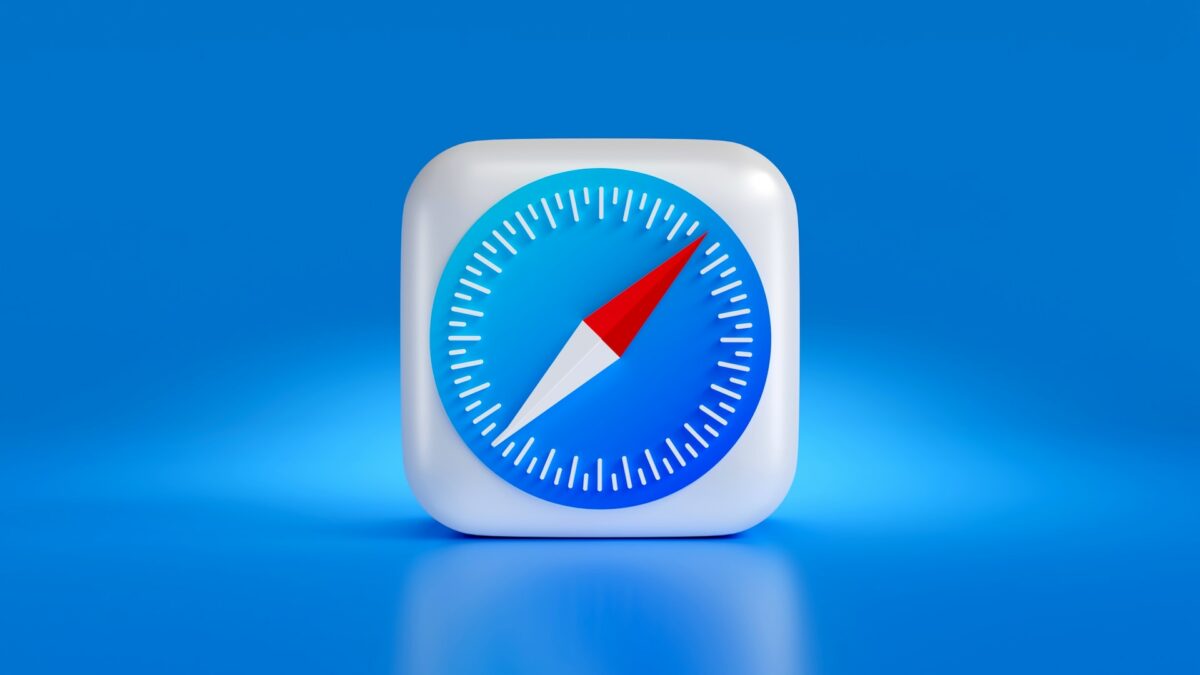
Using Files And Documents
Finally, if you’re working with files and documents on your iPad, you can right-click on them as well.
To do this, tap and hold the item until a menu appears.
From there, you can select the option you want, such as “Copy” or “Share.”
In conclusion, there are several ways to right-click on an iPad, depending on what you’re trying to do.
Whether you’re using the touchpad, AssistiveTouch, an external keyboard, app contextual menus, Safari, or files and documents, you should be able to perform this action with ease.
Key Takeaways
To summarize, here are the main points to keep in mind when it comes to right-clicking on an iPad:
- You can’t technically right-click on an iPad, but you can perform similar functions by using a long press gesture.
- To perform a long press, simply tap and hold your finger on or near the item you want to interact with.
- A menu of options will appear, allowing you to perform actions such as copying, pasting, opening in a new tab, and more.
- If you have a keyboard connected to your iPad, you can also right-click by pressing the Control key and clicking the left mouse button.
It’s important to note that the right-click menu on an iPad has fewer functions than performing the same action on a computer.
However, it can still be a useful tool for navigating and interacting with your device.
Overall, learning how to right-click on an iPad can help you be more efficient and productive when using your device.
With a little practice, you’ll be able to master this useful gesture and take full advantage of all the features your iPad has to offer.











