Are you having trouble with remote management on your iPad?
Whether you’re trying to remove it for personal or business reasons, the process can seem daunting if you do not know how to remove remote management from iPad.
Fortunately, it’s not as complicated as it may seem.
With a few simple steps, you can remove remote management from your iPad and regain control of your device.
To disable remote management on your iPad, you’ll need to navigate to the device management settings.
From there, you can remove the management profile and enter any necessary passwords.
Depending on your specific situation, the process may vary slightly.
However, with the right guidance, you can quickly and easily remove remote management from your iPad and get back to using your device as you see fit.
Table of Contents
ToggleWhat Is Remote Management On iPad?
Remote Management on iPad refers to a feature that allows organizations to manage and control iPads remotely.
This feature is commonly used by companies, schools, and other institutions to enforce security policies, install applications, and monitor device usage.
Remote Management is enabled through Mobile Device Management (MDM) software, which is used to manage multiple devices from a centralized location.
MDM allows administrators to remotely configure settings, monitor device usage, and perform other management tasks.
When an iPad is enrolled in an MDM program, the organization can remotely manage the device, including installing and uninstalling apps, enforcing security policies, and wiping the device if necessary.
This allows organizations to maintain control over the devices and ensure that they are being used appropriately.
Device Management is a related feature that allows users to manage their own devices.
This feature is useful for individuals who want to manage their own devices and ensure that they are secure and up-to-date.
Device Management allows users to configure settings, install and update apps, and perform other management tasks.
Overall, Remote Management and Device Management are powerful features that allow organizations and individuals to manage their iPads effectively and securely.
By using these features, you can ensure that your iPad is secure, up-to-date, and configured to meet your needs.
Why Would You Want To Remove Remote Management From iPad?
Remote Management is a useful feature that enables organizations to manage and control their devices remotely.

However, there may be situations where you want to remove remote management from your iPad.
Here are some reasons why you may want to do so:
Security Concerns
Remote management gives complete control of the device to the administrator.
While this can be useful for organizations, it can also be a security concern for individuals.
If the administrator has access to your personal data, they could potentially misuse it.
Removing remote management ensures that you have complete control over your device and your data.
Personal Preference
Some individuals may simply prefer to have complete control over their devices.
Remote management can restrict certain features and settings, which may not be desirable for some users.
Removing remote management gives you the freedom to customize your device as you see fit.
Work-Related Issues
If you are using a device provided by your employer, you may want to remove remote management when you leave the company.
This ensures that the organization no longer has access to your device or data.
Additionally, if you are experiencing issues with remote management, removing it may be the best solution.
In conclusion, there are several reasons why you may want to remove remote management from your iPad.
Whether it is for security concerns, personal preference, or work-related issues, removing remote management gives you complete control over your device and your data.
How To Check If Your iPad Is Being Remotely Managed
If you suspect that your iPad is being remotely managed, you can check to see if this is the case.
Here are the steps to follow:
- Go to your iPad’s Settings app.
- Tap on General and then Device Management.
- Check to see if there are any installed Configuration Profiles. If there are, this means that your iPad is being remotely managed.
- If there are no installed Configuration Profiles, it is unlikely that your iPad is being remotely managed. However, if you are still unsure, you can contact your IT department or system administrator for further assistance.
It is important to note that some organizations may install Configuration Profiles on iPads for legitimate reasons, such as to enforce security policies or to deploy apps.
However, if you are using your iPad for personal use and you did not knowingly install a Configuration Profile, it is possible that your device is being remotely managed without your consent.
If you discover that your iPad is being remotely managed and you would like to remove this management, you can follow the steps outlined in the previous section titled “How to Remove Remote Management From Your iPad.”
How To Remove Remote Management From iPad
If you have an iPad that is supervised or managed by an administrator, you may have remote management installed on it.
This feature allows the administrator to have complete control of the device for security purposes.
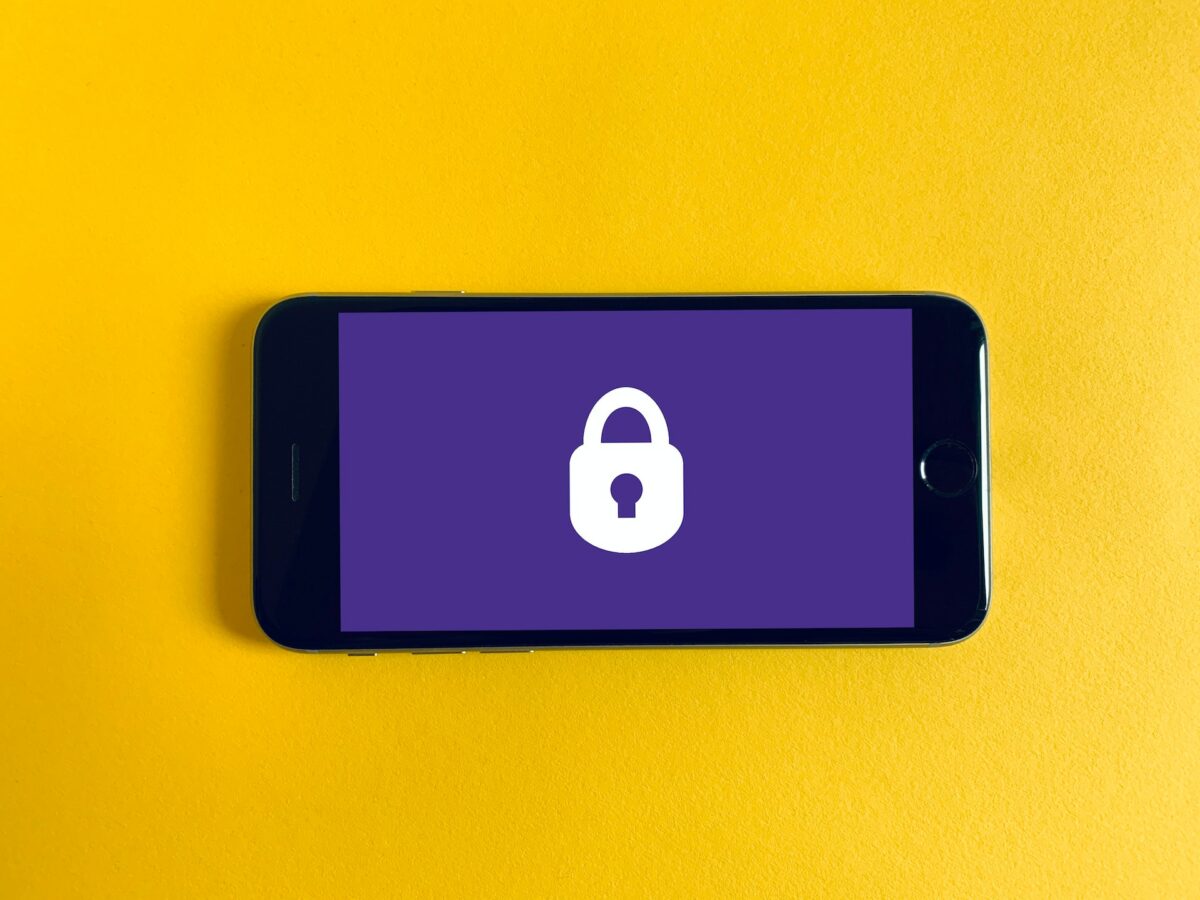
However, you may want to remove remote management from your iPad if you no longer need it or if you are experiencing issues with it.
Here’s how to remove remote management from iPad:
- Go to the Settings app on your iPad.
- Tap on General, then Device Management.
- Look for the MDM profile that you want to remove and tap on it.
- Tap on Remove Management, then enter the password if prompted.
- Tap on Remove Management again to confirm.
If you are unable to remove the remote management profile using the above method, you can try using third-party software such as LockAway, AnyUnlock, PassFab, or Tenorshare 4uKey.
These tools can help you bypass MDM lock and remove MDM profiles from your iOS device.
It’s important to note that removing remote management from your iPad will also remove any apps or settings that were installed by the administrator.
Additionally, if your iPad is supervised, removing remote management will require a factory reset, which will erase all data and settings on your device.
If you have forgotten the password for your remote management profile, you can use PassFab iPhone Unlocker to bypass the remote management screen.
This tool can help you unlock your iPad without the password, allowing you to remove the remote management profile and regain control of your device.
In summary, removing remote management from your iPad can be done through the Settings app or third-party software.
However, it’s important to consider the consequences before doing so, as it may result in the loss of data and settings on your device.
How To Bypass Remote Management On iPad
If you want to remove remote management on your iPad, there are several ways to do it.
One of the easiest ways is to bypass the remote management lock using third-party software.
Here are the steps you can follow:
- Download and install a reliable third-party software such as PassFab iPhone Unlocker or Tenorshare 4ukey on your computer.
- Connect your iPad to your computer using a USB cable.
- Launch the software and select the “Bypass MDM” mode.
- Follow the instructions on the screen to put your iPad into DFU mode.
- Once your iPad is in DFU mode, the software will start bypassing the remote management lock on your device.
- Wait for the process to complete and disconnect your iPad from your computer.
- Your iPad should now be free from remote management and you should have complete control of the device.
It’s important to note that bypassing remote management on your iPad may violate your organization’s security policies, so proceed with caution and only do it for legitimate reasons.
Additionally, some organizations may have additional security measures in place that prevent you from bypassing the remote management lock.
If you’re unable to bypass the remote management lock using third-party software, you may need to contact your organization’s IT department or mobile device management (MDM) administrator for assistance.
They may be able to remove the remote management profile or provide you with the necessary credentials to do it yourself.
In conclusion, bypassing remote management on your iPad can be a useful solution for removing restrictions and gaining complete control of your device.
However, it’s important to do it responsibly and only for legitimate reasons.
Key Takeaways
Removing remote management from your iPad can be a straightforward process if you follow the right steps.
Here are some key takeaways to keep in mind when removing remote management from your iPad:
- Remote management is a security feature that allows complete control of the device by a third-party administrator. It is commonly used by organizations to manage devices issued to employees.
- Removing remote management from your iPad can be necessary if you no longer want an organization to have access to your device or if you have purchased a used device with remote management still enabled.
- To remove remote management from your iPad, you need to access the settings menu, navigate to device management, and select the option to remove management. You may need to enter a password or confirm your selection multiple times.
- Removing remote management from your iPad will delete any profiles or restrictions set by the organization, but it will not erase any personal data or settings on the device.
- It is important to note that removing remote management from your iPad may also remove any security measures put in place by the organization, so it is crucial to ensure that your device is secure before removing remote management.
- If you encounter any issues or difficulties when removing remote management from your iPad, you can seek assistance from Apple support or a third-party service provider.
Overall, removing remote management from your iPad can be a simple process that allows you to take control of your device’s security and privacy.
By following the right steps and taking necessary precautions, you can ensure that your iPad is secure and protected from unauthorized access.











