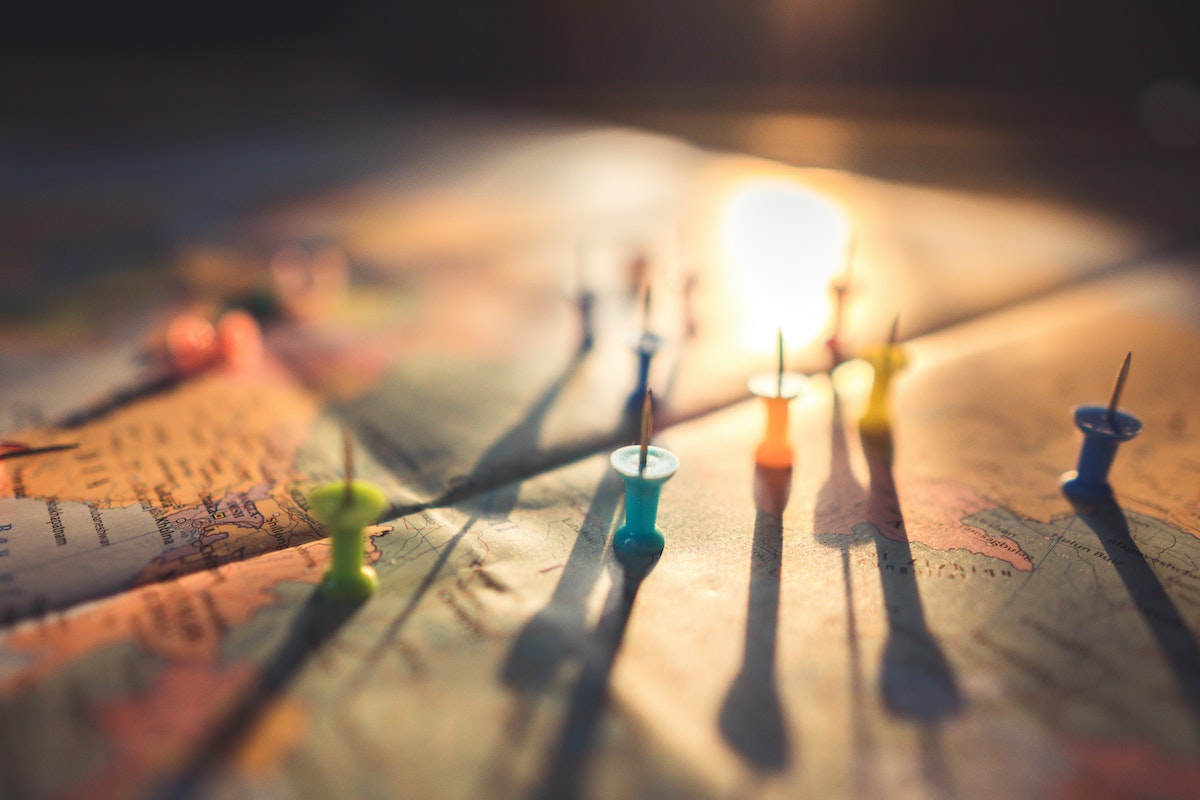If you’ve recently lost track of your belongings and are struggling to locate them, you might want to consider using an AirTag.
These handy little devices can be attached to your keys, backpack, or any other valuable item and then tracked using your iPhone or iPad.
However, if you’re having trouble locating your AirTag, you may need to refresh its location to get an accurate reading.
But how to refresh AirTag location?
To refresh your AirTag’s location, you’ll need to make sure that it’s within range of your device or the Find My network.
Once you’ve confirmed that it’s nearby, open the Find My app on your iPhone or iPad and tap the Items tab.
From there, select the AirTag you want to locate and check its location on the map. If the location appears outdated, tap the Refresh button to update it.
It’s worth noting that the accuracy of your AirTag’s location depends on a variety of factors, including its battery level, range, and whether or not it’s in a clear line of sight.
Additionally, you’ll need to have Bluetooth and Location Services enabled on your device to use an AirTag.
By following these steps, you can ensure that your AirTag is up to date and ready to help you locate your lost items.
Table of Contents
ToggleHow To Refresh Airtag Location
If you’re having trouble locating your AirTag or if it’s showing outdated location information, it’s time to refresh its location.
Here’s how to do it:
Check Airtag Battery
Before refreshing your AirTag location, make sure it has enough battery. If the battery is low, the AirTag may not be able to update its location.
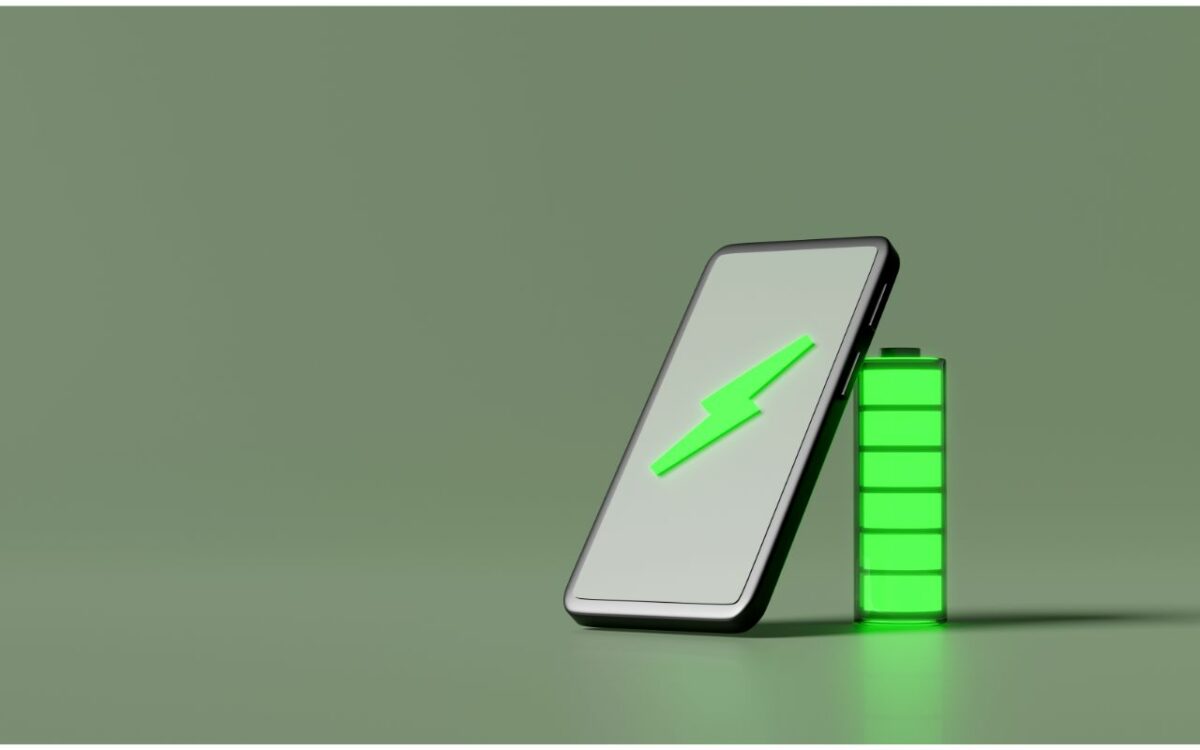
You can check the battery level of your AirTag on your iPhone or iPad by following these steps:
- Open the Find My app.
- Tap on the AirTag you want to check.
- Look for the battery percentage under the AirTag’s name.
If the battery is low, replace it with a new one.
Ensure Bluetooth And Location Services Are Enabled
To refresh your AirTag location, you need to make sure that Bluetooth and Location Services are enabled on your iPhone or iPad.
Here’s how to check:
- Open Settings on your iPhone or iPad.
- Tap on Bluetooth and make sure it’s turned on.
- Go back to Settings and tap on Privacy.
- Tap on Location Services and make sure it’s turned on.
Refresh Airtag Location On iPhone Or iPad
Once you’ve checked the battery and enabled Bluetooth and Location Services, you can refresh your AirTag location on your iPhone or iPad by following these steps:
- Open the Find My app.
- Tap on the AirTag you want to refresh.
- Tap on the “Refresh” button at the bottom of the screen.
- Wait for a few seconds for the location to update.
If the AirTag is nearby, you can also try moving closer to it to update its location.
Refreshing your AirTag location is a simple process that can help you locate your lost items quickly.
By following the steps above, you can ensure that your AirTag is working properly and providing accurate location information.
Check Airtag Battery
If you want to make sure that your Airtag is working properly, it’s important to check its battery level regularly.
Here are the steps to check your Airtag’s battery level:
- Open the Find My app on your iPhone or iPad.
- Tap on the “Items” tab at the bottom of the screen.
- Look for the Airtag you want to check and tap on it.
- If the battery charge is very low, you will see a “Low Battery” message under the name of your Airtag.
It’s important to note that the battery life of your Airtag will depend on how often you use it and how far away it is from your iPhone or iPad.
If you use your Airtag frequently or if it’s far away from your device, the battery will drain faster.
To extend the battery life of your Airtag, you can turn off the Precision Finding feature.
This feature uses the Ultra-Wideband technology to help you locate your Airtag more accurately, but it also uses more battery power.
To turn off Precision Finding, go to the Find My app, tap on your Airtag, and then tap on “Turn Off Precision Finding.”
If you need to replace the battery of your Airtag, you can do it yourself by following these steps:
- Twist the back cover of your Airtag counterclockwise to open it.
- Remove the old battery and insert a new CR2032 battery with the positive side facing up.
- Close the back cover by twisting it clockwise until it clicks into place.
It’s important to use a high-quality battery to ensure that your Airtag works properly.
Apple recommends using a CR2032 lithium coin battery.
Ensure Bluetooth And Location Services Are Enabled
To refresh the location of your AirTag, you need to ensure that Bluetooth and Location Services are enabled on your iPhone or iPad.
Here’s how you can check if they are turned on:
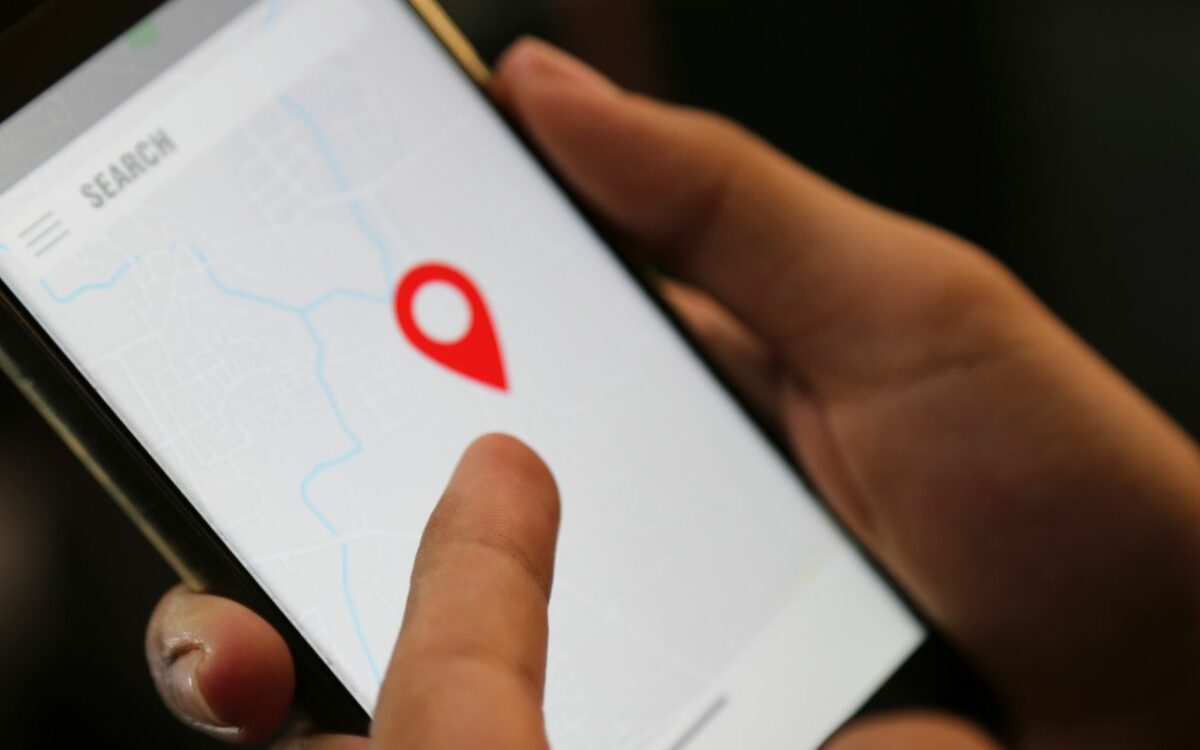
Enable Bluetooth On iPhone Or iPad
- Open the Settings app on your iPhone or iPad.
- Scroll down and tap on Bluetooth.
- Toggle the switch to turn Bluetooth on.
Note: If Bluetooth is already on, you don’t need to do anything.
Enable Location Services On iPhone Or iPad
- Open the Settings app on your iPhone or iPad.
- Scroll down and tap on Privacy.
- Tap on Location Services.
- Toggle the switch to turn Location Services on.
Note: If Location Services is already on, you don’t need to do anything.
By enabling Bluetooth and Location Services, you allow your iPhone or iPad to communicate with your AirTag and update its location.
Make sure to keep them turned on at all times for the best performance.
It’s also worth noting that if your AirTag is not updating its location, you may need to replace its battery.
The CR2032 coin cell battery that powers AirTags lasts for several months, but low battery life can make it more difficult for the gadget to update its location.
Refresh Airtag Location On iPhone Or iPad
If you’re having trouble locating your Airtag, refreshing its location can help you find it more quickly.
Here’s how to refresh your Airtag location on your iPhone or iPad:
Open Find My App
First, open the Find My app on your iPhone or iPad.
This app allows you to locate your Airtag and see its current location on a map.
Select Airtag To Refresh Location
Next, select the Airtag that you want to refresh the location for.
You’ll see a list of all the Airtags associated with your Apple ID.
Tap on the Airtag you want to refresh.
View Updated Airtag Location On Map
Once you’ve selected your Airtag, you’ll see its current location on a map.
If the location is not up-to-date, you can refresh it by tapping the “Refresh” button at the bottom of the screen.
This will update the Airtag’s location and show you where it is on the map.
If you’re still having trouble locating your Airtag, try moving closer to it and refreshing the location again.
You may also want to check the battery level of your Airtag, as a low battery can affect its ability to update its location.
By following these simple steps, you can quickly refresh your Airtag’s location and find your lost item.
Key Takeaways
If you’re having trouble locating your AirTag, there are a few things you can do to refresh its location.
Here are some key takeaways to keep in mind:
- First, make sure your AirTag is within range of your iPhone. If it’s too far away, you won’t be able to refresh its location.
- Open the Find My app on your iPhone and tap the “Items” tab at the bottom of the screen to see a list of your AirTags.
- If your AirTag is nearby, tap on it and then tap “Find.” Follow the onscreen instructions to move closer to the AirTag and refresh its location.
- If your AirTag is not nearby, you can put it into Lost Mode. This will allow you to receive notifications when its location is updated. To do this, tap on the AirTag in the Find My app, then tap “Lost Mode” and follow the onscreen instructions.
- Keep in mind that the frequency of location updates will depend on your AirTag’s location. If it’s in a busy area with lots of Bluetooth devices, it may update more frequently. If it’s in a more remote location, it may take longer to update.
By following these steps, you should be able to refresh your AirTag’s location and locate your misplaced item.