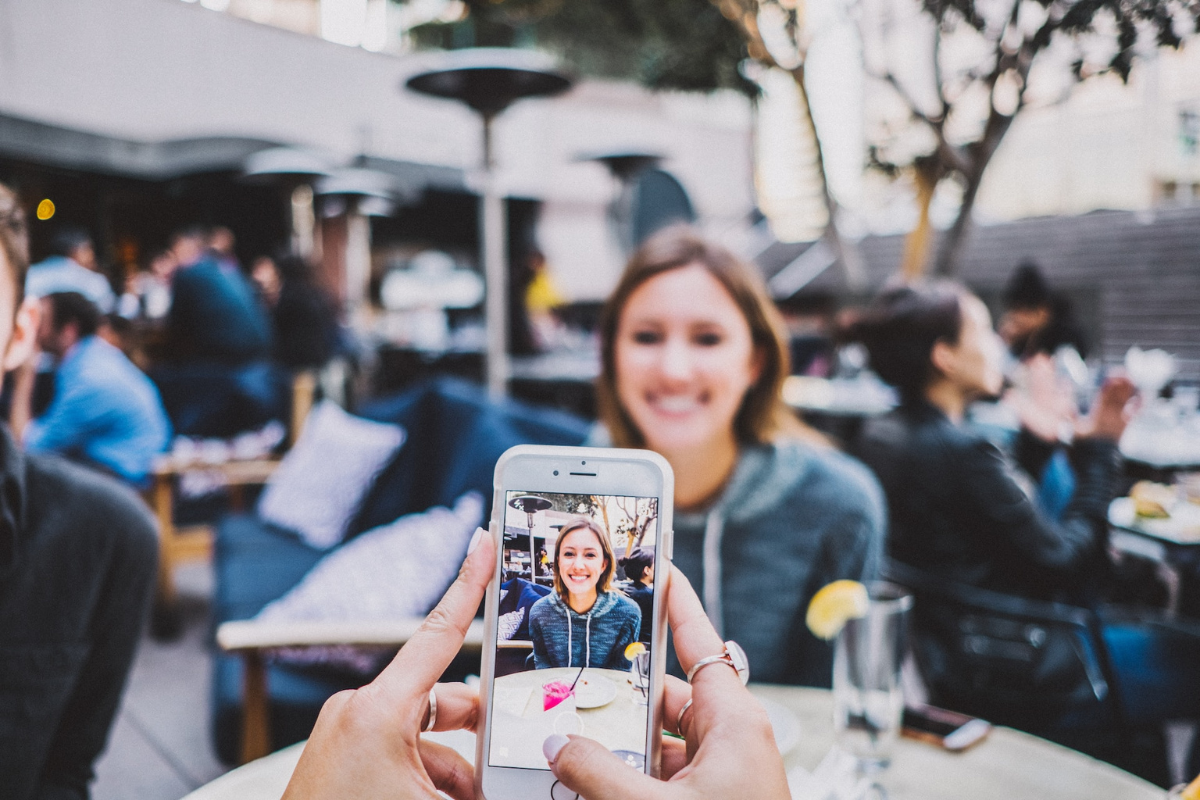If you’re a fan of Pokémon and you own an iPhone, you might be wondering how to play pokemon on iPhone.
Luckily, there are a few ways to do this, whether you prefer to use apps, emulators, or even just your browser.
With the right tools and some know-how, you’ll be able to catch ’em all on your iPhone in no time.
One option is to use a browser-based emulator like Game Play Color, which allows you to play classic Pokémon games right in your Safari browser.
To use this method, simply navigate to the Game Play Color website on your iPhone, select the game you want to play, and start playing.
You can even save your progress to your Google Drive account, so you can pick up where you left off on any device.
Another option is to download an emulator app like Happy Chick, which allows you to play a wide variety of retro games on your iPhone, including Pokémon games.
With Happy Chick, you can download ROMs for your favorite games and play them right on your device.
Plus, the app is free to download and use, making it a great option for Pokémon fans on a budget.
Table of Contents
ToggleHow To Play Pokemon On iPhone
If you’re a fan of Pokemon and want to play it on your iPhone, you’re in luck!
But before you get started, you need to set up your iPhone for Pokemon.
Here’s how:

1.1 Checking Your iPhone’s Compatibility
The first step is to make sure your iPhone is compatible with the Pokemon app or emulator you want to use.
Check the system requirements for the app or emulator you plan to use to ensure your iPhone meets the minimum requirements.
Some emulators may require a more powerful iPhone or iPad to run smoothly.
1.2 Downloading The Necessary Software
Once you’ve confirmed that your iPhone is compatible, you’ll need to download the necessary software.
This could be an app from the App Store or an emulator from a third-party website.
Be sure to download from a reputable source to avoid any security risks.
Here are a few popular options:
- Pokemon Go: This is the official Pokemon app available on the App Store. It’s a free-to-play game that lets you catch Pokemon in the real world using augmented reality.
- GBA4iOS: This is a popular emulator that lets you play Game Boy Advance games on your iPhone. It’s not available on the App Store, so you’ll need to download it from a third-party website.
- Delta: This is another emulator that lets you play Game Boy Advance, Game Boy Color, and Super Nintendo games on your iPhone. It’s available on the App Store for a small fee.
Once you’ve downloaded the software, follow the installation instructions to set it up on your iPhone.
You may need to adjust your iPhone’s settings to allow the app or emulator to run.
For example, you may need to trust the developer or enable app installation from unknown sources.
Getting Started With Pokemon On iPhone
If you’re new to the world of Pokemon, or just new to playing Pokemon on your iPhone, it can be a bit overwhelming at first.
But don’t worry, we’ll guide you through the process step-by-step so you can start catching ’em all!
2.1 Creating A Pokemon Account
The first thing you need to do is create a Pokemon account.
This will allow you to save your progress, compete in battles, and trade Pokemon with other players.
To create an account, simply download the Pokemon app from the App Store and follow the prompts to sign up.
You’ll need to choose a username and password, as well as provide some basic information like your age and location.
2.2 Choosing Your Starter Pokemon
Once you’ve created your account, it’s time to choose your starter Pokemon.
This is the Pokemon that you’ll begin your journey with, and it will be your loyal companion throughout the game.
When you first start the game, you’ll be given a choice between three different starter Pokemon: Bulbasaur, Charmander, and Squirtle.
Each of these Pokemon has its own unique strengths and weaknesses, so choose wisely!
If you’re not sure which Pokemon to choose, here’s a quick rundown of each one:
| Pokemon | Type | Strengths | Weaknesses |
|---|---|---|---|
| Bulbasaur | Grass/Poison | Strong against Water, Ground, and Rock types | Weak against Fire, Ice, Flying, and Psychic types |
| Charmander | Fire | Strong against Grass, Ice, Bug, and Steel types | Weak against Water, Ground, and Rock types |
| Squirtle | Water | Strong against Fire, Ground, and Rock types | Weak against Grass, Electric, and Dragon types |
Remember, your starter Pokemon will be with you throughout the game, so choose the one that you feel will be the most useful to you in the long run.
Exploring The World Of Pokemon On iPhone
Playing Pokemon on your iPhone is an exciting way to experience the world of these lovable creatures.
Here are some tips on how to navigate the game’s interface, catch wild Pokemon, and battle other trainers.
3.1 Navigating The Game’s Interface
When you first start playing Pokemon on your iPhone, you’ll need to get familiar with the game’s interface.
The game’s interface is intuitive and easy to use, with simple menus and buttons that make it easy to navigate.
- Tap on the screen to move your character around the game world.
- Tap on the menu button to access your inventory, where you can see your Pokemon, items, and other important information.
- Swipe left or right to switch between screens, such as your Pokemon list and your item inventory.
3.2 Catching Wild Pokemon
Catching wild Pokemon is one of the most exciting parts of playing Pokemon on your iPhone.
Here are some tips on how to catch them:
- When you encounter a wild Pokemon, tap on it to initiate a battle.
- Use your Pokemon’s moves to weaken the wild Pokemon and make it easier to catch.
- Once the wild Pokemon’s health is low, use a Pokeball to try to catch it.
- Some Pokemon are harder to catch than others, so be patient and keep trying!
3.3 Battling Other Trainers
Battling other trainers is a great way to level up your Pokemon and earn rewards.
Here are some tips on how to win:
- Use your Pokemon’s strengths and weaknesses to your advantage.
- Pay attention to the type of Pokemon your opponent is using and choose a Pokemon that has an advantage.
- Use items like potions and revives to keep your Pokemon healthy during battles.
- Practice makes perfect, so keep battling and improving your skills!
Tips And Tricks For Mastering Pokemon On iPhone
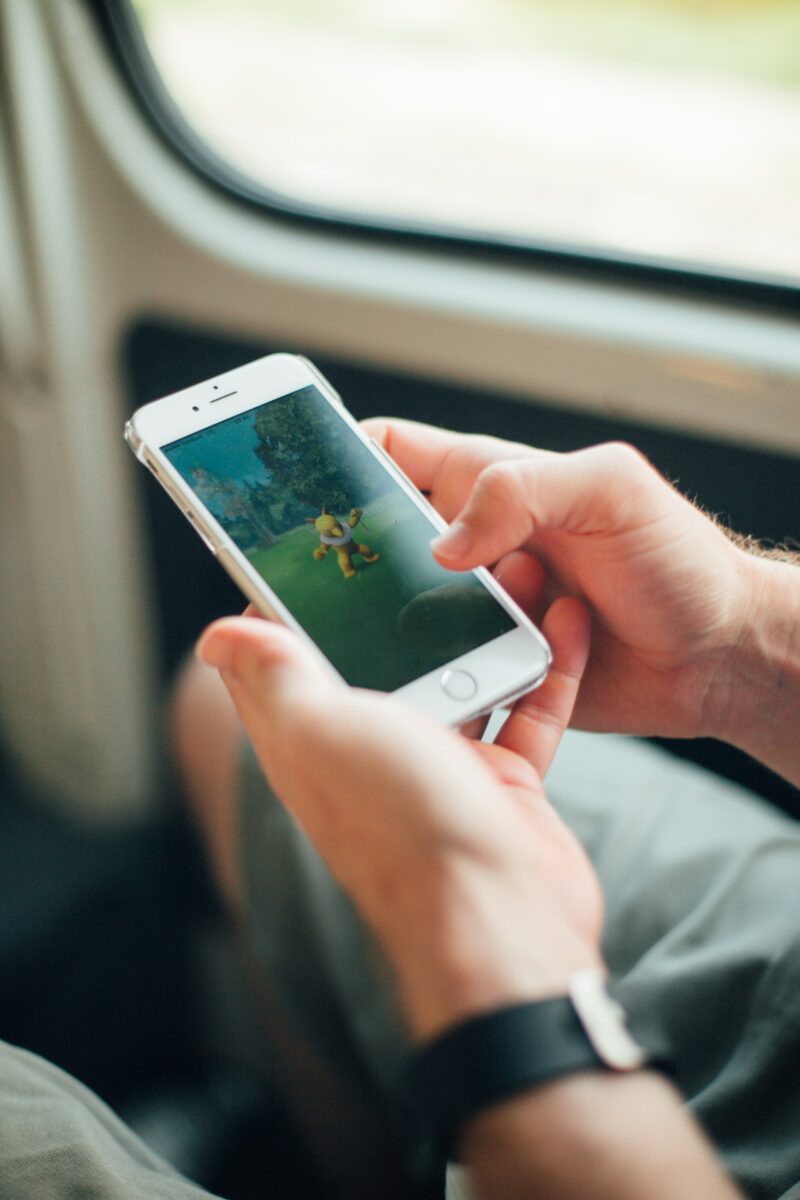
If you’re looking to become a Pokemon master on your iPhone, there are a few tips and tricks you can use to maximize your potential, find rare Pokemon, and win gym battles.
Here are some strategies to help you get ahead:
4.1 Maximizing Your Pokemon’s Potential
When it comes to Pokemon battles, it’s all about maximizing your Pokemon’s potential.
Here are a few tips to help you do just that:
- Power up your Pokemon by using Stardust and Candy.
- Use TMs and HMs to teach your Pokemon new moves.
- Evolve your Pokemon to increase their stats and unlock new moves.
By taking these steps, you can ensure that your Pokemon are as strong as possible when it comes time to battle.
4.2 Finding Rare Pokemon
If you’re looking to catch rare Pokemon, there are a few strategies you can use to increase your chances:
- Visit areas with high spawn rates for specific types of Pokemon.
- Use Lures and Incense to attract Pokemon to your location.
- Participate in Raid Battles to catch rare and powerful Pokemon.
By using these tactics, you can increase your chances of catching rare Pokemon and adding them to your collection.
4.3 Winning Gym Battles
When it comes to gym battles, it’s all about strategy.
Here are a few tips to help you win:
- Choose Pokemon with type advantages over the defending Pokemon.
- Dodge attacks to avoid taking damage.
- Use charged attacks at the right time to deal maximum damage.
By using these strategies, you can take down even the toughest gym defenders and become a Pokemon master.
Key Takeaways
Playing Pokemon on your iPhone can be a fun and exciting experience, but it requires a bit of setup.
Here are the key takeaways to keep in mind:
- To play classic Pokemon games on your iPhone, you’ll need to use an emulator app like GBA4iOS, Happy Chick, Delta, Game Play Color, Eclipse, iNDS, or Provenance emulator.
- You can also play Pokemon games through the Game Play Color website, which lets you load ROMs from your Google Drive account.
- When using an emulator, be sure to download ROMs from reputable sources to avoid malware and other issues.
- Playing Pokemon on your iPhone can drain your battery quickly, so be sure to have a charger handy.
- Some emulator apps may be removed from the App Store, so you may need to download them from third-party sources or use alternative methods to install them.
By following these key takeaways, you can start playing Pokemon on your iPhone and experience the thrill of catching ’em all anytime, anywhere.