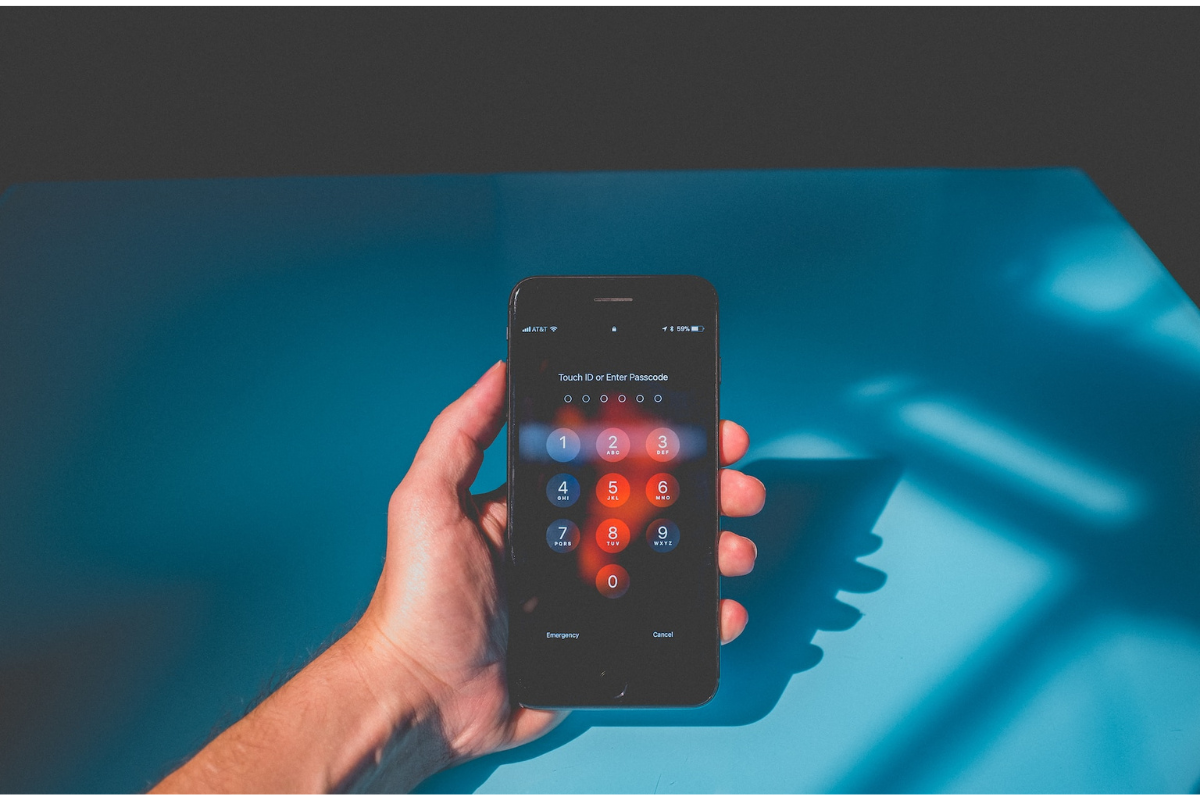Looking for a way to secure your private messages and wondering how to lock messages on iPhone?
Locking your messages can prevent unauthorized access to your private conversations.
If you want to keep your private messages secure on your iPhone, you can use the built-in feature to lock them.
To activate this function, you may set a passcode that will be necessary to access your messages.
Additionally, several third-party apps on the App Store can help lock your messages and protect your privacy.
This post will examine the methods for locking messages on iPhones.
Table of Contents
ToggleHow To Lock Messages On iPhone
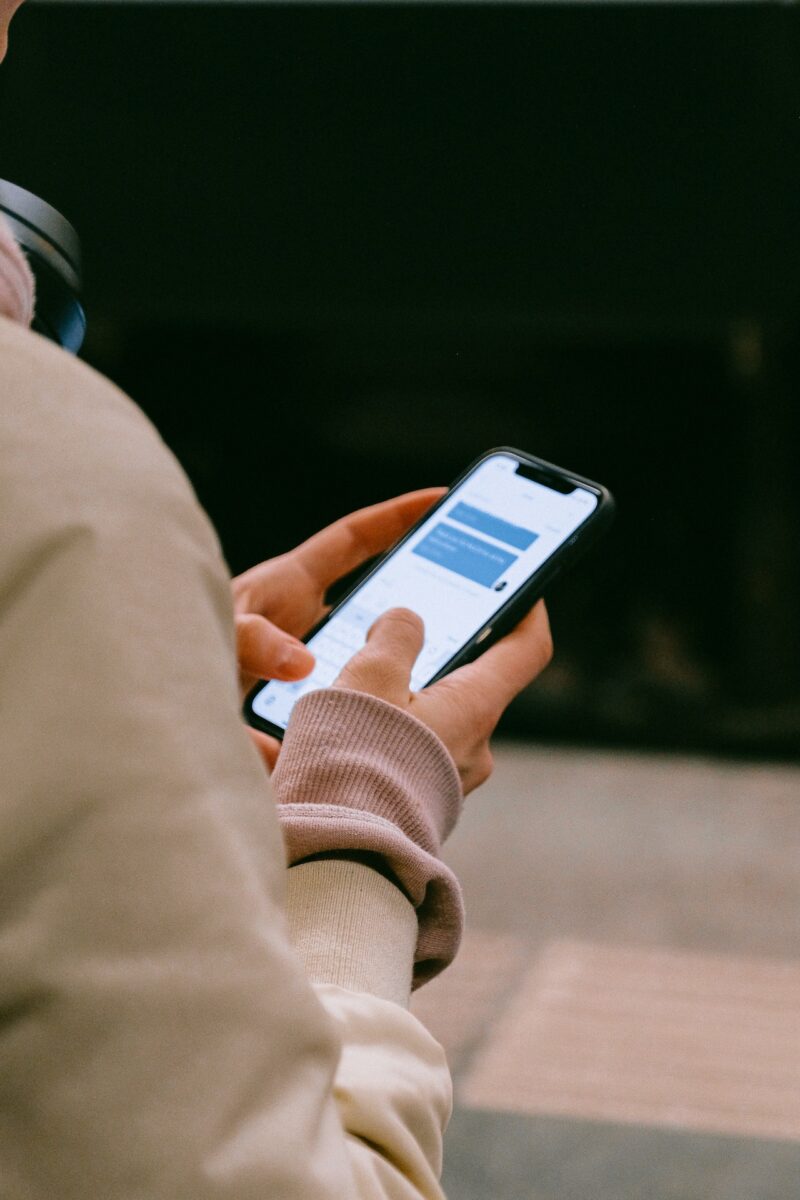
Locking your iPhone is an excellent way to maintain the privacy of your iMessage.
Doing so can prevent unauthorized access to your messages, ensuring they remain private.
1.) Using The In-Built Password Protection On iPhone
To lock your messages on your iPhone using the in-built password protection, follow these steps:
- Open the “Settings” app and scroll down until you see the “Screen Time” option. Press it to proceed.
- Select “Use Screen Time Passcode” and establish a passcode.
- Choose “App Limits” followed by “Add Limit.”
- Pick “Messages” from the assortment of apps.
- Configure the timer to “1 Minute” and press “Add.”
- Click “Back” and then enter your passcode if required.
- When you try to open the Messages app, you will be asked to enter your password.
Doing this lets you lock your messages on your iPhone and prevent others from accessing them without your permission.
2.) Using Third-Party Apps
The App Store offers various third-party apps that enable you to secure your messages on your iPhone.
Follow these steps to learn how:
- Navigate to the App Store on your device and initiate a search for “message lock” or “message security.”
- Choose the desired app and download it to your iPhone.
- Once downloaded, launch the app and follow the prompts to create a password to secure your messages.
- After the passcode or password has been set up, select the messages you want to secure and lock.
- The selected messages will be safeguarded by the passcode or password you established within the app.
- To view the locked messages, enter the passcode or password you chose.
While third-party apps offer a quick and easy solution for locking your messages, they may not be as secure as built-in password protection.
Plus, some apps may need a subscription or payment to access their features.
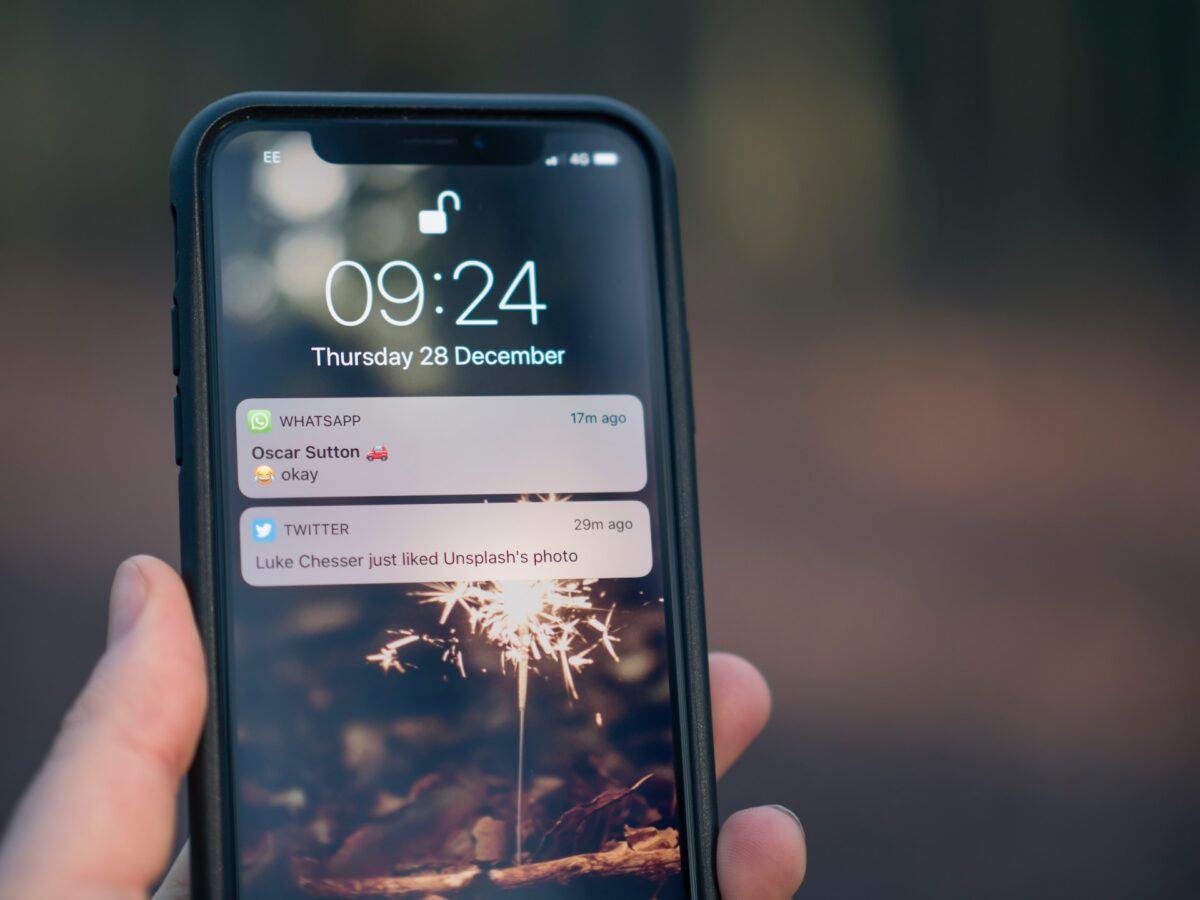
FAQs
Can I Lock A Specific Conversation In The Messages App?
You can lock individual conversations in the Messages app using the built-in password protection feature or a third-party app.
What Happens If I Forget The Password For The Third-Party App?
If you forget the third-party app’s password, you may be unable to access the locked messages.
However, some third-party apps may have options to reset or recover a forgotten password.
Can I Unlock The Messages Without Inputting The Password?
If password protection has been initiated, you must enter the passcode to unlock the locked messages.
Conclusion
There are different ways to lock messages on your iPhone for privacy and security.
One option is to utilize the pre-installed password protection function, while another is to utilize third-party applications.
Whatever method you choose, select one that suits your needs and preferences.
By doing this, you can ensure that your private messages are secure and free from unauthorized access, giving you a sense of tranquility.