With all the photos, videos, and apps we accumulate, it’s not uncommon to find ourselves in need of more storage, and knowing how to get more storage on iPad is a big help.
Luckily, there are several ways to free up space and expand your storage capacity on your iPad.
One way to free up storage space is to delete unused apps and media files.
You can assess your remaining free space by going to Settings > General > iPad storage.
From there, you can start by deleting apps you no longer use and checking bloated apps for unnecessary media collections.
For example, your Podcast app may have downloaded files you don’t need.
By deleting these unused files, you can free up space for more important data.
Another option is to upgrade your iCloud storage plan.
iCloud allows you to store your photos, videos, documents, and other files in the cloud, freeing up space on your iPad.
To upgrade your iCloud storage plan, go to Settings > [Your Name] > iCloud > Manage Storage > Change Storage Plan.
From there, you can choose a plan that fits your needs and budget.
With these tips, you can expand your iPad’s storage capacity and keep your important data safe and accessible.
Table of Contents
ToggleHow To Get More Storage On iPad: Understanding Your iPad’s Storage
If you’re running out of storage space on your iPad, you’re not alone.
Fortunately, there are several ways to free up space or get more storage on your iPad.
In this section, we’ll discuss what storage capacity is, how storage is used on your iPad, and how to check your iPad’s storage.
What Is Storage Capacity?
Storage capacity refers to the amount of space available on your device to store files, apps, photos, videos, music, and other media files.
The storage capacity of an iPad varies depending on the model.
For example, an iPad Pro can have storage options ranging from 64GB to 1TB.
How Is Storage Used On Your iPad?
Your iPad uses storage space to store a variety of files and data, including:

- Apps
- Photos and videos
- Music and other media files
- System files and settings
- Cached data and temporary files
It’s important to note that not all files and data take up the same amount of space.
For example, photos and videos tend to take up more space than apps or music files.
How To Check Your iPad’s Storage
To check your iPad’s storage, follow these steps:
- Open the Settings app.
- Tap on “General.”
- Select “iPad Storage” or “iPhone Storage” depending on your device.
- You’ll see a bar graph that shows your total usage and the amount of space available. You’ll also see a list of apps and the amount of storage each one uses.
In the detailed view, you can also:
- Offload unused apps to free up space
- Delete apps you no longer need
- Delete music, videos, and photos you no longer need
- Manage storage for iCloud Photo Library and other cloud storage services
- Check the amount of storage used by mail and messages
- Clear browser cache and other temporary files
By understanding how your iPad uses storage space and checking your storage regularly, you can free up space and get more storage on your device.
How To Free Up Space On Your iPad
If you’re constantly running out of storage on your iPad, there are several ways to free up space and get more storage.
Here are some tips to help you get started:
Delete Unused Apps
One of the easiest ways to free up space on your iPad is to delete apps that you no longer use.
To do this, simply tap and hold on the app icon until it starts to wiggle, then tap the “X” in the corner of the app icon.
You can also go to Settings > General > iPad Storage and tap on the app you want to delete, then tap “Delete App.”
Delete Unwanted Music And Videos
If you have a lot of music and video files on your iPad, consider deleting some of them to free up space.
To do this, go to the Music or Videos app, find the file you want to delete, and swipe left on it.
Then, tap “Delete.”
Clear Cache And Temporary Files
Clearing your cache and temporary files can also help free up space on your iPad.
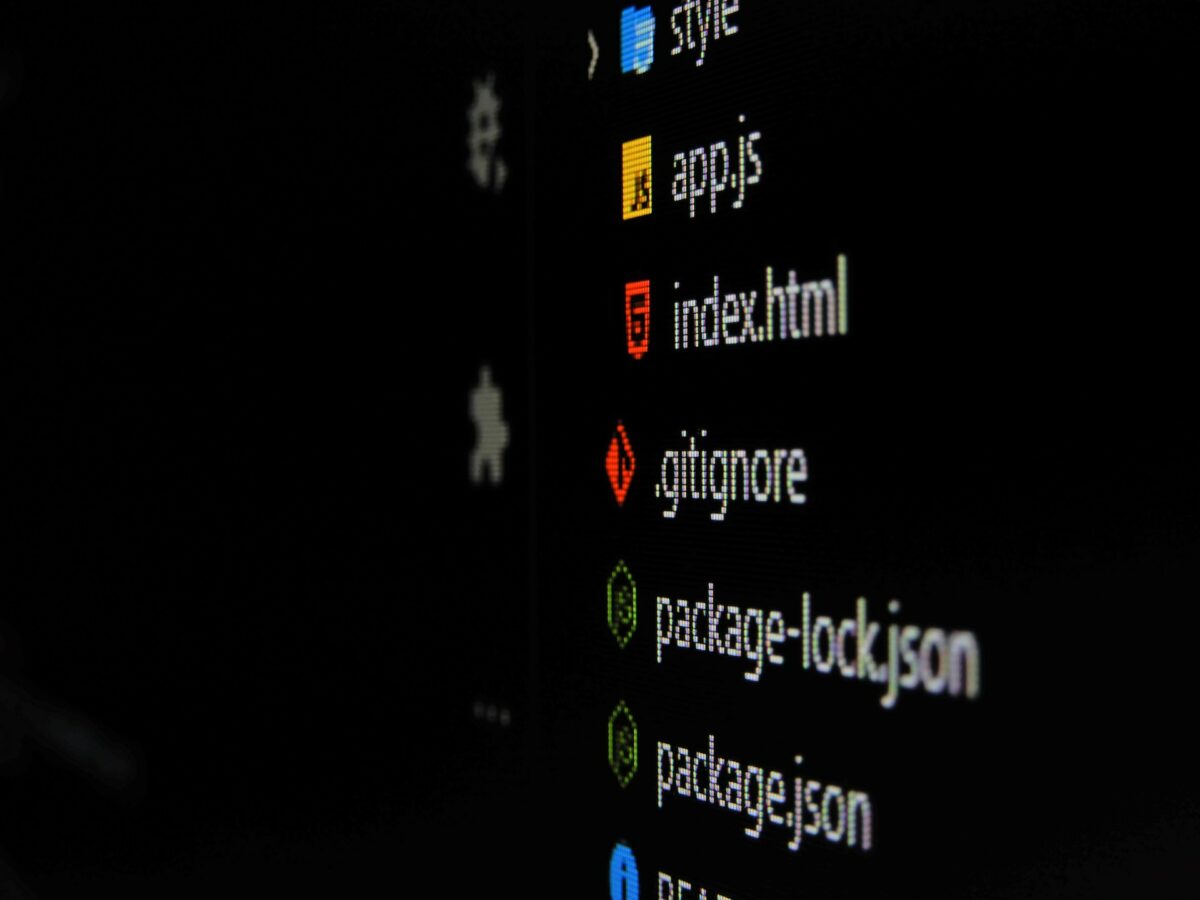
To do this, go to Settings > Safari > Clear History and Website Data.
You can also clear your browser cache by going to Settings > Safari > Advanced > Website Data > Remove All Website Data.
Offload Unused Apps
If you don’t want to delete an app but still want to free up space, you can offload it.
This will remove the app from your iPad but keep its data and documents.
To do this, go to Settings > General > iPad Storage and tap on the app you want to offload, then tap “Offload App.”
Use iCloud And Cloud Storage
Using iCloud and cloud storage services like Dropbox and Google Drive can also help free up space on your iPad.
You can store your photos, videos, and other files in the cloud and access them from any device.
To do this, go to Settings > iCloud > Photos and turn on iCloud Photo Library.
You can also download the Dropbox or Google Drive app from the App Store and sign up for an account.
Optimize Storage Settings
Optimizing your storage settings can also help free up space on your iPad.
To do this, go to Settings > General > iPad Storage and turn on “Optimize Storage.”
This will automatically remove old and unused files from your iPad to free up space.
By following these tips, you can free up space on your iPad and get more storage for your apps, photos, videos, and other files.
How To Expand Your iPad’s Storage
If you’re running out of storage on your iPad, don’t worry!
There are a few simple ways to expand your storage and make room for more apps, photos, videos, and music.
Use External Storage Devices
One of the easiest ways to expand your iPad’s storage is to use an external storage device like an external hard drive or flash drive.
You can connect these devices to your iPad using an adapter or through Wi-Fi. Here are the steps to follow:
- Get an external storage device that is compatible with your iPad.
- Connect your external storage device to your iPad using an adapter or through Wi-Fi.
- Open the Files app on your iPad and navigate to the external storage device.
- You can now transfer files from your iPad to the external storage device and vice versa.
Upgrade Your iPad’s Storage Plan
Another way to expand your iPad’s storage is to upgrade your iCloud storage plan.
This is a good option if you want to store your files in the cloud and access them from any device.
Here are the steps to follow:

- Open the Settings app on your iPad and tap on your name.
- Tap iCloud and then tap Manage Storage.
- Tap Change Storage Plan and select the plan that suits your needs.
- Follow the on-screen instructions to complete the upgrade.
Note that upgrading your iCloud storage plan will incur a monthly fee.
By using external storage devices or upgrading your iCloud storage plan, you can easily expand your iPad’s storage and have more space for your files.
Key Takeaways
If you’re running out of storage on your iPad, there are a few ways to get more space.
Here are some key takeaways to keep in mind:
- Assess your remaining free space by going to Settings > General > iPad Storage. Start by deleting unused apps, and check bloated apps for unnecessary media collections. For example, your Podcast app may have downloaded files you don’t need.
- Upload files to iCloud storage to free up space on your iPad. To upgrade your iCloud storage, go to Settings > [Your Name] > iCloud > Manage Storage. You can also turn on iCloud Photos to automatically upload and store your photos and videos in the cloud.
- Consider buying an external storage device and plugging it into your iPad. This can be a great option if you need to store large files, such as videos or music.
- If you’re willing to spend some money, you can upgrade your iPad’s memory at an Apple store. However, this can be expensive and may not be necessary if you’re able to free up space using other methods.
By following these tips, you should be able to get more storage on your iPad and avoid running out of space in the future.
Remember to regularly assess your storage usage and delete unnecessary files to keep your iPad running smoothly.











