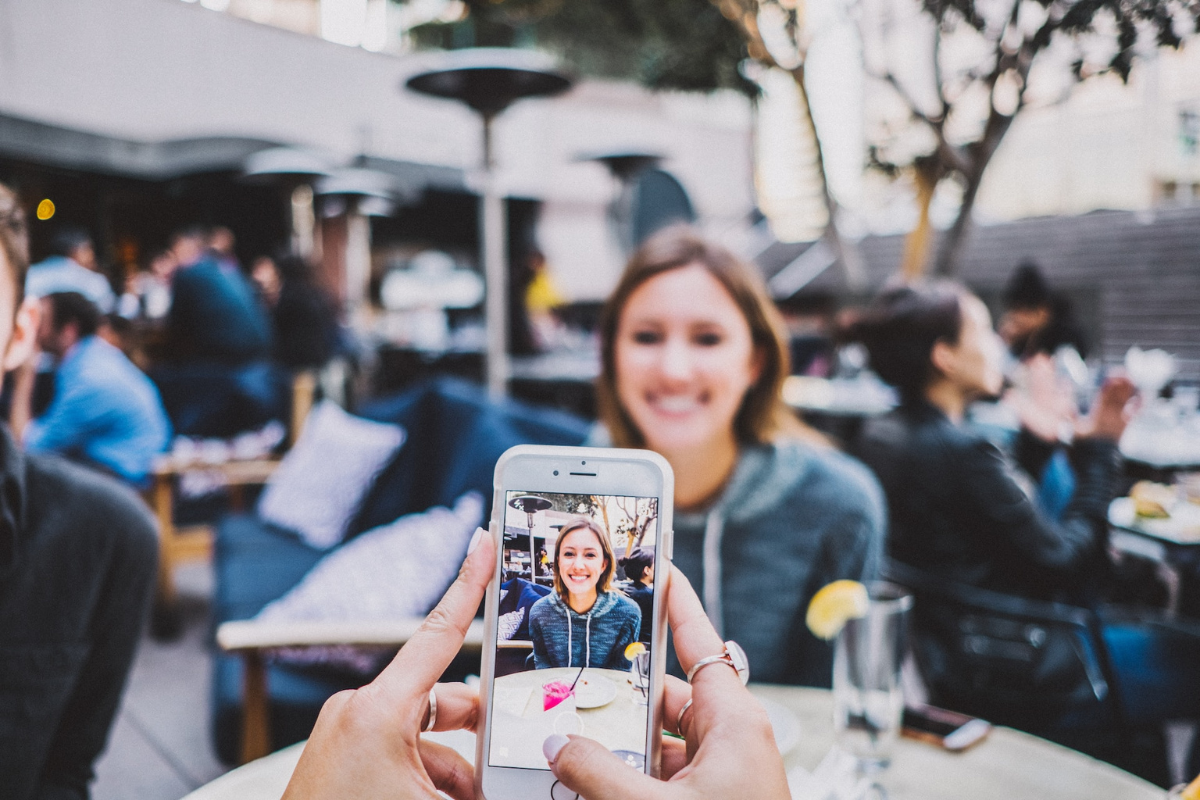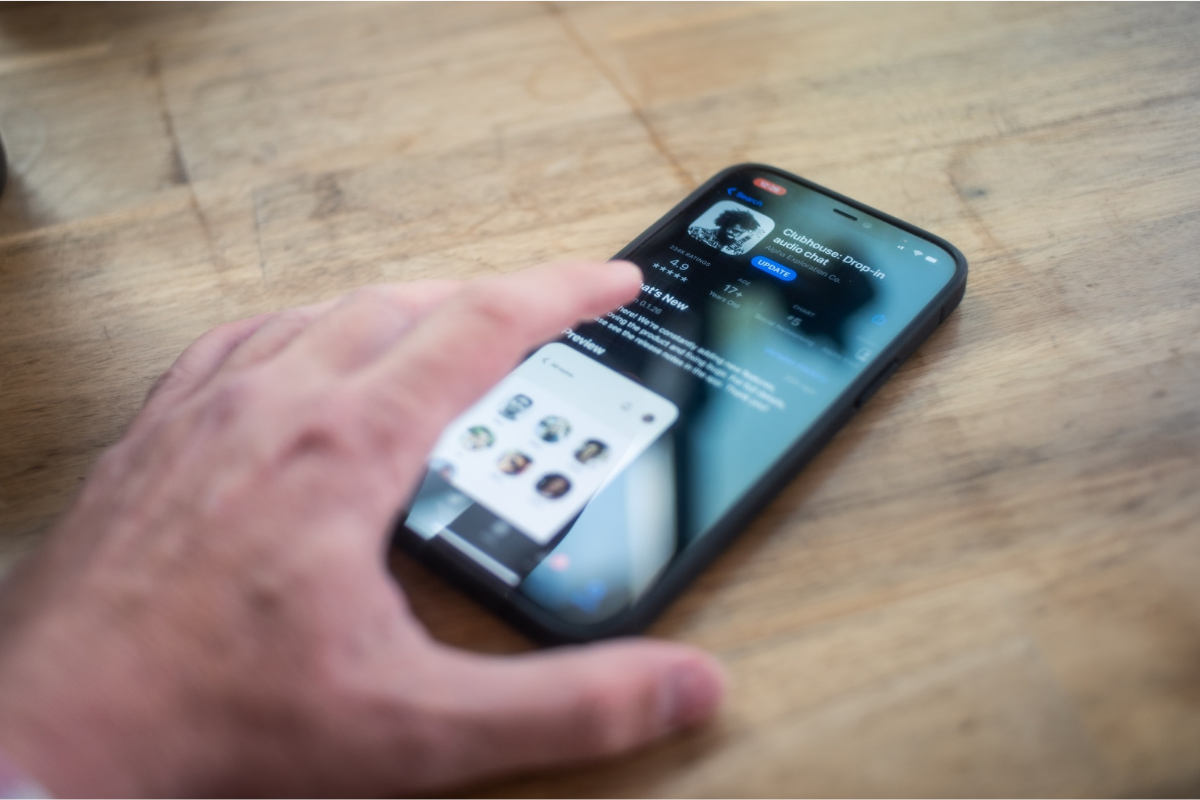If you’re an iPhone user, you probably take a lot of photos and videos with your device.
Sometimes, you may wonder how to duplicate photos on iPhone for various reasons, such as making a backup or creating a different version for editing.
Fortunately, duplicating photos on iPhone is a simple process that can be done within seconds.
To duplicate a photo on your iPhone, you don’t need to install any additional apps or use any complicated tools.
You can do it directly from the built-in Photos app, which comes pre-installed on all iPhones.
There are several ways to duplicate a photo, depending on your preferences and the version of iOS you’re using.
In this article, we’ll show you the most common methods for duplicating photos on iPhone and explain the steps in detail.
Table of Contents
ToggleHow To Duplicate Photos On iPhone
Method 1: Using The Photos App
If you want to duplicate one or more photos on your iPhone, you can use the built-in Photos app.
Here’s how:
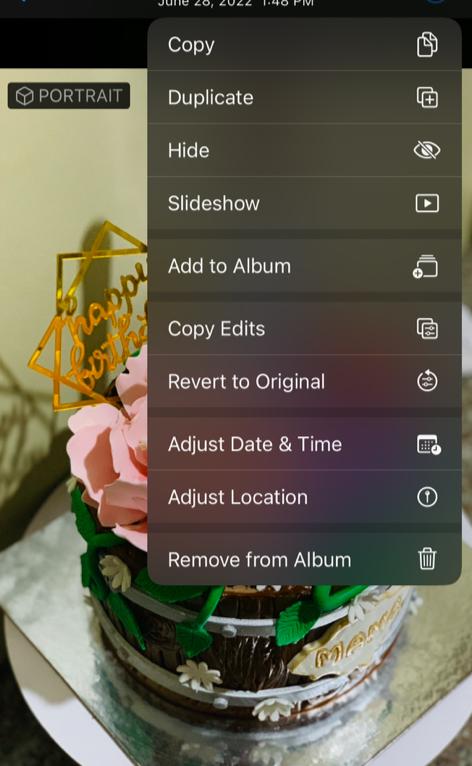
Step 1: Select The Photo(s) To Duplicate
Open the Photos app on your iPhone and navigate to the photo(s) you want to duplicate.
You can select multiple photos by tapping the “Select” button in the top right corner and then tapping each photo you want to duplicate.
Step 2: Tap The Share Button
Once you’ve selected the photo(s) you want to duplicate, tap the share button in the bottom left corner of the screen.
The share button looks like a square with an upward arrow.
Step 3: Select Duplicate
In the share menu that appears, scroll down until you see the “Duplicate” option.
Tap it, and a new copy of the selected photo(s) will be created in your photo library.
That’s it!
You’ve successfully duplicated your photos using the Photos app on your iPhone.
Method 2: Using the Files App
If you prefer to use the Files app to duplicate your photos, follow these simple steps:
Step 1: Open the Files App
Locate the Files app on your iPhone and open it.
The app icon is a blue folder with a white document inside.
Step 2: Navigate to the Photos Folder
Once you have opened the Files app, navigate to the Photos folder.
You can find the Photos folder under the “On My iPhone” section.
Step 3: Select and Copy the Photo(s)
Tap on the photo or photos you want to duplicate and hold your finger down until a menu appears.
Select “Copy” from the menu.
You can select multiple photos by tapping on each photo individually or by tapping and holding on the first photo and then tapping on the others.
Step 4: Paste the Photo(s) into a New Folder
Go back to the main Files app screen and create a new folder by tapping on the “New Folder” icon.
Name the folder whatever you like.
Once you have created the new folder, tap and hold your finger down until a menu appears and select “Paste.”
This will create a duplicate of the photo(s) in the new folder you just created.
Using the Files app to duplicate your photos is a quick and easy method.
It allows you to organize your photos in a way that makes sense to you and keeps them all in one place.
Try it out and see how it works for you!
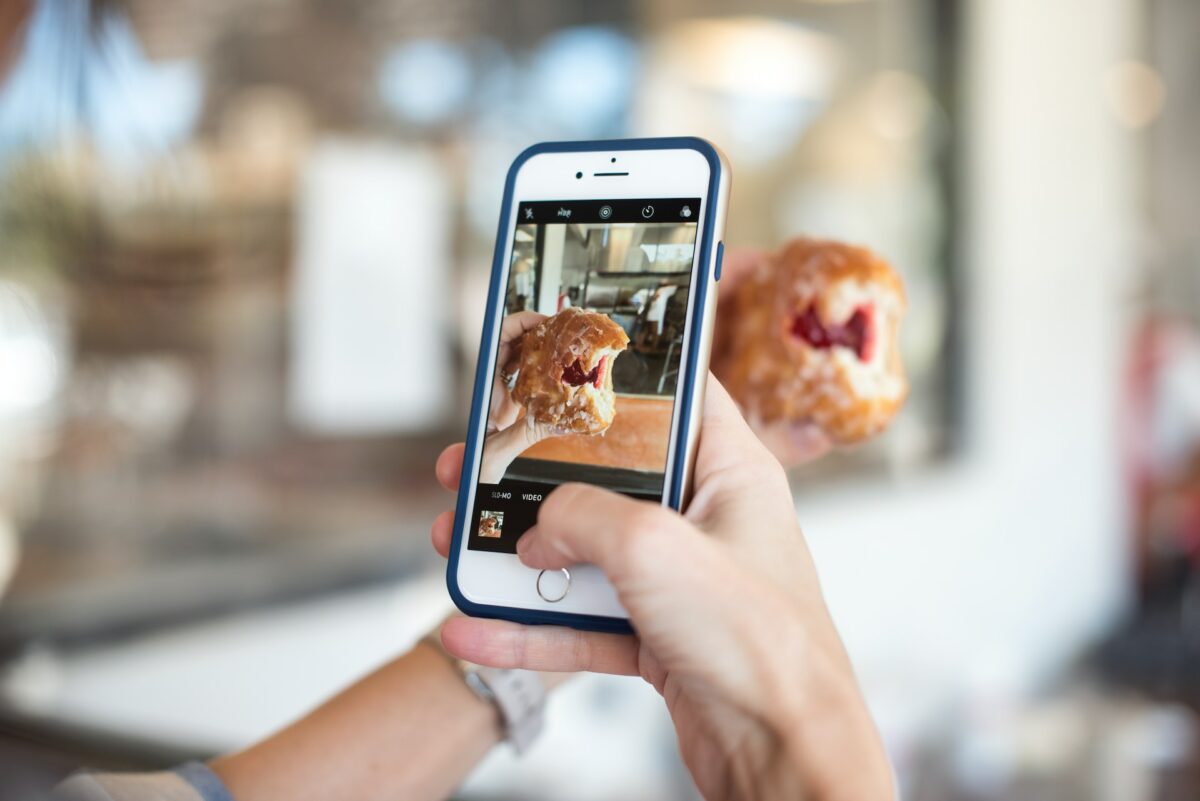
Key Takeaways
Now that you know how to duplicate photos on your iPhone, you can easily make copies of your favorite memories to share with friends and family or to edit and enhance.
Here are some key takeaways to remember:
- You can duplicate a single photo or video by tapping on it and selecting “Duplicate” from the share menu.
- To duplicate multiple photos or videos, go to your library, select the ones you want to duplicate, and tap the share icon.
- You can also duplicate photos and videos from specific albums or days.
- Duplicating a photo or video creates an exact copy that you can edit, crop, or share without affecting the original.
- If you want to find and delete duplicate photos already on your iPhone, you can use the Duplicates utility in the Photos app.
By following these simple steps, you can easily duplicate and copy photos and videos on your iPhone, allowing you to preserve and share your memories with ease.