If you’re tired of relying solely on streaming services to watch movies on your iPad and wish to have your favorite films readily available for offline viewing, you’ll be pleased to know that learning how to download movies to iPad is simpler than you might expect.
With the right methods and tools, you can enjoy your preferred movies on your iPad anytime, even without an internet connection.
In this article, we’ll provide you with a step-by-step guide on how to download movies to your iPad, granting you the convenience of offline entertainment.
With just a few simple steps, you can download movies directly to your iPad and have them available to watch whenever you want.
Whether you’re on a long flight, a road trip, or just sitting at home, having your favorite movies downloaded to your iPad can make all the difference.
In this article, we’ll walk you through the process of downloading movies to your iPad, so you can start enjoying your favorite films anytime, anywhere.
Table of Contents
ToggleHow To Download Movies To iPad: The Basics
Downloading movies to your iPad is a great way to enjoy your favorite films while on the go or when you don’t have access to the internet.
Here are the basic steps to follow to download movies to your iPad:
- Open the iTunes Store app on your iPad.
- Choose the Film sector.
- Select the movie you want and pay for it.
- Wait for the movie to download.
Once you have completed these steps, you can start watching your movie. It’s that simple!
Keep in mind that you will need to have enough storage space on your iPad to download the movie.
The amount of space required will vary depending on the length and quality of the movie.
You can check your available storage by going to Settings > General > iPad Storage.
Also, make sure you have a stable internet connection or Wi-Fi to avoid any interruptions during the download process.
You don’t want to lose your progress or have to start the download over again.
Overall, downloading movies to your iPad is a straightforward process that can be completed in just a few steps.
With a little bit of patience and preparation, you can enjoy your favorite movies anytime, anywhere.
Using The iTunes Store
If you want to download movies to your iPad, the iTunes Store is a great place to start.

With the iTunes Store, you can browse, buy, and rent movies and TV shows.
Here’s how to get started.
Downloading Movies And TV Shows
To download a movie or TV show from the iTunes Store, follow these steps:
- Open the iTunes Store app on your iPad.
- Tap the “Movies” or “TV Shows” tab.
- Browse by category or search for a specific title using the search bar.
- Tap the movie or TV show you want to download.
- Tap the “Buy” or “Rent” button.
- Enter your Apple ID password or use Touch ID/Face ID to confirm the purchase.
- Wait for the download to complete.
Note: You will need an internet connection to download movies and TV shows from the iTunes Store.
If you’re not connected to Wi-Fi, you may incur data charges from your cellular provider.
Renting And Buying Movies
If you don’t want to buy a movie outright, you can rent it instead.
Rentals are typically cheaper and allow you to watch the movie for a limited time (usually 48 hours).
To rent a movie from the iTunes Store, follow the same steps as above but tap “Rent” instead of “Buy.”
If you want to buy a movie, you’ll own it forever and can watch it as many times as you like.
To buy a movie from the iTunes Store, follow the same steps as above but tap “Buy” instead of “Rent.”
Syncing With Your Computer
If you have movies on your computer that you want to watch on your iPad, you can sync them using iTunes. Here’s how:
- Connect your iPad to your computer using a USB cable.
- Open iTunes on your computer.
- Click the iPad icon in the upper-left corner of the iTunes window.
- Click the “Movies” tab.
- Check the box next to “Sync Movies.”
- Select the movies you want to sync.
- Click “Apply” to start syncing.
Note: You will need to have iTunes installed on your computer to sync movies with your iPad.
Using Streaming Services
If you’re a fan of streaming services, you’ll be happy to know that you can download movies and TV shows to your iPad for offline viewing.
Here’s how to download content from some of the most popular streaming services.
Netflix
To download movies and TV shows from Netflix, you’ll need to have the Netflix app installed on your iPad.
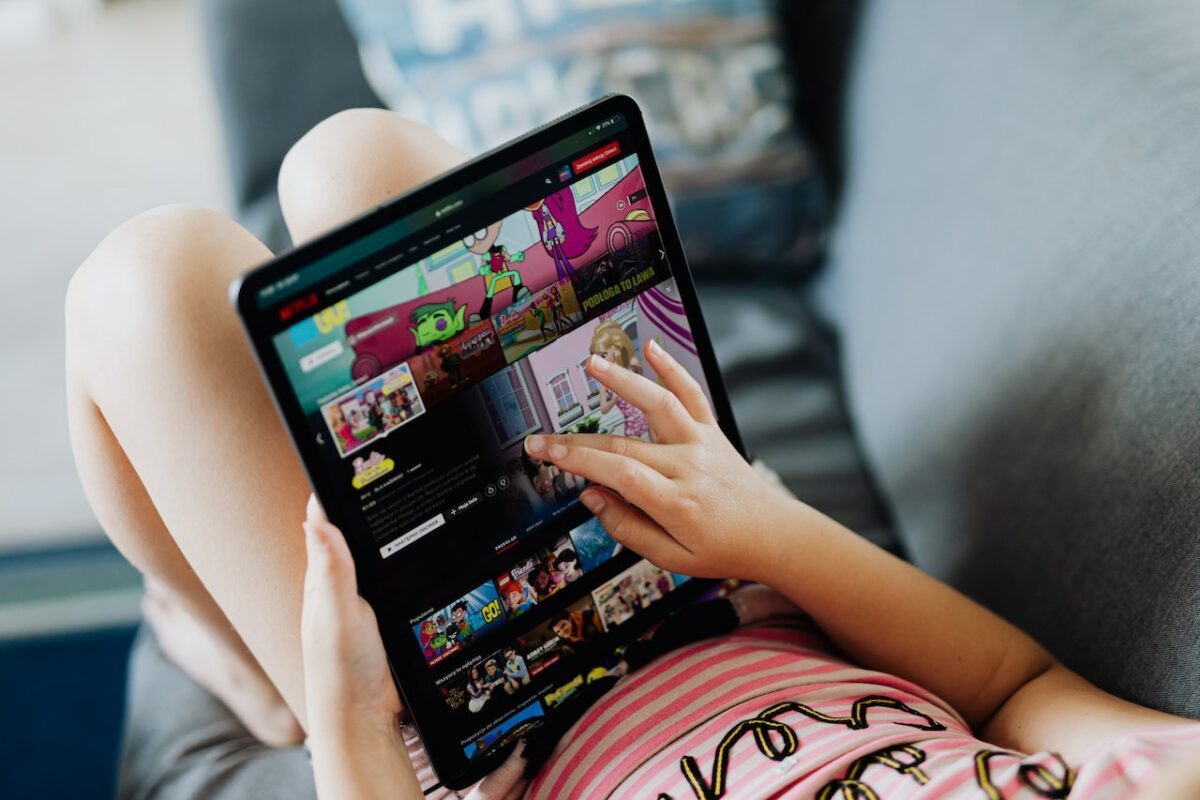
Once you’ve signed in to your Netflix account, you can browse the selection of available content and download any titles you’re interested in.
You’ll need to have a Netflix subscription to access the content.
Hulu
Hulu is another popular streaming service that allows you to download movies and TV shows for offline viewing.
To download content from Hulu, you’ll need to have the Hulu app installed on your iPad.
Once you’ve signed in to your Hulu account, you can browse the selection of available content and download any titles you’re interested in.
You’ll need to have a Hulu subscription to access the content.
Amazon Prime Video
Amazon Prime Video is a great option for streaming movies and TV shows on your iPad.
To download content from Amazon Prime Video, you’ll need to have the Amazon Prime Video app installed on your iPad.
Once you’ve signed in to your Amazon Prime Video account, you can browse the selection of available content and download any titles you’re interested in.
You’ll need to have an Amazon Prime subscription to access the content.
Disney+
Disney+ is a newer streaming service that offers a wide selection of movies and TV shows from Disney, Pixar, Marvel, Star Wars, and National Geographic.
To download content from Disney+, you’ll need to have the Disney+ app installed on your iPad.
Once you’ve signed in to your Disney+ account, you can browse the selection of available content and download any titles you’re interested in.
You’ll need to have a Disney+ subscription to access the content.
YouTube Premium
YouTube Premium is a subscription-based service that allows you to watch YouTube videos without ads and download videos for offline viewing.
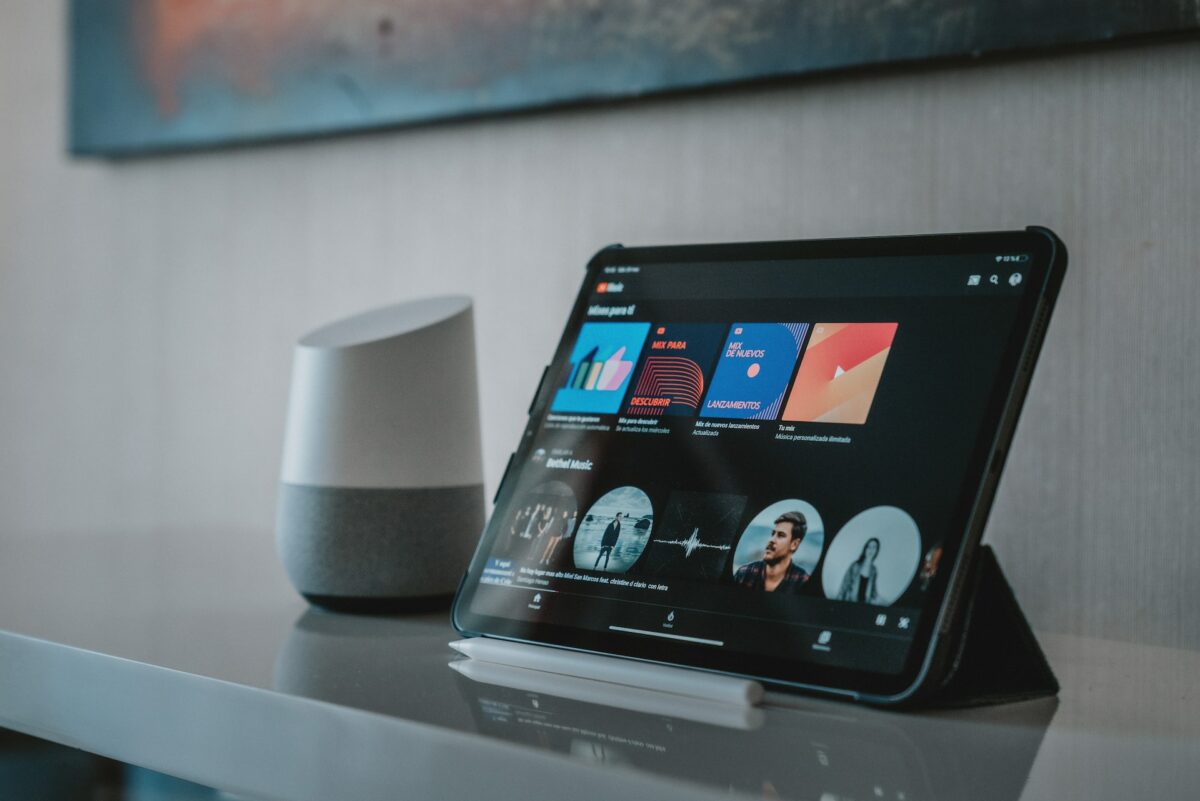
To download videos from YouTube Premium, you’ll need to have the YouTube app installed on your iPad.
Once you’ve signed in to your YouTube Premium account, you can browse the selection of available content and download any videos you’re interested in.
Overall, downloading movies and TV shows from streaming services is a great way to enjoy your favorite content on the go, without having to worry about using up your cellular data or being connected to Wi-Fi.
Just make sure you have enough free space on your iPad and choose the appropriate download quality to ensure a smooth viewing experience.
Key Takeaways
Downloading movies to your iPad is a straightforward process that can be completed in a few easy steps.
Here are some key takeaways to keep in mind:
- You can use the Apple TV app or iTunes to purchase and download movies to your iPad.
- Rented movies are available for 30 days or 48 hours after you start watching them.
- It’s recommended to connect to a Wi-Fi network when downloading videos, as it uses a lot of data.
- You can download videos to watch offline using the YouTube or Netflix app.
- Make sure you have enough storage space on your iPad before downloading movies.
Remember to always use legitimate sources when downloading movies to avoid any legal issues.
Additionally, be aware of the file size of the movie you want to download, as it can take up a significant amount of space on your iPad.
By following these simple steps, you can easily download and enjoy your favorite movies on your iPad.











