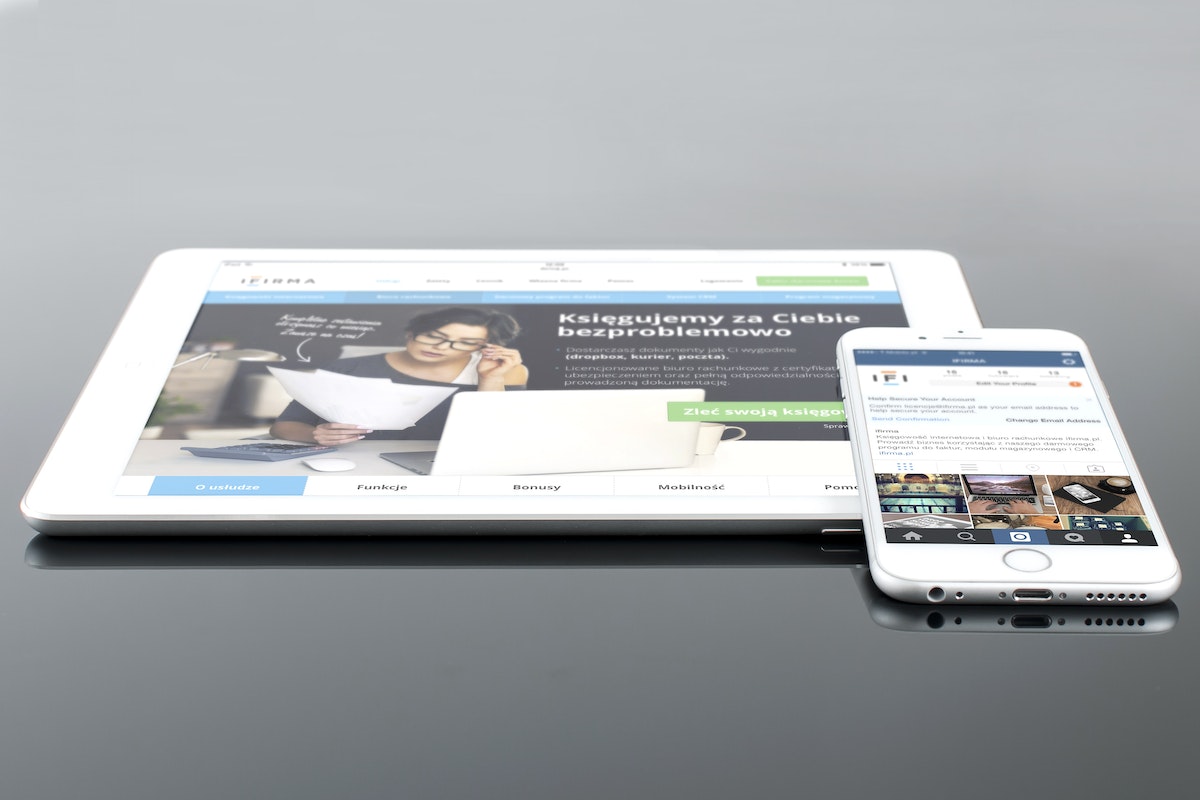Looking to disconnect your iPad from your iPhone? We understand your need to keep your devices separate and maintain privacy.
Whether you’re passing your iPad to someone else or simply want to unsync your devices, knowing how to disconnect iPad from iPhone is crucial.
In this article, we will guide you through the quick and easy process of unsyncing your iPad from your iPhone.
Follow our step-by-step instructions to ensure a smooth disconnection and regain control over your device’s syncing settings.
Say goodbye to unwanted data sharing and enjoy a more personalized iPad experience.
There are several methods to disconnect your iPad from your iPhone, depending on your preferences and needs.
One way is to sign out of your Apple ID on your iPad, which will remove your iPad from your Apple ID entirely and disable syncing across all apps and services.
Another option is to disconnect your iPhone from your iPad through iCloud, which is great if you only want to disable some files from syncing between your iPhone and iPad.
We’ll cover all the methods and steps so you can choose the one that works best for you.
Whether you’re giving your iPad to someone else or just want to keep your data separate, disconnecting your iPad from your iPhone is a simple process that can be done in just a few clicks.
Follow our guide to unsync your iPad from your iPhone and enjoy a more independent and personalized experience on your iPad.
Table of Contents
ToggleWhy Disconnecting Your iPad From Your iPhone Is Important
If you own both an iPad and an iPhone, you may have connected them to share data and information.
However, there are times when you may want to disconnect your iPad from your iPhone. Here’s why:

Protect Your Privacy
When you connect your iPad to your iPhone, they start syncing data and information.
This includes your contacts, emails, messages, photos, and more.
While this can be convenient, it also means that anyone who has access to your iPad can also access all your iPhone data. By disconnecting your iPad from your iPhone, you can protect your privacy and keep your data safe.
Save Battery Life
When your iPad is connected to your iPhone, it constantly tries to sync data and information.
This can drain your iPhone’s battery life faster.
By disconnecting your iPad from your iPhone, you can save battery life on both devices.
Separate Personal And Work Data
If you use your iPad for both personal and work purposes, connecting it to your iPhone can lead to a mix-up of data.
By disconnecting your iPad from your iPhone, you can separate your personal and work data and keep them organized.
Allow Others To Use Your iPad
If you want to lend your iPad to someone else, you may not want to share all your personal data with them.
By disconnecting your iPad from your iPhone, you can allow others to use your iPad without giving them access to your personal data.
Overall, disconnecting your iPad from your iPhone can be beneficial in many ways.
It can protect your privacy, save battery life, separate personal and work data, and allow others to use your iPad without compromising your personal data.
How To Disconnect iPad From iPhone: Step-by-Step Guide
Disconnecting your iPad from your iPhone is a simple process that can be done in just a few steps.
Here is a step-by-step guide to help you disconnect your iPad from your iPhone:
Step 1: Open Settings On Your iPad
The first step to disconnecting your iPad from your iPhone is to open the Settings app on your iPad.
Once you have opened the Settings app, you should see a list of options to choose from.
Step 2: Tap Bluetooth
The next step is to tap on the Bluetooth option.
This will bring up a list of devices that are currently connected to your iPad via Bluetooth.
Step 3: Find Your iPhone In The List Of Devices
Look for your iPhone in the list of devices that are currently connected to your iPad via Bluetooth.
Your iPhone should appear with its name listed next to it.
Step 4: Tap The ‘i’ Button Next To Your iPhone
Once you have found your iPhone in the list of devices, tap the ‘i’ button next to your iPhone.
This will bring up a new screen with more options.
Step 5: Tap ‘Forget This Device’
The final step is to tap on the ‘Forget This Device’ option.
This will disconnect your iPad from your iPhone and remove it from the list of devices that are currently connected via Bluetooth.
That’s it! You have successfully disconnected your iPad from your iPhone.
Alternative Method: Turn Off Handoff
If you’re looking for another way to disconnect your iPad from your iPhone, you can turn off the Handoff feature.

This feature allows you to start a task on one device and finish it on another.
However, if you don’t want your iPad and iPhone to share data, turning off Handoff is an easy way to disconnect them.
Step 1: Open Settings On Your iPad
To get started, open the Settings app on your iPad. This is the app with the gear icon.
Step 2: Tap General
Next, tap on the “General” option in the left-hand menu.
Step 3: Tap Handoff
Scroll down until you see the “Handoff” option and tap on it.
Step 4: Toggle Off ‘Handoff’
Finally, toggle the switch next to “Handoff” to the off position.
This will turn off the Handoff feature and disconnect your iPad from your iPhone.
Keep in mind that turning off Handoff will also disable other features that rely on it, such as Instant Hotspot and AirDrop.
However, if you don’t use these features or don’t want your iPad and iPhone to share data, turning off Handoff is a great alternative method to disconnect them.
That’s it! With just a few simple steps, you can disconnect your iPad from your iPhone using the Handoff feature.
Key Takeaways
Disconnecting your iPad from your iPhone is a simple process that can be completed in just a few steps.
Here are some key takeaways to keep in mind:
- Signing out of your Apple ID on the iPad will completely disconnect it from your iPhone and disable syncing across all apps and services.
- If you only want to disable some files from syncing between your iPhone and iPad, you can do so through iCloud by turning off the toggles beside the applications that you don’t want to sync.
- You can also disconnect your iPad from your iPhone by forgetting the device through Bluetooth settings.
- Removing your iPad from your Apple ID entirely can be done through the Apple ID settings on your iPad.
It is important to note that disconnecting your iPad from your iPhone will not delete any data from either device.
By following these simple steps, you can easily disconnect your iPad from your iPhone and customize your syncing preferences to better suit your needs.
Whether you want to allow a family member to use your iPad without giving them access to the data you sync to your iPhone, or you simply want to disable syncing for certain applications, these methods provide a quick and easy solution.