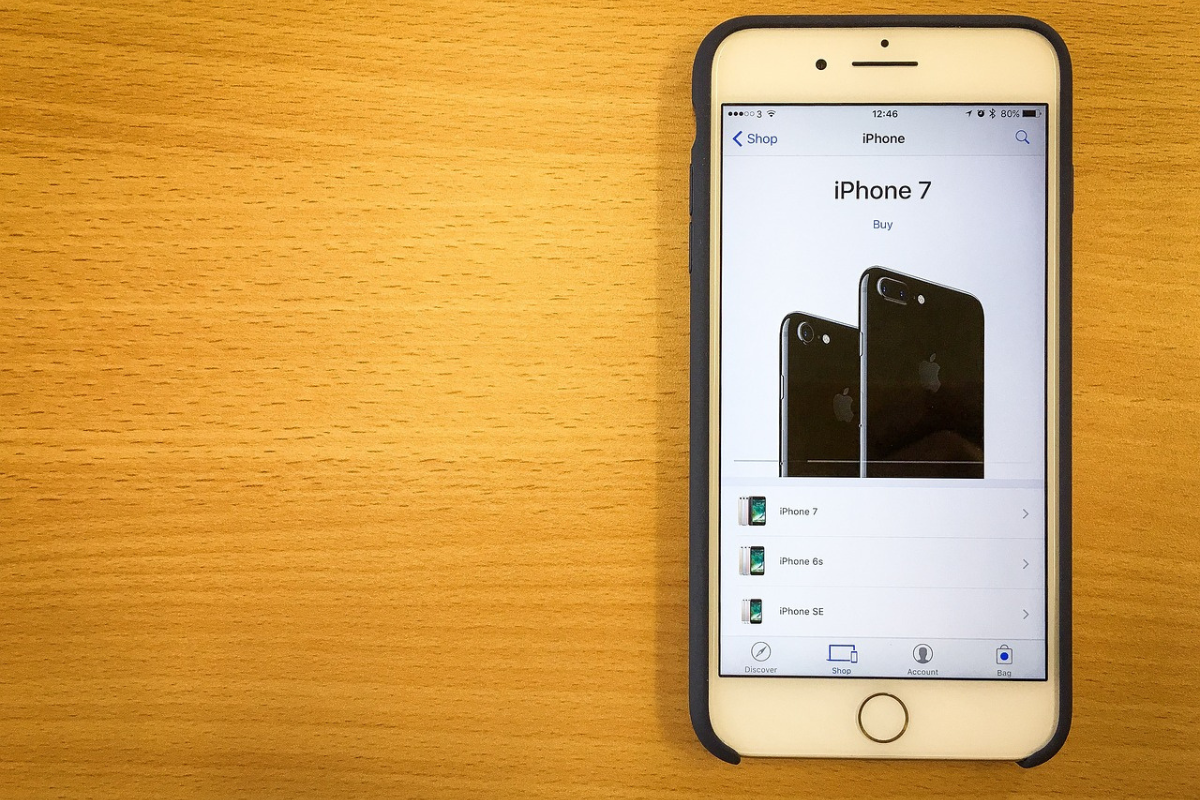If you need to call a company, you may want to know how to dial an extension on iPhone.
While it may seem tricky initially, dialing an extension on your iPhone is quite simple.
As usual, call the main phone number to dial an extension on your iPhone and wait for the automated voice to begin.
After dialing a phone number on your iPhone, press and hold the * key until a comma appears.
Enter the extension number, followed by the pound sign.
Alternatively, you can create a contact for the phone number with the extension already included.
This article will guide you through the process of dialing an extension on your iPhone.
Table of Contents
ToggleHow To Dial An Extension On iPhone

Here are additional details on dialing an extension using an iPhone:
- Open the Phone app: To dial an extension, you first need to open the Phone app.
- Dial the main number: Enter the phone number you wish to call. You can add the number after dialing the main number if the number has an extension.
- Tap the “+#” button: Once you have dialed the main number, tap the “+#” button in the screen’s bottom left corner.
- Tap the “*” button twice: A new row of buttons will appear when the “+#” button is tapped. Tap the “*” button twice to insert a comma (,) to the number. This comma is used to pause the call briefly before dialing the extension.
- Dial the extension: Enter the extension you wish to dial after adding the comma.
- Start the call: After entering the extension number, you can initiate the call by tapping the green “Call” button.
Following these steps, you can easily dial an extension on your iPhone and connect with the person you need to reach.
How To Add An Extension To Your iPhone Contact
Adding an extension to a contact on your iPhone can save time and make it easier to dial a number.
Here are the steps to add an extension to a contact:
- Open the Phone app on your iPhone.
- Navigate to the “Contacts” section and locate the specific contact you wish to add an extension for.
- Click on the contact to view their information.
- Tap the Edit icon located in the upper right corner of the screen.
- Scroll down to the phone number field and locate the number you want to add an extension to.
- Tap on the number to edit it.
- Place your cursor at the end of the number and enter a comma (,) or a pause (p) followed by the extension number.
- Save the changes by tapping on the “Done” button.

FAQs
Can I Dial An Extension Directly From The Phone App On My iPhone?
Once you’ve dialed the main number, tap the “Add Call” button and select “Keypad.”
Enter the extension number followed by “#” to dial it on your iPhone.
Can I Use Siri To Dial An Extension?
Yes, you can.
After activating Siri, say, “Dial [main number] extension [extension number].”
Siri will dial the main number and automatically enter the extension number.
What Should I Do If I Dial the Main Number And The Extension Option Doesn’t Come Up?
You can try entering the extension number directly after the main number, followed by the “#” symbol.
If that does not work, you may need to contact the organization and ask for their correct extension dialing procedure.
Conclusion
Dialing an extension on your iPhone is a simple process.
Following the methods outlined, you can seamlessly add extensions to your contacts and dial them effortlessly.
Whether you’re making calls for personal or professional reasons, knowing how to dial extensions will help you stay connected easily.