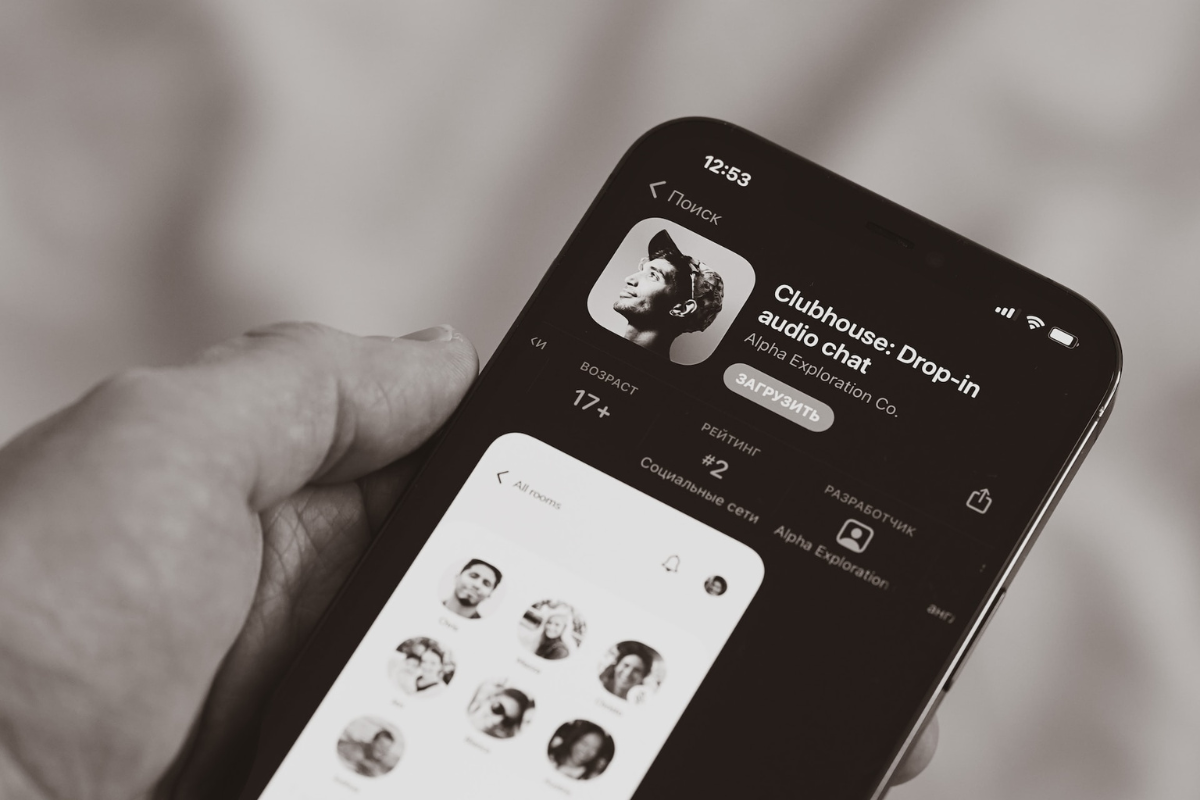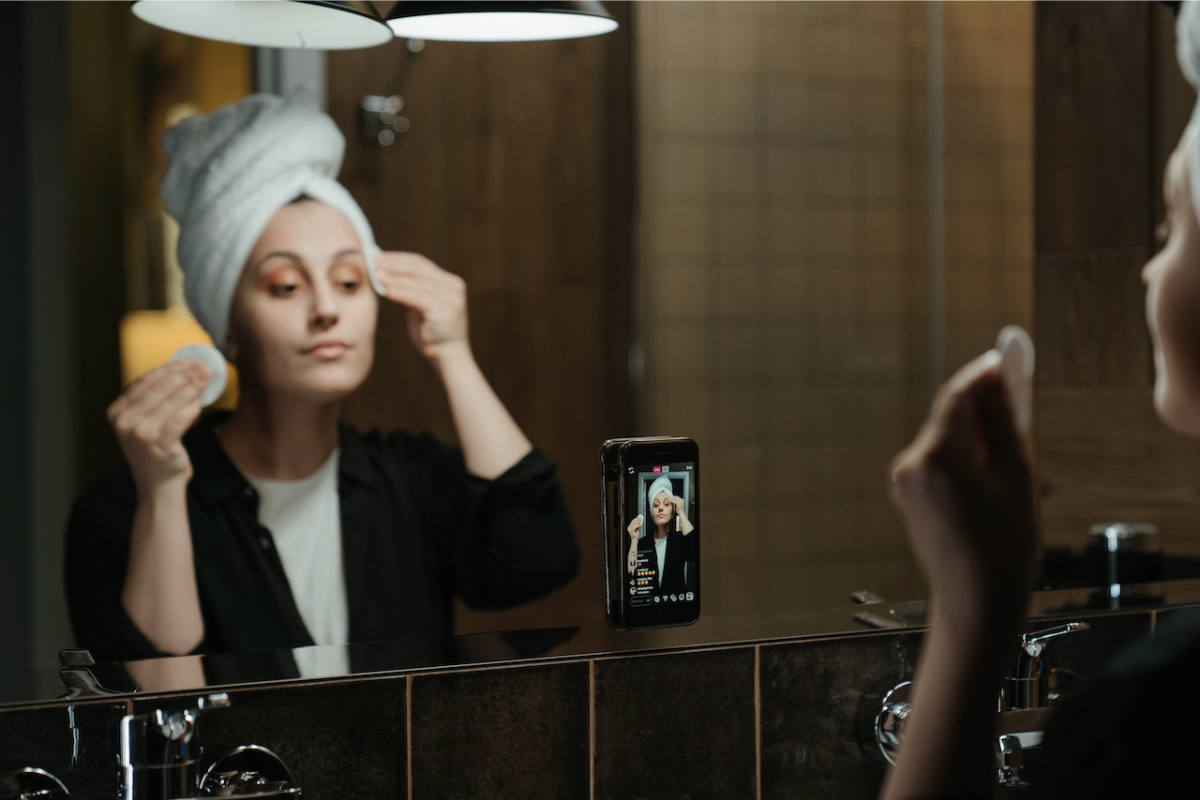Significant IOS apps require payment to access their services, so many may wonder how to delete subscriptions on iPhone.
If you are wondering how to delete these unnecessary subscriptions, you are in the right place.
Most IOS apps need a subscription to allow access to their services.
However, you may need to delete your subscription if you no longer need the service.
You can delete your subscription through Settings, iTunes, and App Store.
However, the subscription details won’t disappear until one year after canceling the subscription.
Moreover, there is no way to hurry the process.
Read on to discover how to delete your subscriptions on your iPhone.
Table of Contents
ToggleCan You Delete Subscriptions On iPhone?
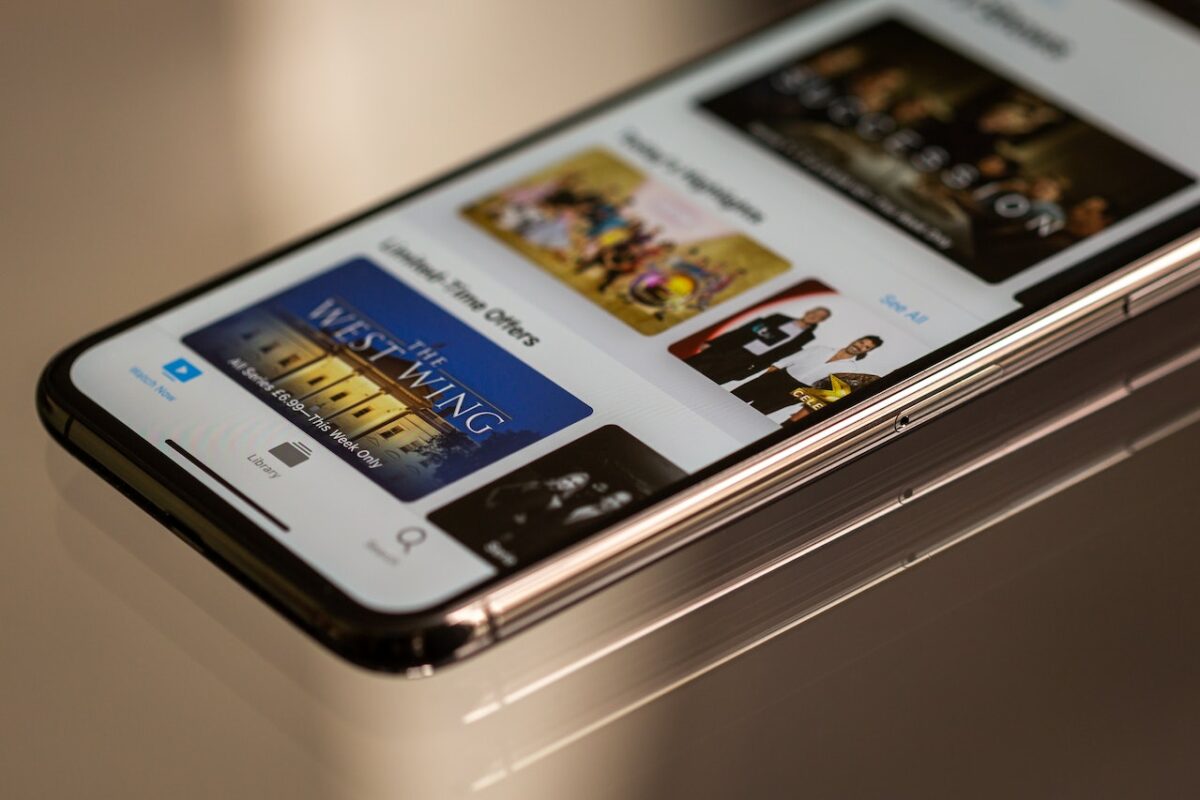
You cannot delete subscriptions on your iPhone, as Apple has not enabled the feature.
Canceled subscriptions appear on the Inactive Subscriptions list for one year since canceling.
Moreover, uninstalling an app you had subscribed to does not mean the subscription has ended.
So, ensure to check your subscription list to avoid unnecessary charges.
How To Delete Subscriptions On iPhone
You can check and delete your current subscriptions in three ways.
These include Settings, App Store, and iTunes.
Delete Subscription In Settings
- Open or ask Siri to launch the Settings app.
- Tap on your profile.
- Click Subscriptions to see a list of services you have subscribed to.
- If you find an unnecessary subscription, tap on it and hit Cancel Subscription.
- The canceled subscriptions will appear below the Active subscriptions section. You cannot edit this list on your phone. However, each entry will disappear after one year since you canceled the service.
Delete Subscription In App Store
- Open the App Store app.
- Tap on your profile picture to see the Purchased and Subscriptions sections.
- To monitor your subscriptions, click on Subscriptions.
- You can delete a subscription you no longer need here and view the canceled subscriptions. Like in Settings, you must wait for one year to end for the expired subscription to disappear.
- In the Purchases section, you will see apps that you bought and do not have pay subscriptions.
Delete Subscription In iTunes
- Open the iTunes app.
- Go to Account and click View Account.
- Select Settings and click Manage on the Subscriptions tab.
- Click Edit on the subscription you want to delete.
- Tap Cancel Subscription.
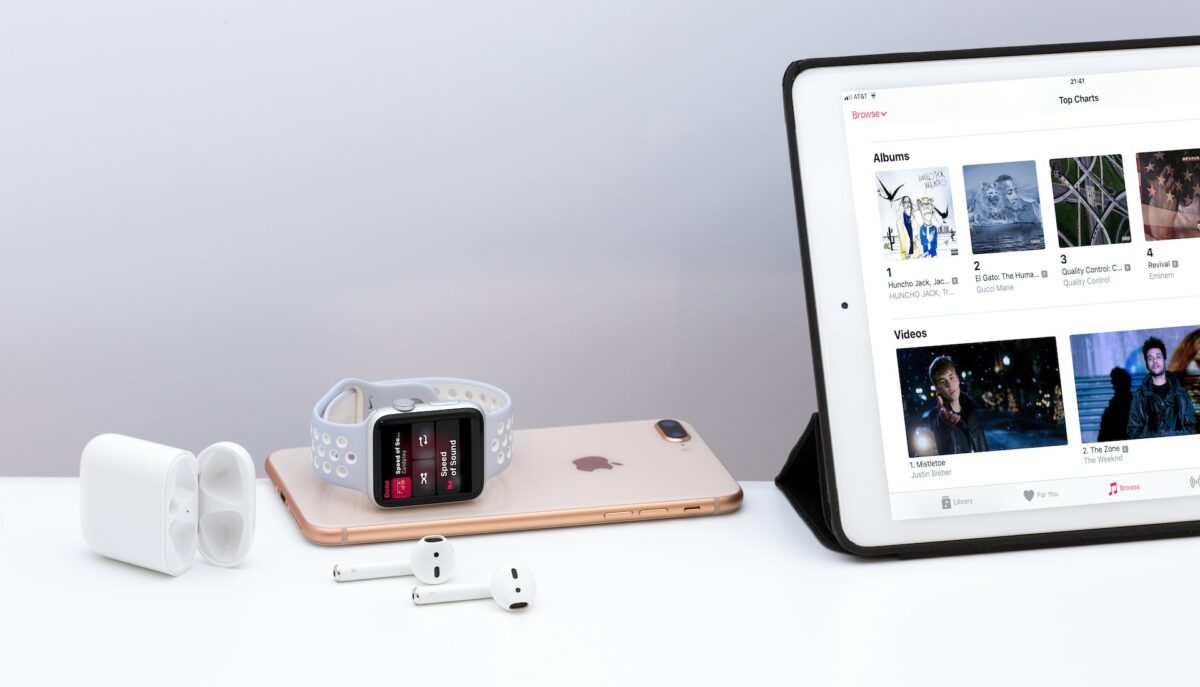
FAQs
Can I Delete My Subscriptions On My iPhone?
You can delete your subscriptions on your iPhone’s Settings, iTunes, and App Store. However, the subscription does not disappear entirely.
How Long Do Canceled Subscription Details Stay On The iPhone?
Canceled subscription details stay on an iPhone’s Inactive Subscriptions section for one year.
Can I Hide My Subscriptions On My iPhone?
You cannot hide your recurrent subscriptions on your iPhone. However, you can hide your purchased apps history by swiping left on the app you want to hide.
Conclusion
Most IOS apps require subscriptions to access their services.
Fortunately, you can delete them but note that this does not clear the subscription history.
You can now check and delete your subscription history with the above three methods.