If you’re an iPhone user, you might wonder how to delete frequently visited on iPhone.
You might have noticed that Safari and Chrome mobile browsers keep records of frequently visited websites.
While this feature can be helpful, it can also be annoying if you don’t want to see certain sites every time you open a new tab.
Fortunately, deleting frequently visited sites on your iPhone is a straightforward process.
To remove frequently visited sites from Safari on your iPhone, you can turn off the toggle for Frequently Visited Sites in the Safari settings.
Alternatively, you can tap and hold the page you’d like to delete under “Frequently Visited” and select “Delete.”
On Chrome, you can open a new tab, tap and hold the icon of the site you want to remove, and select “Remove.”
Table of Contents
ToggleUnderstanding Frequently Visited On iPhone
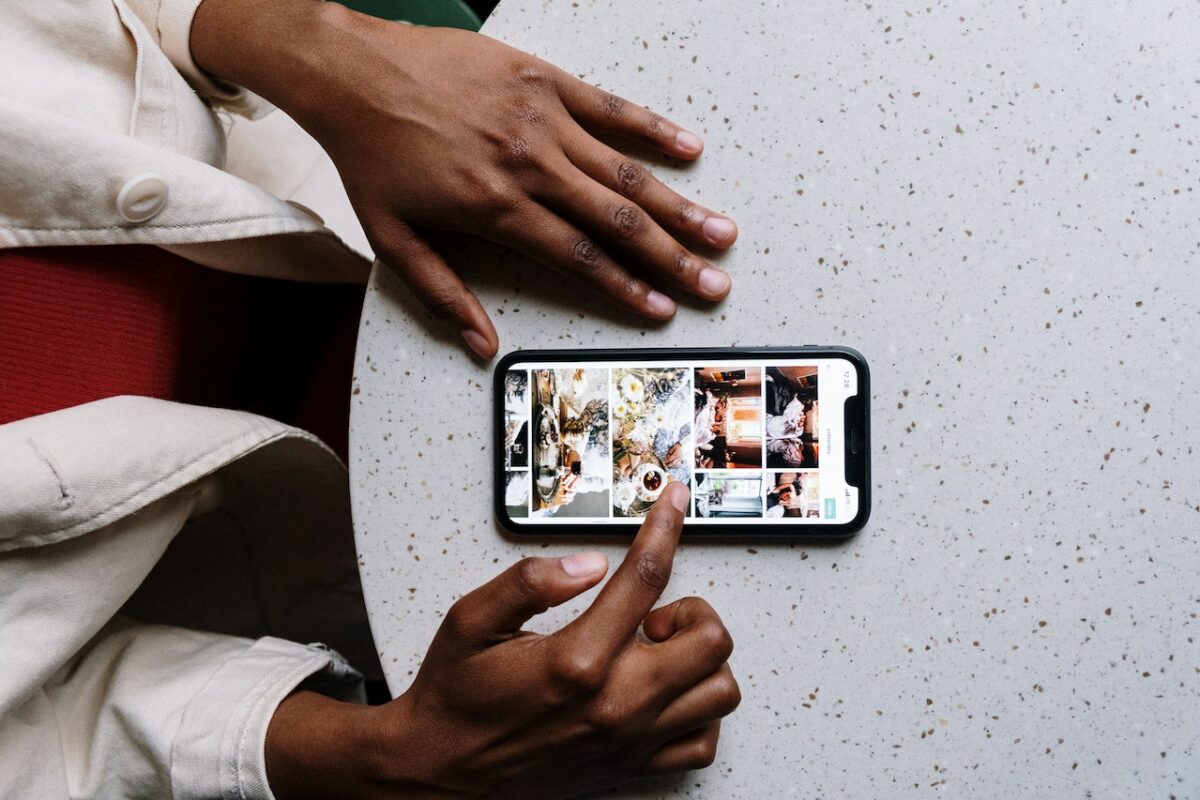
What Is Frequently Visited On iPhone?
When you browse the web using Safari or Chrome on your iPhone, the browsers keep track of websites you visit frequently.
These frequently visited websites are displayed on the start page of the browser, making it easy for you to access them quickly.
On Safari, frequently visited websites are displayed in a grid of icons, while on Chrome, they are displayed as thumbnails.
These websites are automatically added to the list based on your browsing history, and they can be useful if you visit certain websites often.
Why Delete Frequently Visited On iPhone?
While frequently visited websites can be useful, they can also be a privacy concern.
If you share your iPhone with others or if someone gains access to your device, they can easily see which websites you visit frequently.
Deleting frequently visited websites can also help you declutter your start page and make it easier to find the websites you actually need.
Additionally, if you no longer want certain websites to appear on your start page, deleting them will ensure they don’t show up again.
Overall, deleting frequently visited websites on your iPhone can help protect your privacy and make your browsing experience more efficient.
How To Delete Frequently Visited On iPhone
If you’re concerned about your privacy or just want to tidy up your iPhone’s browsing history, it’s a good idea to clear out the frequently visited websites that appear on your home screen.
Here are six methods to clear frequently visited websites on your iPhone:
Method 1: Clearing Frequently Visited In Safari
1. Open the Safari app on your iPhone.
2. Tap the address bar at the top of the screen.
3. Tap and hold the website you want to remove from frequently visited.
4. Tap “Delete” from the pop-up menu that appears.
5. Repeat steps 3 and 4 for each website you want to remove.
Method 2: Clearing Frequently Visited In Chrome
1. Open the Chrome app on your iPhone.
2. Tap the three dots in the bottom right corner of the screen.
3. Tap “History” from the menu that appears.
4. Tap “Clear Browsing Data” at the bottom of the screen.
5. Select “Browsing History” and “Cookies and Site Data.”
6. Tap “Clear Browsing Data” at the bottom of the screen.
Method 3: Clearing Frequently Visited In Firefox
1. Open the Firefox app on your iPhone.
2. Tap the three lines in the bottom right corner of the screen.
3. Tap “Settings” from the menu that appears.
4. Tap “Clear Private Data” at the bottom of the screen.
5. Select “Browsing History” and “Cookies and Site Data.”
6. Tap “Clear Private Data” at the bottom of the screen.
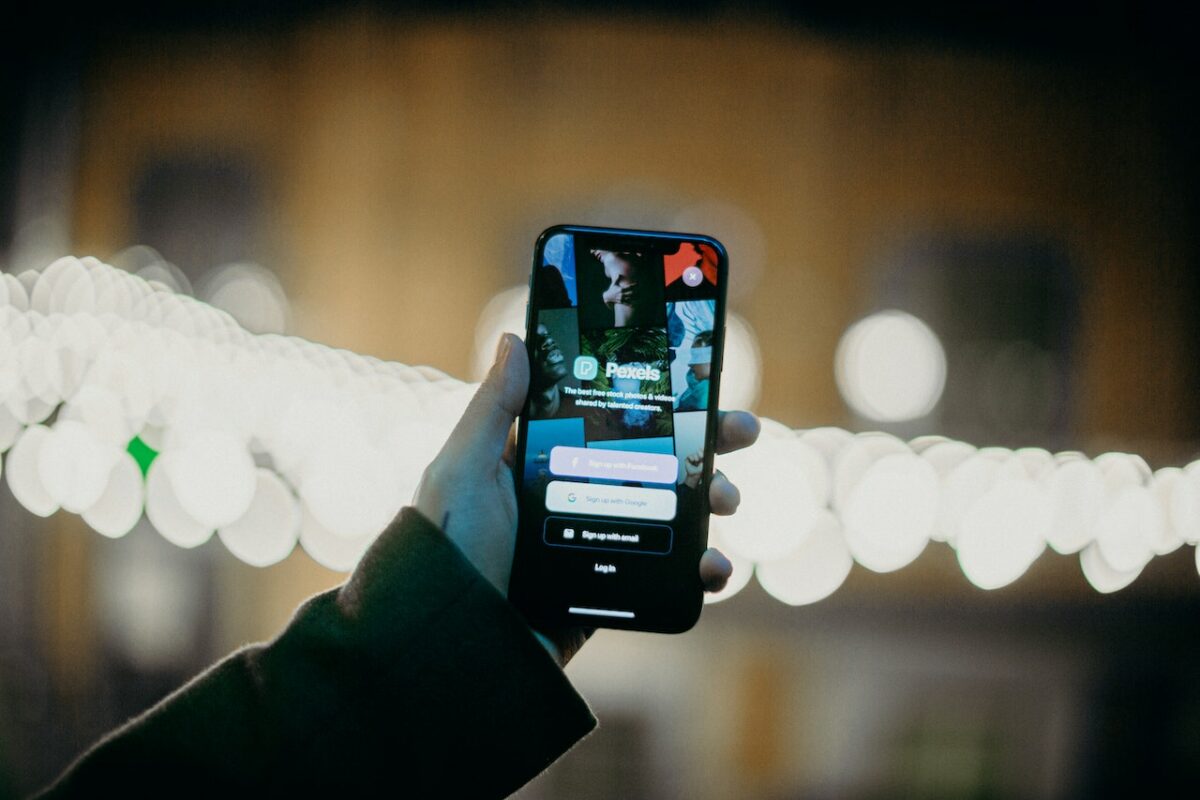
Method 4: Clearing Frequently Visited In Opera
1. Open the Opera app on your iPhone.
2. Tap the “O” icon in the bottom right corner of the screen.
3. Tap “Settings” from the menu that appears.
4. Tap “Clear Browsing Data” at the bottom of the screen.
5. Select “Browsing History” and “Cookies and Site Data.”
6. Tap “Clear Browsing Data” at the bottom of the screen.
Method 5: Clearing Frequently Visited In Edge
1. Open the Edge app on your iPhone.
2. Tap the three dots in the bottom right corner of the screen.
3. Tap “Settings” from the menu that appears.
4. Tap “Privacy” and then “Clear Browsing Data.”
5. Select “Browsing History” and “Cookies and Site Data.”
6. Tap “Clear Browsing Data” at the bottom of the screen.
Method 6: Clearing Frequently Visited In DuckDuckGo
1. Open the DuckDuckGo app on your iPhone.
2. Tap the three lines in the bottom right corner of the screen.
3. Tap “Settings” from the menu that appears.
4. Tap “Clear Data” at the bottom of the screen.
5. Select “Browsing History” and “Cookies and Site Data.”
6. Tap “Clear Data” at the bottom of the screen.
Tips And Tricks
If you’re looking for some tips and tricks to manage your frequently visited sites on your iPhone, you’ve come to the right place.
Here are some useful tricks to help you manage your browsing history.
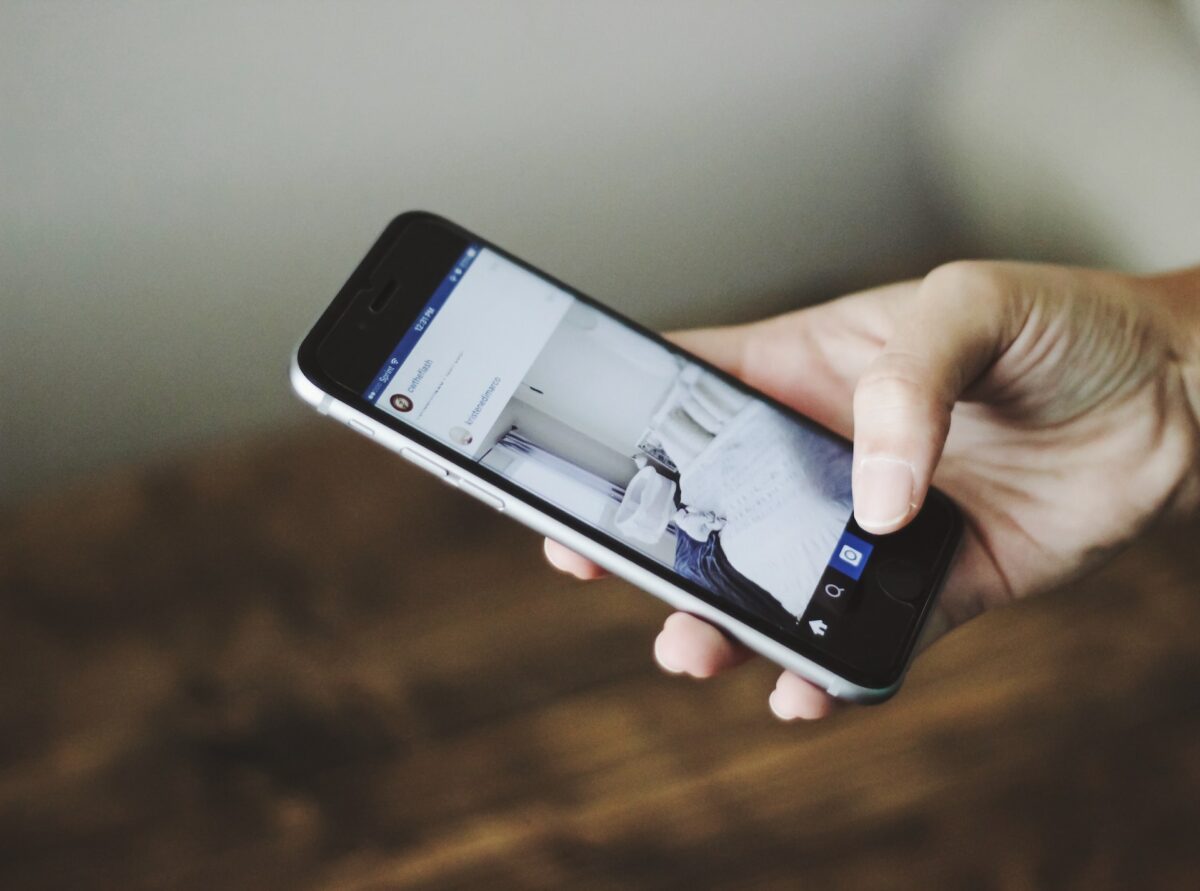
Using Private Browsing Mode
If you don’t want your iPhone to remember your browsing history, you can use private browsing mode.
This feature prevents Safari from storing your browsing history, cache, and cookies.
To enable private browsing mode, follow these steps:
- Open Safari on your iPhone.
- Tap the tabs icon in the bottom right corner.
- Tap the Private button in the bottom left corner.
- Tap the plus sign to open a new private browsing tab.
When you’re done browsing in private mode, simply close the tab to exit.
Disabling Frequently Visited On iPhone
If you don’t want Safari to show your frequently visited sites on the start page, you can disable this feature.
Here’s how:
- Open the Settings app on your iPhone.
- Scroll down and tap on Safari.
- Toggle off the switch for Frequently Visited Sites.
Once you’ve disabled this feature, Safari will no longer show your frequently visited sites on the start page.
By using these tips and tricks, you can take control of your browsing history and manage your frequently visited sites on your iPhone.
Key Takeaways
If you’re concerned about your privacy and want to delete frequently visited sites on your iPhone, there are a few options available to you.
First, you can disable the feature in your Safari or Chrome browser settings.
This will prevent the browser from keeping a record of the sites you visit frequently.
If you want to delete specific sites from your frequently visited list, you can do so by tapping and holding on the site icon and selecting “Remove.”
Keep in mind that removing a site from your frequently visited list does not delete your browsing history for that site.
If you want to clear your entire browsing history, including frequently visited sites, you can do so in your browser settings.
This is a good option if you want to start fresh and have a clean browsing history.
It’s important to note that deleting frequently visited sites or clearing your browsing history will not prevent your internet service provider or network administrator from tracking your online activity.
To protect your privacy, you may want to consider using a virtual private network (VPN) or other privacy tools.











