If you’re looking to protect someone’s identity in a video or photo on your iPhone, you might be looking for ways how to blur faces on iPhone.
Whether you’re a journalist, a concerned citizen, or just someone who wants to keep their loved ones’ privacy intact, blurring faces on your iPhone is a straightforward process.
There are several ways to blur faces on your iPhone, including using third-party apps, built-in editing tools, and shortcuts.
With the right app or tool, you can easily select the area of the video or photo that you want to blur and adjust the intensity of the effect.
In this article, we’ll walk you through the different methods you can use to blur faces on your iPhone.
We’ll cover the pros and cons of each method, as well as provide step-by-step instructions to help you get started.
Whether you’re a beginner or an experienced iPhone user, you’ll find the information you need to blur faces and protect people’s privacy on your iPhone.
Table of Contents
ToggleHow To Blur Faces On iPhone
Using The Built-in Photos App
If you don’t want to download any third-party apps, you can easily blur faces in photos using the built-in Photos app on your iPhone.
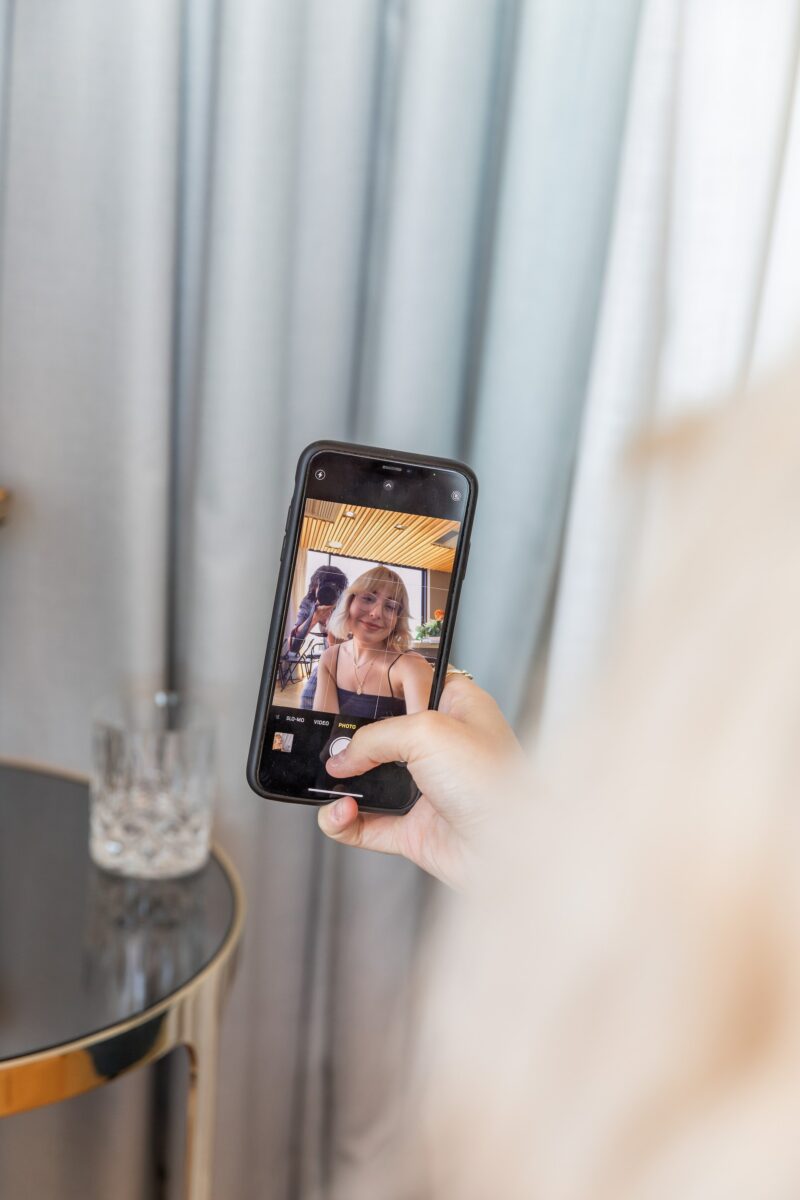
Here’s how:
- Open the Photos app and select the photo you want to edit.
- Tap on the “Edit” button in the top right corner.
- Tap on the “…” button in the top right corner and select “Markup.”
- Tap on the “+” button in the bottom right corner and select “Blur.”
- Using your finger, drag the circle over the face you want to blur. You can adjust the size of the circle by pinching or expanding with two fingers.
- Tap on “Done” in the top right corner when you’re finished.
- Tap on “Save” to save the edited photo to your camera roll.
That’s it! You’ve successfully blurred a face in your photo using the built-in Photos app on your iPhone.
Keep in mind that this method may not be as precise as using a third-party app, but it’s a quick and easy option if you just need to blur a face quickly.
Method 2: Using Third-Party Apps
If you’re looking for more advanced features and options, there are several third-party apps available on the App Store that can help you blur faces on your iPhone photos.
Here are some of the most popular ones:
Pixelate
Pixelate is a simple and easy-to-use app that allows you to pixelate or blur faces in your photos.
It offers a variety of pixelation and blur effects, as well as the ability to adjust the size and intensity of the effect.
Blur
Blur is another popular app that allows you to blur faces in your photos.
It offers a range of blur effects, including Gaussian blur and motion blur, as well as the ability to adjust the intensity and size of the effect.
Mosaic
Mosaic is a unique app that allows you to create a mosaic effect on your photos, which can be used to blur out faces or other sensitive information.
It offers a range of mosaic styles and the ability to adjust the size and intensity of the effect.

Blackout
Blackout is a powerful app that allows you to completely black out faces in your photos.
It offers a range of blackout styles, as well as the ability to adjust the size and intensity of the effect.
Face Detection
Some third-party apps, such as Facetune and TouchRetouch, offer advanced face detection technology that allows you to easily select and blur faces in your photos.
These apps also offer a range of other editing tools and features.
Manual Editing
If you prefer more control over the editing process, you can use a photo editing app like Photoshop Express or Snapseed to manually blur faces in your photos.
These apps offer a range of editing tools and features, including the ability to adjust the size and intensity of the blur effect.
Batch Processing
If you have a large number of photos that need to be edited, you can use a batch processing app like PhotoBulk or BatchPhoto to quickly and easily blur faces in multiple photos at once.
Sharing Options
Once you’ve edited your photos, most third-party apps allow you to easily share them on social media or save them to your camera roll.
Some apps also offer the ability to save your edited photos to the cloud or share them directly with other users.
Key Takeaways
Blurring faces on iPhone is a quick and easy way to protect the privacy of individuals in photos you post online. Here are some key takeaways to keep in mind:
- You can use the built-in editing tools in the Photos app to blur faces in photos you have already taken.
- Portrait mode is a great option for blurring faces in real-time while taking a photo.
- The Blur Faces shortcut in the Shortcuts app can save you time by automating the process of blurring faces in multiple photos.
- There are also third-party apps available, such as Blur Photo Editor, that offer more advanced blurring options.
Remember, blurring faces is not foolproof and may not completely protect someone’s identity.
It’s important to always use your best judgement and consider the potential consequences before posting any photos online.











