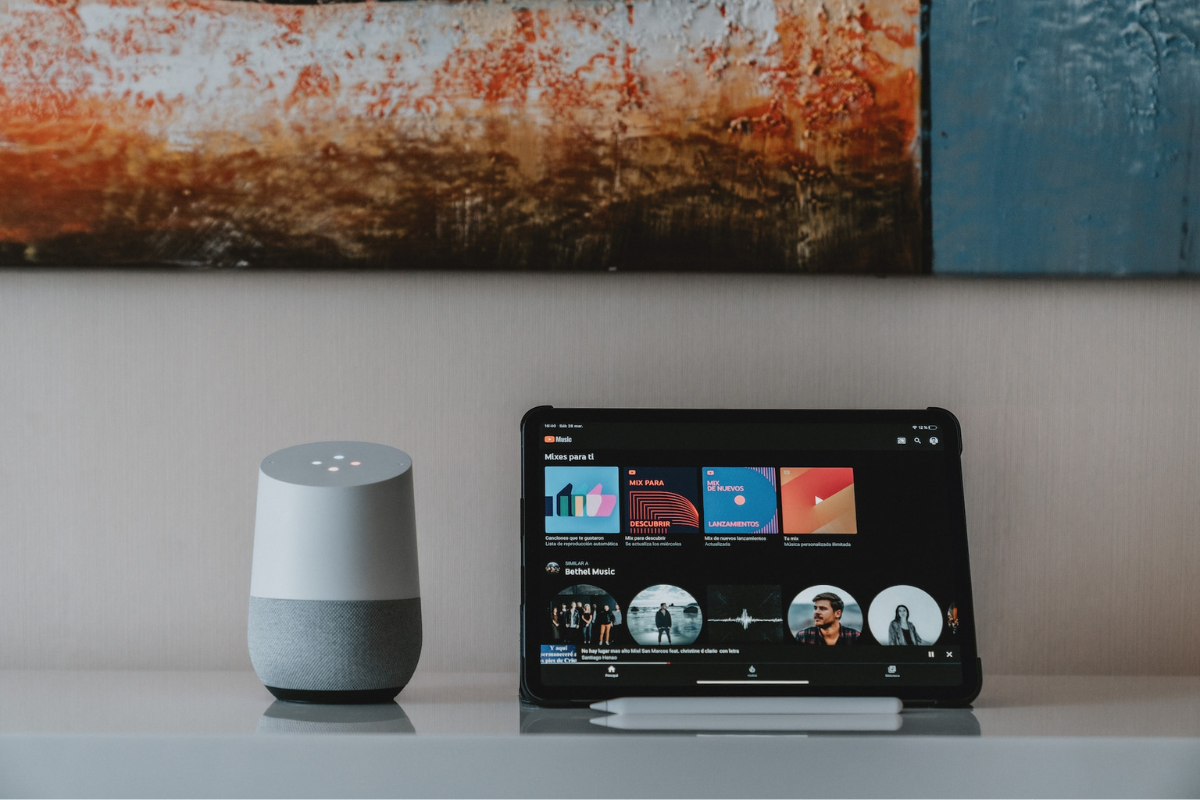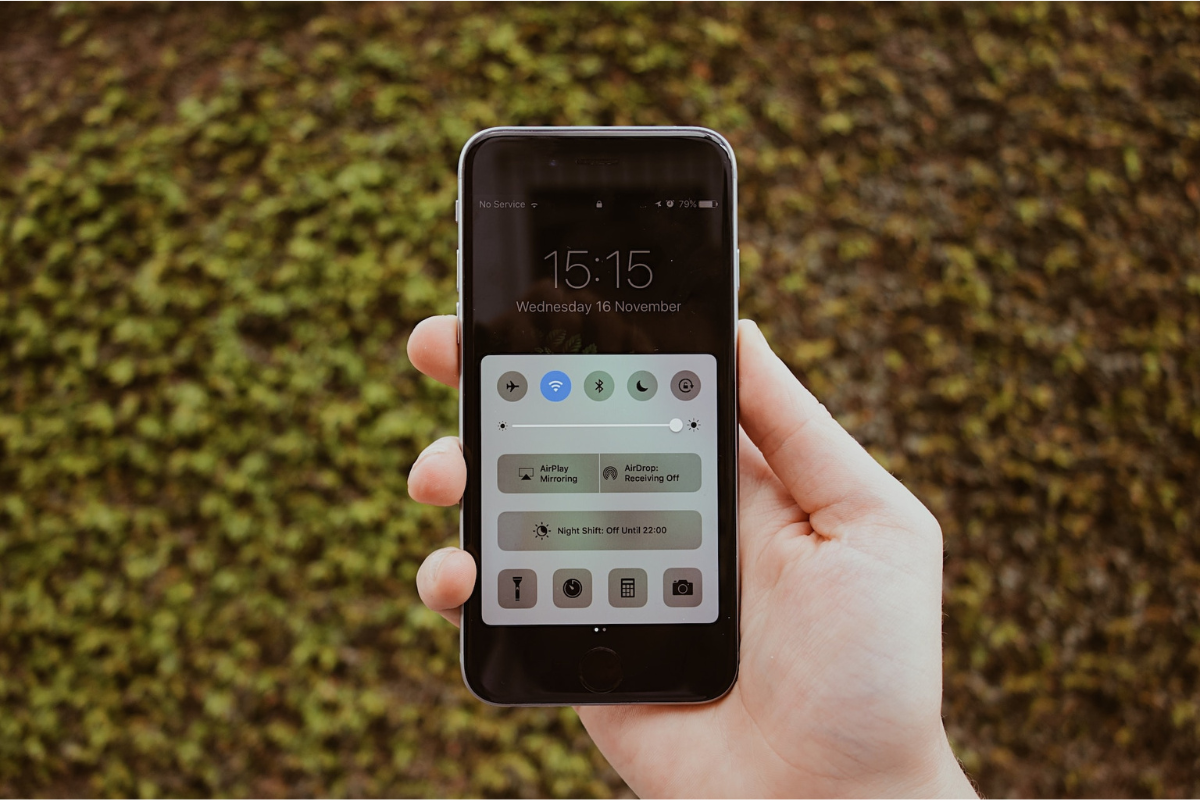While watching videos on your iPad is exciting, you may wonder how to block YouTube on iPad.
This helps limit your child’s screen time, focus on other matters, or simply delete the app from your iPad.
Blocking YouTube can help reduce screen time or time spent watching online videos.
Moreover, you also want to eliminate the exposure your child can have when watching adult content since YouTube has a 17+ age rating.
You can block YouTube by uninstalling the app and limiting downloads, restricting web browser and phone access.
Read on to discover how you can block YouTube on your iPad.
Table of Contents
ToggleHow To Block YouTube On iPad
1.) Remove And Restrict App Download
This process zeroes in on the YouTube app and eliminates the possibility of having it on your iPad.
To block YouTube using this method, follow these instructions.
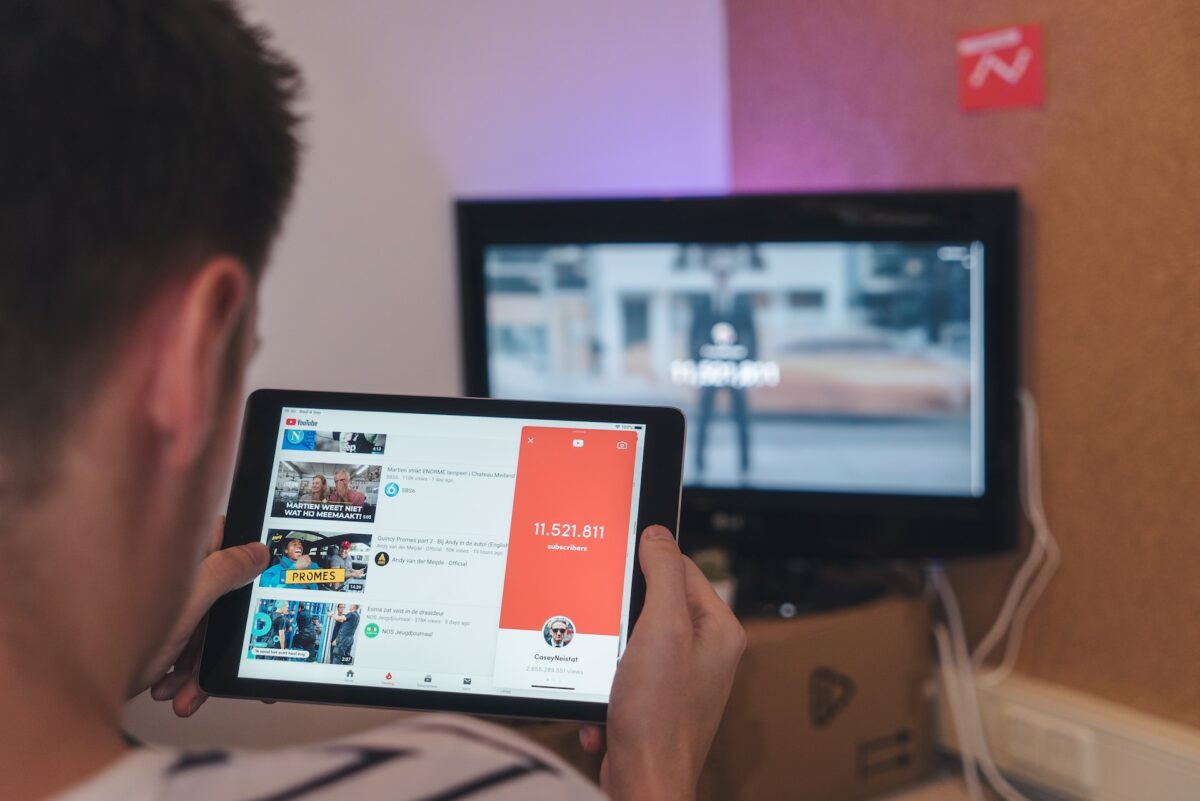
- Long press the YouTube icon on your iPad’s screen.
- Tap Remove and delete the app.
- Go to your iPad’s settings, click Screen Time, and turn on Content & Privacy.
- Tap in iTunes & App Store Purchases, Install Apps, and select Don’t Allow.
Note this setup removes the app store from your device.
So, you cannot download any apps, including YouTube.
To undo, you can follow steps three and four.
2.) Device Settings
If removing the app store from your iPad does not meet your needs, restricting through settings will do it.
However, Apple does not allow restricting one app but classifies the app with an age rating, meaning you will restrict all apps under that group.
Here are the instructions to restrict YouTube.
- Open Settings and tap on the Screen Time option.
- Click on Content & Privacy Restrictions, enable it, and tap Content Restrictions.
- Press on Apps and select 12+. YouTube’s rating is 17+, so this will remove the app alongside others rated 12+.
Moreover, with this restriction turned on, you cannot download the YouTube app from the app store.
3.) Restrict On Browsers
The above methods only restrict YouTube usage through the app.
However, it is still accessible on your iPad’s browser, Safari, and other installed browsers.

Here is how to prevent the use of YouTube on your iPad browsers.
- Launch the Settings app, go to screen time, and tap Content & Privacy Restrictions.
- Click on Content Restrictions and tap Web Content.
- Select Limit Adult Sites. However, YouTube is not an adult site, so you must manually add it to restricted sites. Under Never Allow, select ‘add website’ and fill in YouTube’s URL.
With this done, you or other users won’t access YouTube on the web browser.
However, you get an ‘allow website’ prompt.
You can bypass the restriction by tapping on ‘allow website’ and putting a passcode.
FAQs
Can I Block YouTube On iPad?
You can block YouTube on your iPad by restricting its access through settings and screen time restrictions.
Moreover, you can also delete the app and restrict downloads.
How Do I Block YouTube On Safari iPad?
You can block YouTube access through web browsers by tapping on screen time, content & privacy restrictions and adding the app under the never allow section.
Does YouTube Have A Child Screen Lock?
YouTube has a dedicated children’s application you can allow your child to use.
If you want to restrict your child’s content, it is an ideal choice.
Conclusion
Blocking YouTube can help prevent distractions or prevent your child from consuming adult content.
With the above three methods, you can rest assured the YouTube app is inaccessible from your iPad.