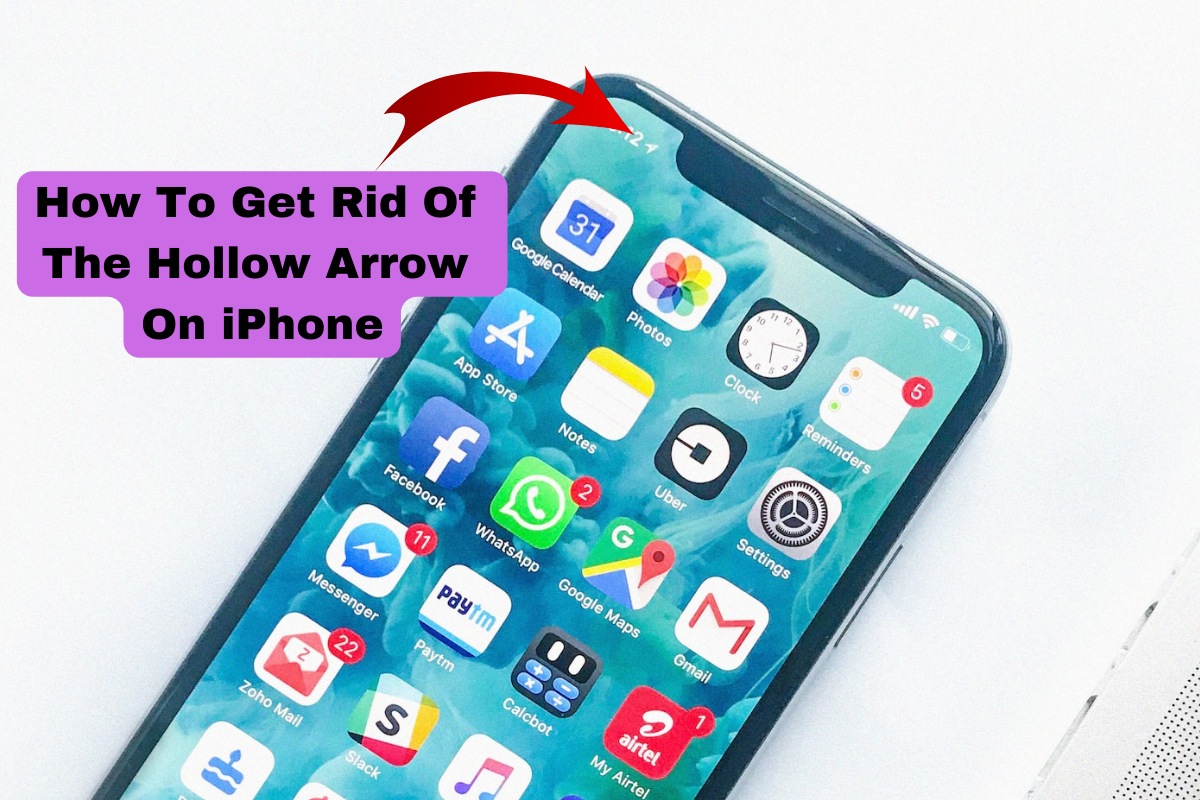As is a norm with many Apple products, you will at one time wonder, “How old is my iPad?”.
This can be when the manufacturer issues updates or you simply want to know your device’s age.
Knowing your iPad’s age is essential to know whether the manufacturer’s warranty is valid.
You will also know if the device can accept recent updates from the manufacturer.
Various ways to determine your iPad’s age include checking the serial or model number on Apple’s website, the device’s settings, and a third-party website.
Read on to discover how you can determine your device’s age by yourself.
Table of Contents
ToggleHow Old Is My iPad?
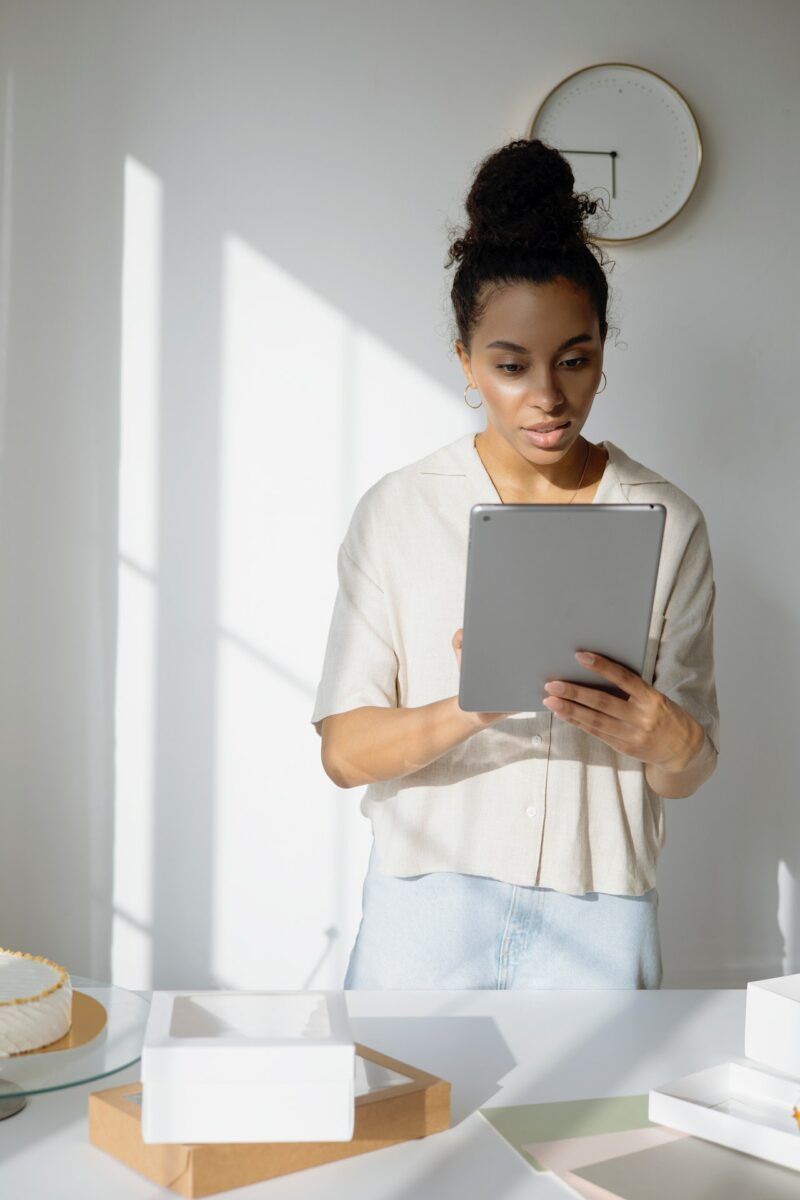
1.) Serial Number
Your iPad serial number is a 10-15 alphanumeric code usually listed on the device’s back cover, box, and receipt.
Moreover, you can also find it in settings following these instructions.
- Open your iPad’s settings and head over to the general section.
- Click on About and copy the serial number.
With the serial number, open your browser and go to Apple Coverage.
Paste or type in the serial number and submit.
The search results page highlights your device’s details.
2.) Device Settings
This is a straightforward procedure, and you won’t need an internet connection.
The answer lies within the device settings.
Here are the instructions to follow.
- Open your device’s settings and head to the General section.
- Click on the legal and regulatory subsection and scroll down.
You will find a date format listed as YYYY-MM-DD.
This is the date you bought the device or when it was first bought if you purchased a used iPad.
Ideally, you will find this information under the country where the device was first sold.
3.) Model Number
When Apple produces an iPad device, it assigns the device a unique identification number or names it a specific generation.
This number is found on the box package, back cover, and settings.
If the box or the number on the device’s back is visible, the better.
However, if you cannot access these two, you can look up the device’s model number in the settings.
- Open settings and head over to General.
- Click on About and copy the model number listed.
- Go to the Apple support page and check the model number on the listed iPads.
For easier identification, simply click Ctrl+F on your Windows device.
Similarly, you can click Command+F on Mac while on the Apple support page.
Type in the model number you got from your iPad, and you will quickly locate the device from the various models on the page.
4.) Third-Party Website

Rounding up the different ways to find out how old your iPad is, is checking it through a third-party website.
You must have your iPad’s model or serial number to get this information.
FAQs
How Can You Tell How Old Your iPad Is?
You can find out your device’s age by checking its model and serial number on Apple’s website.
Similarly, you can find this information on the devices Settings tab, General, Legal, and Regulatory.
Which iPads Are No Longer Supported?
iPads produced before the fourth generation are no longer eligible for repairs and service.
What Is The Latest iPad IOS Version?
The latest iPad IOS version is 16.4.
And note that when you upgrade your iPad, you cannot downgrade it.
Conclusion
Many iPad users want to know how old their iPad is.
And the process is simple, using the above methods to deliver the answer.
Choose one and quickly find the information.